The Auto Refresh Malware
Auto Refresh Malware is an aggressive attachment for popular Windows browsers such as Firefox and Chrome that causes the browser to constantly redirect your online searches. Additionally, Auto Refresh Malware changes the address of the browser and the default search engine used by its Omnibox without asking for permission.
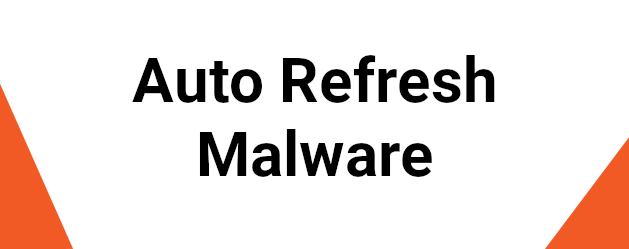
The Auto Refresh Malware Chrome Extension
This type of app is incredibly widespread and many Windows users are forced to tolerate its presence in their browsers. One of the reasons for this is the lack of a straightforward uninstallation process for apps like Auto Refresh Malware. Instead of allowing the user to simply remove them through the browser’s extensions menu or through the Control Panel’s Uninstall a Program list, they make it extra difficult for the user to remove them (which is why many people give up trying and simply decide to put up with the annoying application).
The reason for all this is the paid page redirects and advertisements that these apps are known for. Ever since the browser-hijacking Auto Refresh Malware has been installed on your PC, you’ve likely noticed a significant increase in the number of advertisements you see in your browser. Also, the quality of the ads has probably gone down as you’ve started to see more and more obvious clickbait ads instead of ones coming from legitimate sites that offer actual good-quality products.
Auto Refresh on Chrome
As we mentioned, another unpleasant thing browser hijackers like Auto Refresh do is they cause your Chrome browser to redirect you to different sites. Oftentimes those sites would be unknown to you and may contain more questionable ads and links.
Sometimes, it’s even possible that some of the sites you may get redirected to could tell you there’s some dangerous virus on your computer, such as Ransomware or a Trojan horse, and that you need to download a certain app from the site in order to remove the threat. Whenever you see such a warning displayed on your screen by a website, be sure to ignore it and leave the site as soon as possible. This type of warning is always a sham and it is more than likely trying to get you to download (and maybe pay for!) some low-quality product that you don’t want in your computer. Furthermore, in some cases this may even be a trick used to get your computer infected with an actual virus, including the aforementioned Trojan and Ransomware threats.
All in all, whenever there is a hijacker in your browser, you need to act quickly and remove the unwelcome software or else you may be shown ads and redirected to pages that may not be what they seem and that may expose your machine to potential malware hazards.
Avoiding hijackers in the future
The best way to keep these apps away from your computer from now on is to use your common sense while browsing. Never open messages and emails that look like spam, never interact with anything that could be a clickbait, and only download new programs and tools from reputable sources that won’t try to scam you. If you follow these important rules, you should greatly decrease the chances of landing another hijacker in the future. Now. As for the uninstallation of Auto Refresh Malware, you can try using the guide you’ll find right below if you are unable to deal with the unwanted app on your own.
SUMMARY:
| Name | Auto Refresh Malware |
| Type | Browser Hijacker |
| Detection Tool | Some threats reinstall themselves if you don't delete their core files. We recommend downloading SpyHunter to remove harmful programs for you. This may save you hours and ensure you don't harm your system by deleting the wrong files. |
Remove Auto Refresh Malware
You are dealing with a malware infection that can restore itself unless you remove its core files. We are sending you to another page with a removal guide that gets regularly updated. It covers in-depth instructions on how to:
1. Locate and scan malicious processes in your task manager.
2. Identify in your Control panel any programs installed with the malware, and how to remove them. Search Marquis is a high-profile hijacker that gets installed with a lot of malware.
3. How to clean up and reset your browser to its original settings without the malware returning.
You can find the removal guide here.
For mobile devices refer to these guides instead: Android, iPhone.



Leave a Comment