This page aims to help you remove Bwplayer. Our removal instructions work for Chrome, Firefox and Internet Explorer, as well as every version of Windows.
How to Remove Bwplayer
It can be rather difficult to deal with a big number of ads that constantly swarm your screen while you are browsing on you Chrome, Firefox or IE browser (or any other) and don’t go away regardless of how you try to close them. In fact, the most effective way to deal with this annoyance isn’t manually closing each ad and it also isn’t switching to another browser. The best way to handle this problem is to locate the culprit behind it and have it eliminated. In this case, since we are talking about irritating ads, banners, page-redirects, box messages, blinking boxes and other similar intrusive advertising content that gets displayed on your screen during each and every browsing session, the most likely cause behind all this intrusiveness is an adware app that has latched onto your browser after getting installed on your PC without you knowing about it. Adware programs are, in fact, quite commonly encountered and a lot of users have them on their browser without even realizing it. They are not scary viruses like Trojans, Rootkits or Ransomware and won’t really harm your machine which is why a lot of people who are able to put up with the annoyance actually allow the pesky software to remain on their PCs. Here, however, we need to mention something about adware apps – sure, they aren’t exactly harmful on their own and some of you might be able to withstand and ignore the irritation coming from the ads. The thing is, even though adware is not an actual type of software viruses, it might still lead to certain security issues with your system.
Bwplayer
Random and unverified display of ads on your screen can actually be quite hazardous since the ads could be coming from all kinds of different sources, some of which may be potentially unreliable and unsafe. Many hackers actually rely on that and use the infamous malvertising methods to spread some of the nastiest forms of malware that you could possibly encounter – we are talking about viruses the ranks of Ransomware, Trojan Horses, Spyware, Worms and so on. Oftentimes, a single click on a compromised advert is enough to expose your machine to such insidious and highly-dangerous threats and the more ads you have on your screen, the higher the chances of this happening. So, even if you aren’t that bothered by the ads, if you think you might have adware on your machine, it’s still advisable to have it eliminated for the sake of your machine’s security.
One of the most recent examples of a typical adware app and also the main reason for writing this article is the so-called Bwplayer. Similarly to the rest of its category, Bwplayer could easily get on your browser and flood it with its irritating ads, banners, box messages and page-redirects. As we mentioned above, aside from being quite intrusive and irritating, the ads could also lead to the exposure of your machine to a number of online hazards and malware threats. Therefore, the best thing you could do if Bwplayer is presently inside your PC would be to uninstall the undesirable app. So, how could you do that? In most cases, a simple uninstall would either prove to be ineffective or would not be possible whatsoever. However, if you take a look at the guide below and make use of the instructions provided in it or utilize the recommended removal tool that’s also available there, you should have no problem removing the adware annoyance and the whole process should be over in no time. Of course, if you happen to have any questions for use related to the removal of the adware or if you’d simply want to share your opinion on the matter, feel free to give us a comment down below in the comments section.
File-bundling and adware
When you’re installing some new program, what is the installation option you normally go for? If you are like most other users, then you probably use the Default/Quick setup configuration. Sure, it’s simpler, easier and saves time but going for this option could also land you an adware app. This is because, adware programs like Bwplayer oftentimes get bundled with other program’s installers which is why it’s advisable to always use the Advanced/Custom/Manual setup option instead of the Quick/Default one. By doing so, you should be able to see all bundled components and leave out any of them which might seem like they could potentially be adware or some other form of undesirable software. Remember this important tip and employ it in the future if you don’t want to get any more hijackers in your system.
SUMMARY:
Remove Bwplayer Virus Ads
Search Marquis is a high-profile hijacker – you might want to see if you’re not infected with it as well.
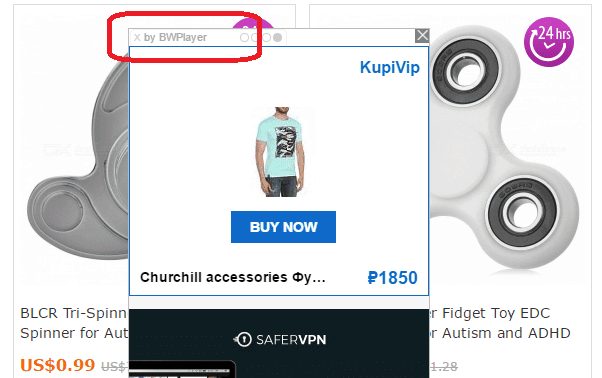
Leave a Comment X