DeroHE
DeroHE is a ransomware program that can harass computer owners by preventing access to the information that they keep there. DeroHE targets mainly Windows computers and encrypts the data on their hard drives so that no one can open or use it unless they pay a ransom.
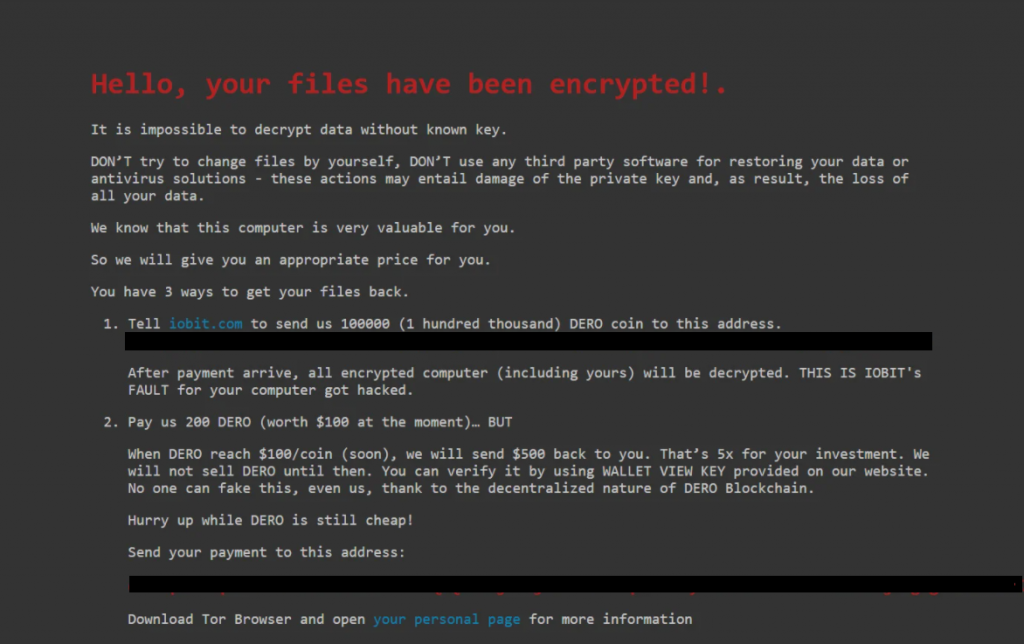
Once your files have been encrypted by DeroHE you will see this message.
If you have been infected with DeroHE, you will notice that you cannot access certain files on your machine because they have been protected by this virus with encryption. The encryption is, basically, an algorithm that rearranges the file code of the targeted information in such a way that the software the users normally use to access and open those files can no longer read it without applying a special decryption key.
The file encryption process is not necessarily dangerous and malicious. In fact, this is a method that is used to protect important digital information and sensitive data from unauthorized access by rendering it unavailable to anyone who doesn’t have the matching decryption key. The file encryption method finds its implementation in sectors like online banking, online shopping, medical industry, and sectors of the social and economical life where digital information should be kept safe.
Unfortunately, people with malicious intentions have developed a special type of malware, known as ransomware, which uses file encryption as a means of money extortion. DeroHE, .Wbxd and .Coos are representatives of this fearful malware category and are one of the latest ransomware threats to watch out for. Threats like them can be found online in various locations and sneak inside the computers with the sole idea to encrypt user data and to demand a ransom for its decryption.
The DeroHE Ransomware
The DeroHE ransomware is an infection that silently infects computers of users in order to lock the files that are stored there. The DeroHE ransomware is typically undetectable without specialized security software during the file-encryption attack because it hardly shows any symptoms of its activity.
The DeroHE Ransomware will encrypt all your files.
After the encryption has been applied to the victims’ files, however, the ransomware doesn’t hide anymore. It generates a notification on the screen of the compromised computer that contains ransom demands, deadlines and shocking threats. The cyber criminals who are behind the infection ask for a certain amount of money in order to provide the victims with a decryption key for their encoded files.
The DeroHE file decryption
The DeroHE file decryption is a method for file recovery that works by adding the matching decryption key that can undo the applied encryption. Sadly, the DeroHE file decryption cannot be done without that key or by having the ransomware removed.
That’s why most of the victims have a hard time to get back their information even after they eliminate the virus. In case that the encrypted data is not that valuable to you or you have backup copies of it, it is adequate to simply remove DeroHE and recover your information from the copies. If, however, critical data has been locked and no copies are available, it is recommended that you explore some alternative ransomware recovery solutions. One of them could be our guide below. Sending money to the hackers should never be your first course of action since you can’t really trust that they will send you a decryption key once you have paid for it.
SUMMARY:
| Name | DeroHE |
| Type | Ransomware |
| Danger Level | High (Ransomware is by far the worst threat you can encounter) |
| Symptoms | Very few and unnoticeable ones before the ransom notification comes up. |
| Distribution Method | From fake ads and fake system requests to spam emails and contagious web pages. |
| Data Recovery Tool | Not Available |
| Detection Tool | Some threats reinstall themselves if you don't delete their core files. We recommend downloading SpyHunter to remove harmful programs for you. This may save you hours and ensure you don't harm your system by deleting the wrong files. |
DeroHE Ransomware Removal
Some of the steps will likely require you to exit the page. Bookmark it for later reference.
Reboot in Safe Mode (use this guide if you don’t know how to do it).
WARNING! READ CAREFULLY BEFORE PROCEEDING!
*Read more details in the first ad on this page, EULA, Privacy Policy, and full terms for Free Remover.
Press CTRL + SHIFT + ESC at the same time and go to the Processes Tab. Try to determine which processes are dangerous.
Right click on each of them and select Open File Location. Then scan the files with our free online virus scanner:
After you open their folder, end the processes that are infected, then delete their folders.
Note: If you are sure something is part of the infection – delete it, even if the scanner doesn’t flag it. No anti-virus program can detect all infections.
Hold the Start Key and R – copy + paste the following and click OK:
notepad %windir%/system32/Drivers/etc/hosts
A new file will open. If you are hacked, there will be a bunch of other IPs connected to you at the bottom. Look at the image below:
If there are suspicious IPs below “Localhost” – write to us in the comments.
Type msconfig in the search field and hit enter. A window will pop-up:
Go in Startup —> Uncheck entries that have “Unknown” as Manufacturer.
- Please note that ransomware may even include a fake Manufacturer name to its process. Make sure you check out every process here is legitimate.
To remove parasite on your own, you may have to meddle with system files and registries. If you were to do this, you need to be extremely careful, because you may damage your system.
If you want to avoid the risk, we recommend downloading SpyHunter
a professional malware removal tool.
More information on SpyHunter, steps to uninstall, EULA, Threat Assessment Criteria, and Privacy Policy.
Type Regedit in the windows search field and press Enter. Once inside, press CTRL and F together and type the virus’s Name.
Search for the ransomware in your registries and delete the entries. Be extremely careful – you can damage your system if you delete entries not related to the ransomware.
Type each of the following in the Windows Search Field:
- %AppData%
- %LocalAppData%
- %ProgramData%
- %WinDir%
- %Temp%
Delete everything in Temp. The rest just check out for anything recently added. Remember to leave us a comment if you run into any trouble!
How to Decrypt DeroHE files
We have a comprehensive (and daily updated) guide on how to decrypt your files. Check it out here.
If the guide doesn’t help, download the anti-virus program we recommended or try our free online virus scanner. Also, you can always ask us in the comments for help!
Leave a Comment X