.Encrypt
.Encrypt is a Ransomware-based infection that executes its attack by encrypting user files. The victims of .Encrypt are then greeted by a ransom notification that demands money in exchange for the decryption of their files.
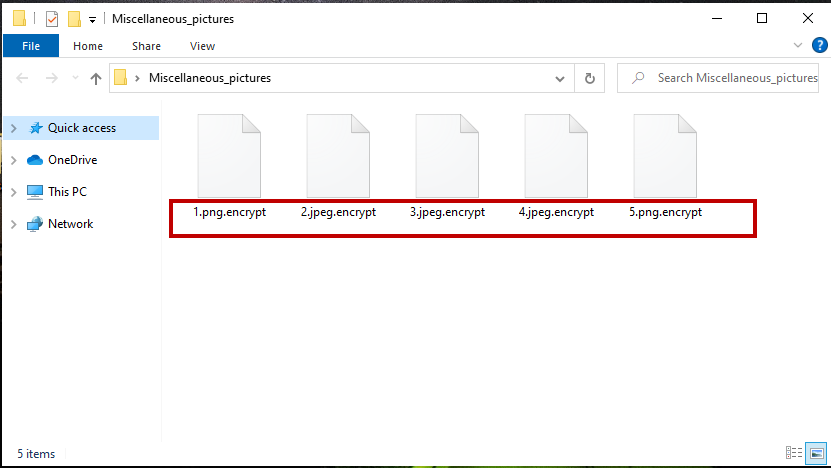
The .Encrypt ransomware imposes a strong encryption algorithm on certain file
We have entirely dedicated this article and the removal guide attached to it to one of the newest Ransomware variants – a virus called .Encrypt. .Encrypt belongs to the cryptovirus subcategory, meaning it imposes a strong encryption algorithm on certain file found on the computer. Once it infiltrates the system of its victim, this threat makes it impossible for the user to access their files and then demands a ransom for their decryption. The Ransomware virus usually puts a ransom note on the monitor of the infected device, telling the victim that they have to pay a fixed amount of money (in bitcoins) in order to obtain the decryption key needed to unlock their data. The ransom note may also include a deadline to intimidate the users into paying as soon as possible in fear that they may lose their files forever. Since you are here, however, we assume that you are not okay with the idea of submitting to the ransom demands and want to find out what other options there might be. That’s why we encourage you to read on and make use of the instructions in the removal guide that follows.
The .Encrypt virus
The .Encrypt virus is a very sophisticated type of malware that uses a complex encryption on your personal files. Traditional antivirus software may fail to detect the .Encrypt virus since it uses a set of advanced infection techniques.
Most Ransomware infections are normally delivered through different social engineering techniques. Typically, the web users unknowingly activate an automated Ransomware installation process when clicking on a compromised ad, an infected link, or a sketchy spam message. Sadly, they will have no idea what’s going on since, most of the time, the Ransomware threats do not show any symptoms and can perform their file encryption without anything being interrupted. The worst part is that even the antivirus program on the computer may not detect the file encryption process as something worth a warning. That’s because the encryption process isn’t malicious on its own. It is primarily used as a form of data protection, and most antiviruses usually allow it to function as something entirely legitimate.
The .Encrypt file encryption
The .Encrypt file encryption is the final result of the Ransomware’s attack. After the .Encrypt file encryption has taken place, the attacker will demand a ransom in exchange for a unique file decryption key.
We have already pointed out that submitting to the hackers’ ransom demands is not the best you could do. For one, it is criminals you’re dealing with here and you might be unpleasantly surprised to learn how many times they simply collect the ransom money and vanish without sending any file decryption key in return. Sadly, many people still send their money in the hopes of getting the promised decryption key just to get fooled. So, if that is not an option then what is?
One good solution would be to focus on how to effectively remove .Encrypt from your computer. This will prevent the encryption of new files in the system and will allow you to safely connect any backup sources to the clean computer. If you decide to give this a try, below is a thorough removal guide that can help you remove the Ransomware from your machine. You will also find a set of steps that might enable you to restore your files from system backups.
SUMMARY:
| Name | .Encrypt |
| Type | Ransomware |
| Danger Level | High (Ransomware is by far the worst threat you can encounter) |
| Symptoms | Very few and unnoticeable ones before the ransom notification comes up. |
| Distribution Method | From fake ads and fake system requests to spam emails and contagious web pages. |
| Data Recovery Tool | Not Available |
| Detection Tool | Some threats reinstall themselves if you don't delete their core files. We recommend downloading SpyHunter to remove harmful programs for you. This may save you hours and ensure you don't harm your system by deleting the wrong files. |
.Encrypt Ransomware Removal
![]()
Some of the steps will likely require you to exit the page. Bookmark it for later reference.
Reboot in Safe Mode (use this guide if you don’t know how to do it).
![]()
WARNING! READ CAREFULLY BEFORE PROCEEDING!
*Read more details in the first ad on this page, EULA, Privacy Policy, and full terms for Free Remover.
Press CTRL + SHIFT + ESC at the same time and go to the Processes Tab. Try to determine which processes are dangerous.

Right click on each of them and select Open File Location. Then scan the files with our free online virus scanner:

After you open their folder, end the processes that are infected, then delete their folders.
Note: If you are sure something is part of the infection – delete it, even if the scanner doesn’t flag it. No anti-virus program can detect all infections.
![]()
Hold the Start Key and R – copy + paste the following and click OK:
notepad %windir%/system32/Drivers/etc/hosts
A new file will open. If you are hacked, there will be a bunch of other IPs connected to you at the bottom. Look at the image below:

If there are suspicious IPs below “Localhost” – write to us in the comments.
Type msconfig in the search field and hit enter. A window will pop-up:

Go in Startup —> Uncheck entries that have “Unknown” as Manufacturer.
- Please note that ransomware may even include a fake Manufacturer name to its process. Make sure you check out every process here is legitimate.
![]()
*Read more details in the first ad on this page, EULA, Privacy Policy, and full terms for Free Remover.
Type Regedit in the windows search field and press Enter. Once inside, press CTRL and F together and type the virus’s Name.
Search for the ransomware in your registries and delete the entries. Be extremely careful – you can damage your system if you delete entries not related to the ransomware.
Type each of the following in the Windows Search Field:
- %AppData%
- %LocalAppData%
- %ProgramData%
- %WinDir%
- %Temp%
Delete everything in Temp. The rest just check out for anything recently added. Remember to leave us a comment if you run into any trouble!
![]()
How to Decrypt .Encrypt files
We have a comprehensive (and daily updated) guide on how to decrypt your files. Check it out here.
If the guide doesn’t help, download the anti-virus program we recommended or try our free online virus scanner. Also, you can always ask us in the comments for help!




Leave a Comment