*Source of claim SH can remove it.
Getsearchredirecting
Getsearchredirecting is a type of browser hijacker that causes sudden redirects in the browser whenever the user searches for something using their preferred search engine. After researching this particular hijacker, we’ve come to the conclusion that it typically takes over Google Chrome and other Chromium-based browsers on both PC and Mac systems. The way it manages to do that is through the use of rogue browsers extensions that appear perfectly harmless and legitimate on the outside.
The most common example of Chrome extensions that distribute the Getsearchredirecting.com hijacker are various color-picker extensions, such as the now delisted Colorfly Color Picker and Awesome Color Picker. However, even though these two extensions are no longer in the Chrome Web Store, other similar ones that are responsible for spreading the Getsearchredirecting hijacker could still be there, so you should be careful.
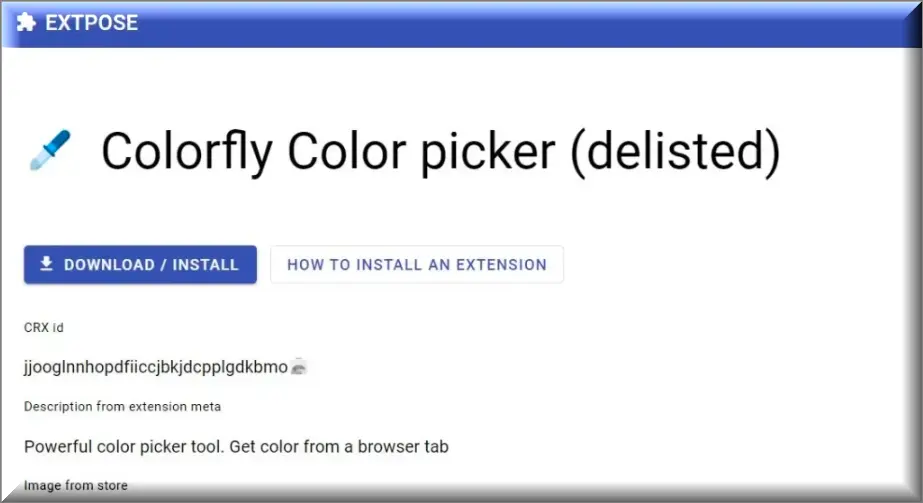
One other common example of an extension that can get your browser hijacked by this rogue website is Page Ruler Smart. Again, this extension has now been delisted from the Chrome Web Store, but this doesn’t mean that there aren’t other similar ones that you may come across.
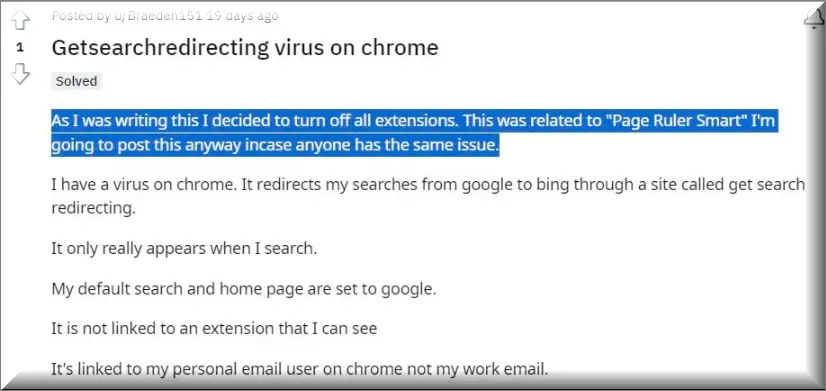
What is Getsearchredirecting.com?
Getsearchredirecting.com is the rogue website to which your searches will initially get redirected if this hijacker takes over your browser. However, this initial redirect usually takes less than a second, before the browser is sent to a Bing search results page. The goal here is to generate artificial traffic for Getsearchredirecting.com as well as allow it to gather your browsing data and then use it for profit.
This behavior is typical for browser-hijacking sites and although it doesn’t directly harm the computer, it can lead to potential security risks, such as making your system more vulnerable to malware or exposing you to different types of online scams. Also, it can be quite irritating and can obstruct the user’s regular workflow, which is one more reason why it shouldn’t be tolerated.
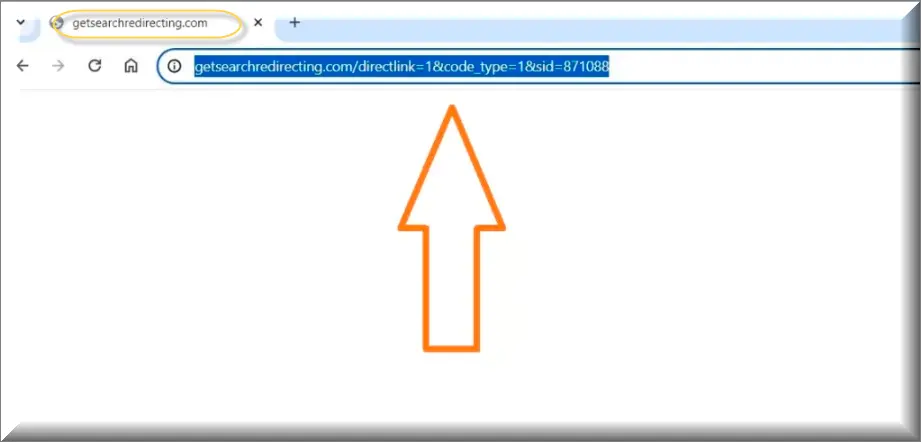
Remove Getsearchredirecting from Chrome
To remove Getsearchredirecting from Chrome, it’s obviously a good idea to delete any questionable extensions that might have brought it there in the first place, but know that this may not always be sufficient.
Firstly, depending on what changes have been made in the browser, you may need to check the other settings of Chrome and ensure that all changes made there by the hijacker are revoked.
But even then, though likely, it’s not guaranteed that the hijacker got in your system through a browser extension. It could have ended up on your computer by being bundled with a program that you’ve recently installed, in which case you’ll also have to check a for any system changes that could be helping the hijacker remain on your computer.
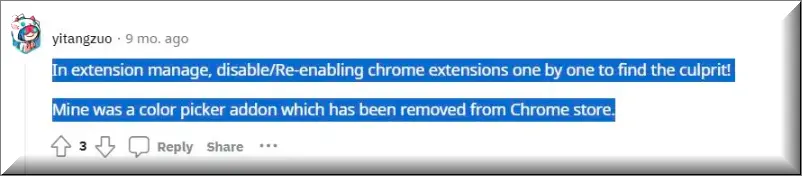
For best results when attempting to remove Getsearchredirecting from Chrome, we recommend performing a full system and browser cleanup by following the instructions below. You can also use the recommended removal tool that can help track down and delete anything related to the hijacker that might still be in your system.
SUMMARY:
| Name | Getsearchredirecting |
| Type | Browser Hijacker |
| Detection Tool | We tested that SpyHunter successfully removes parasite*, and we recommend downloading it. Manual removal may take hours, it can harm your system if you re not careful, and parasite may reinstall itself at the end if you don't delete its core files. |
*Source of claim SH can remove it.
How to Remove Getsearchredirecting
To try and remove Getsearchredirecting quickly you can try this:
- Go to your browser’s settings and select More Tools (or Add-ons, depending on your browser).
- Then click on the Extensions tab.
- Look for the Getsearchredirecting extension (as well as any other unfamiliar ones).
- Remove Getsearchredirecting by clicking on the Trash Bin icon next to its name.
- Confirm and get rid of Getsearchredirecting and any other suspicious items.
If this does not work as described please follow our more detailed Getsearchredirecting removal guide below.
If you have a Windows virus, continue with the guide below.
If you have a Mac virus, please use our How to remove Ads on Mac guide.
If you have an Android virus, please use our Android Malware Removal guide.
If you have an iPhone virus, please use our iPhone Virus Removal guide.
Some of the steps may require you to exit the page. Bookmark it for later reference.
Next, Reboot in Safe Mode (use this guide if you don’t know how to do it).
 Uninstall the Getsearchredirecting app and kill its processes
Uninstall the Getsearchredirecting app and kill its processes
The first thing you must try to do is look for any sketchy installs on your computer and uninstall anything you think may come from Getsearchredirecting. After that, you’ll also need to get rid of any processes that may be related to the unwanted app by searching for them in the Task Manager.
Note that sometimes an app, especially a rogue one, may ask you to install something else or keep some of its data (such as settings files) on your PC – never agree to that when trying to delete a potentially rogue software. You need to make sure that everything is removed from your PC to get rid of the malware. Also, if you aren’t allowed to go through with the uninstallation, proceed with the guide, and try again after you’ve completed everything else.
- Uninstalling the rogue app
- Killing any rogue processes
Type Apps & Features in the Start Menu, open the first result, sort the list of apps by date, and look for suspicious recently installed entries.
Click on anything you think could be linked to Getsearchredirecting, then select uninstall, and follow the prompts to delete the app.
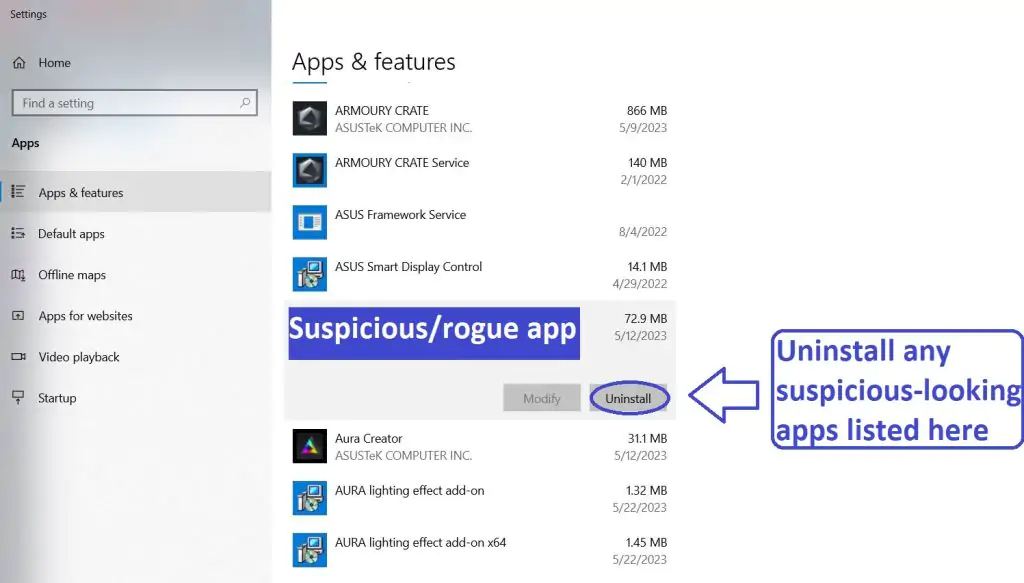
Press Ctrl + Shift + Esc, click More Details (if it’s not already clicked), and look for suspicious entries that may be linked to Getsearchredirecting.
If you come across a questionable process, right-click it, click Open File Location, scan the files with the free online malware scanner shown below, and then delete anything that gets flagged as a threat.

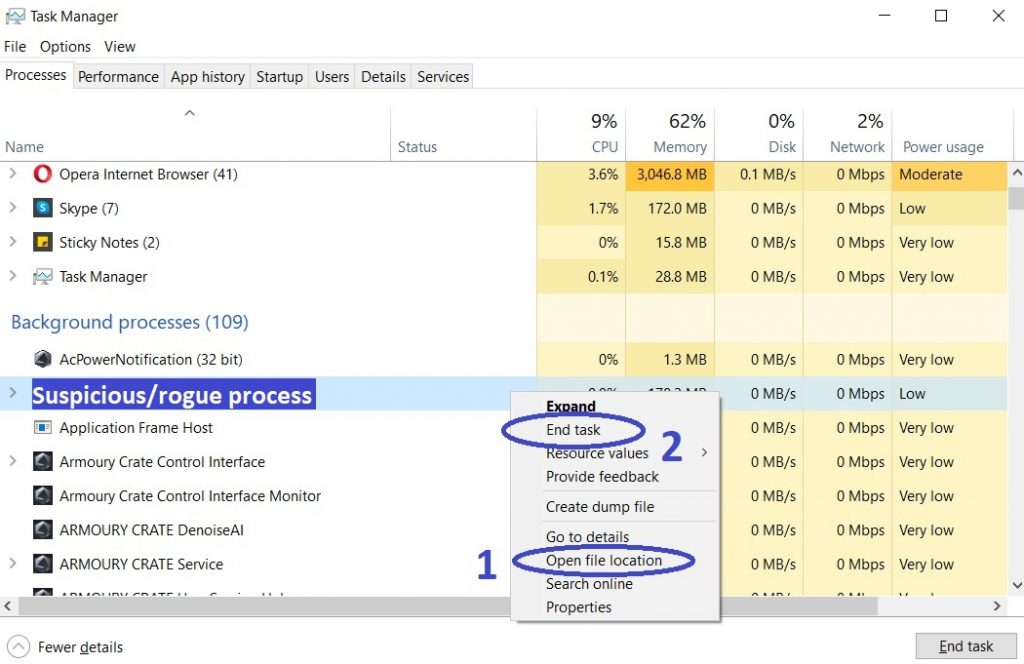
After that, if the rogue process is still visible in the Task Manager, right-click it again and select End Process.
 Undo Getsearchredirecting changes made to different system settings
Undo Getsearchredirecting changes made to different system settings
It’s possible that Getsearchredirecting has affected various parts of your system, making changes to their settings. This can enable the malware to stay on the computer or automatically reinstall itself after you’ve seemingly deleted it. Therefore, you need to check the following elements by going to the Start Menu, searching for specific system elements that may have been affected, and pressing Enter to open them and see if anything has been changed there without your approval. Then you must undo any unwanted changes made to these settings in the way shown below:
- DNS
- Hosts
- Startup
- Task
Scheduler - Services
- Registry
Type in Start Menu: View network connections
Right-click on your primary network, go to Properties, and do this:
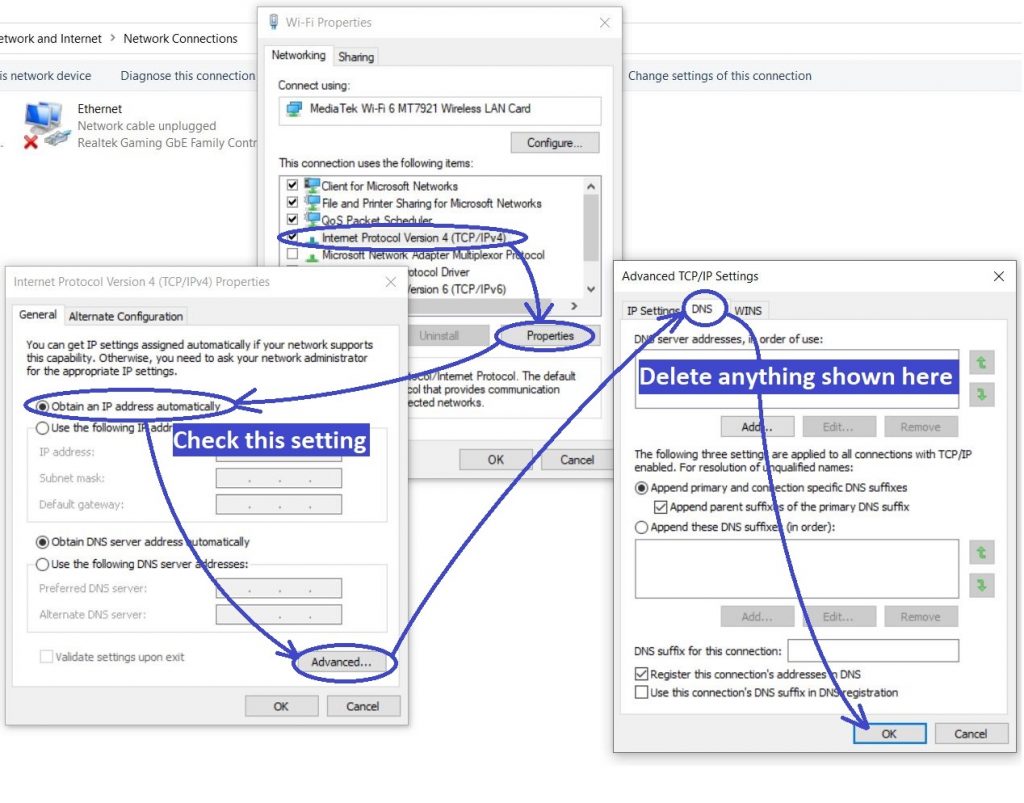
Type in Start Menu: C:\Windows\System32\drivers\etc\hosts
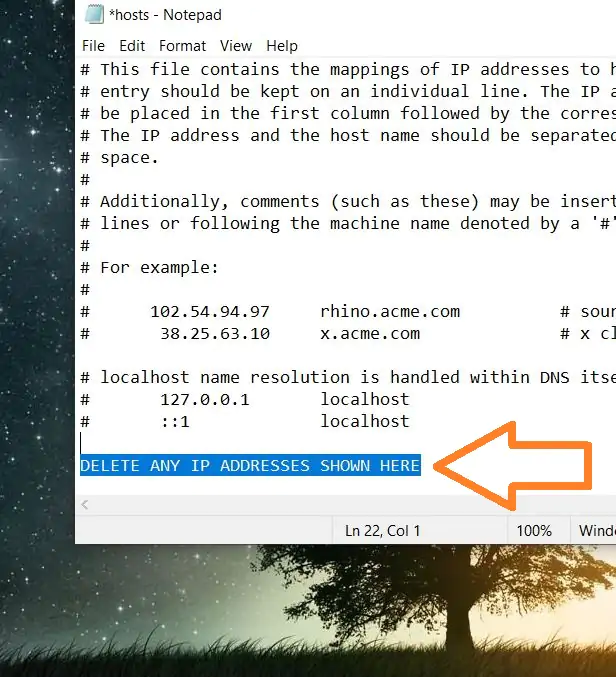
Type in the Start Menu: Startup apps
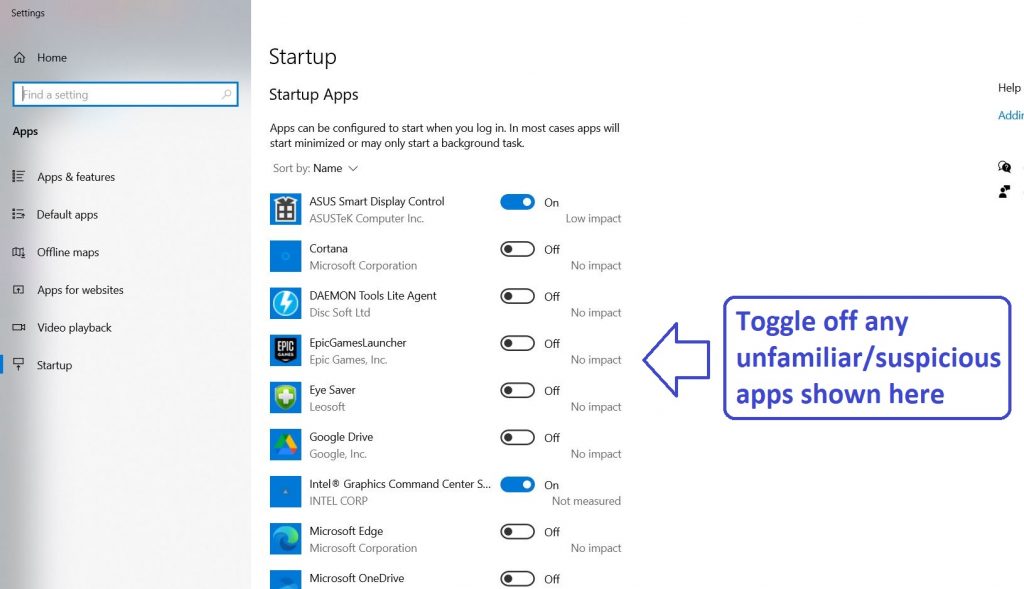
Type in the Start Menu: Task Scheduler
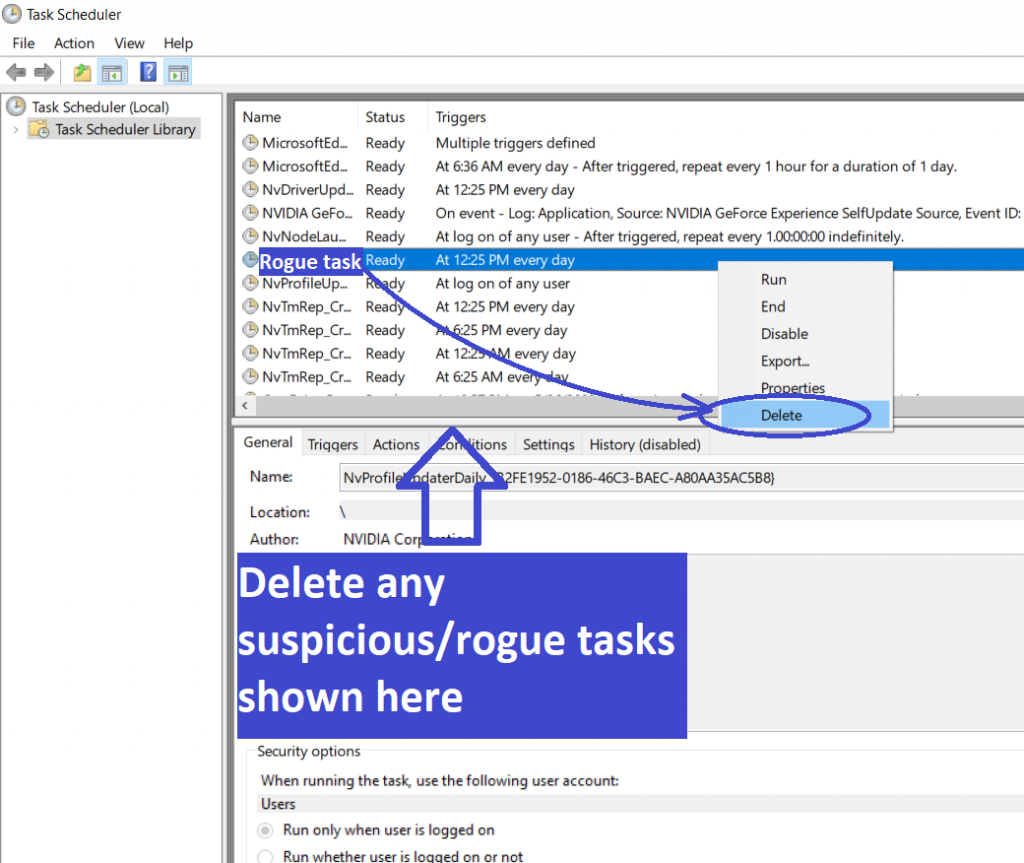
Type in the Start Menu: Services
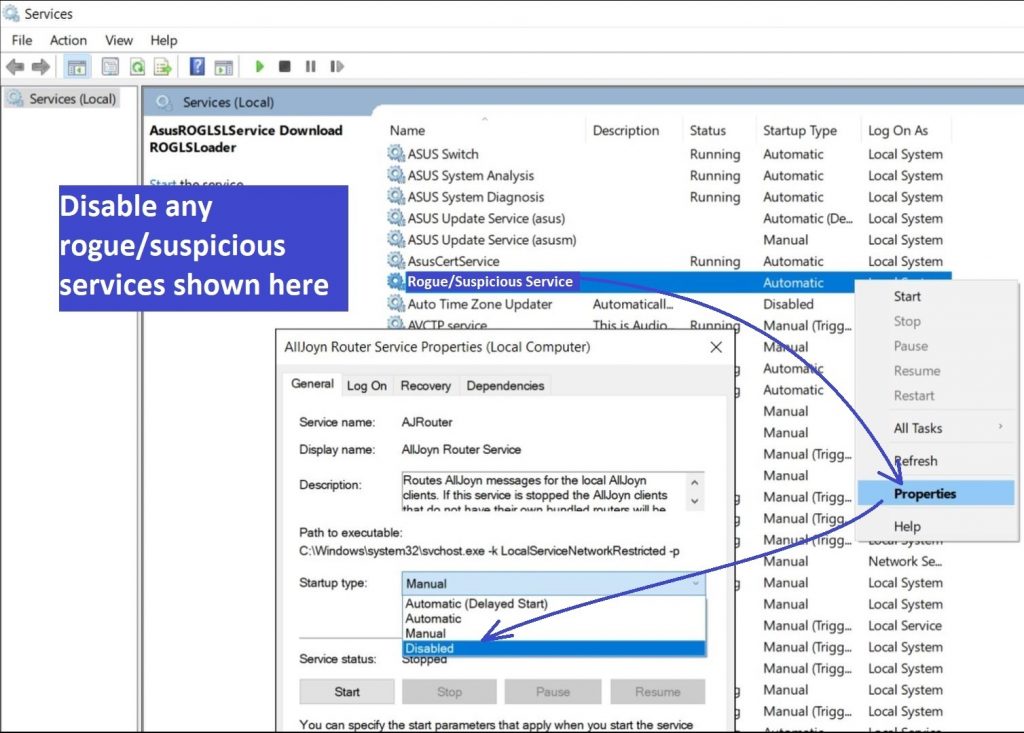
Type in the Start Menu: Registry Editor
Press Ctrl + F to open the search window
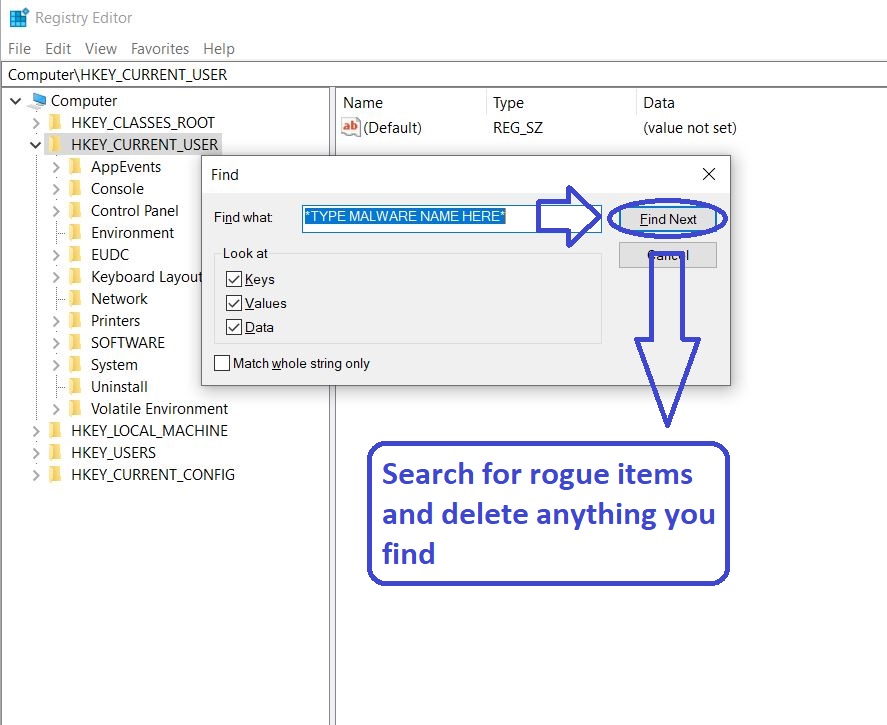
 Remove Getsearchredirecting from your browsers
Remove Getsearchredirecting from your browsers
- Delete Getsearchredirecting from Chrome
- Delete Getsearchredirecting from Firefox
- Delete Getsearchredirecting from Edge
- Go to the Chrome menu > More tools > Extensions, and toggle off and Remove any unwanted extensions.
- Next, in the Chrome Menu, go to Settings > Privacy and security > Clear browsing data > Advanced. Tick everything except Passwords and click OK.
- Go to Privacy & Security > Site Settings > Notifications and delete any suspicious sites that are allowed to send you notifications. Do the same in Site Settings > Pop-ups and redirects.
- Go to Appearance and if there’s a suspicious URL in the Custom web address field, delete it.
- Firefox menu, go to Add-ons and themes > Extensions, toggle off any questionable extensions, click their three-dots menu, and click Remove.
- Open Settings from the Firefox menu, go to Privacy & Security > Clear Data, and click Clear.
- Scroll down to Permissions, click Settings on each permission, and delete from it any questionable sites.
- Go to the Home tab, see if there’s a suspicious URL in the Homepage and new windows field, and delete it.
- Open the browser menu, go to Extensions, click Manage Extensions, and Disable and Remove any rogue items.
- From the browser menu, click Settings > Privacy, searches, and services > Choose what to clear, check all boxes except Passwords, and click Clear now.
- Go to the Cookies and site permissions tab, check each type of permission for permitted rogue sites, and delete them.
- Open the Start, home, and new tabs section, and if there’s a rogue URL under Home button, delete it.



Leave a Comment