Greenklick.biz
Greenklick.biz is a type of unwanted iOS software that makes changes in the browser of the affected device and forcefully puts ads on its screen. Greenklick.biz also gathers data about your online activities and uses it for targeted advertising and/or sells it to third-parties.
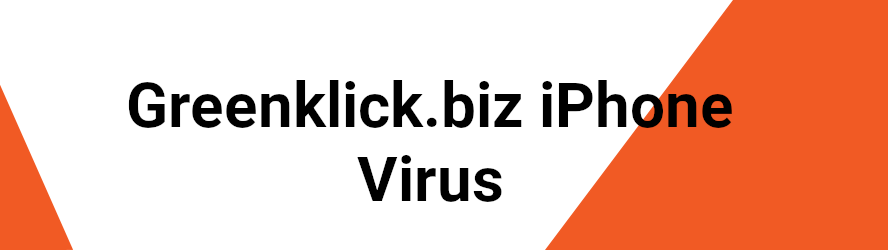
Users who encounter Greenklick.biz on their iPhones or iPads need to quickly make sure that the unwanted software gets deleted before it causes any problems in the system. While rogue apps like Greenklick.biz aren’t categorized as viruses, they could still be problematic and potentially result in the device’s exposure to more threatening forms of malware (including Trojans, Spyware, Ransomware, and more.
Browser hijackers is the collective term that is used to refer to this type of unwanted software components because their main goal is to take over the browser and cause it to spam the user with ads and automatic page-redirects. While the ads and redirects are usually not harmful, the content that they promote could be hazardous and that is why we strongly advise you to keep away from anything that the hijacker puts on your screen. In case you get redirected by Greenklick.biz to some strange website, immediately close the tab of that website.
Obviously, the best course of action is to get rid of the hijacker, but this may not always be as easy as uninstalling a regular app. For that reason, below, we’ve posted a removal guide for Greenklick.biz that we advise you to complete if the hijacker is presently in your device.
Also, to stay safe in the future, we also recommend that you try to download new apps only from the official Apple App Store as its security standards mostly ensure that rogue apps don’t get uploaded to it.
SUMMARY:
| Name | Greenklick.biz |
| Type | Adware/Browser Hijacker |
| Danger Level | Medium (nowhere near threats like Ransomware, but still a security risk) |
Remove Greenklick.biz from iPhone
If you have an iPhone virus, continue with the guide below.
If you have an Android virus, please use our Android Malware Removal guide.
If you have a Mac virus, please use our How to remove Ads on Mac guide.
If you have a Windows virus, please use our Windows Virus Removal guide.
First you need to close all pop-ups that are currently open.
- If the pop-up has a checkbox named “Don’t show more alerts from this webpage” click on the checkbox before closing the Ad.
- If a Block Alerts button happens to appear after you shut down a pop-up on your iPhone, iPad, or iPod touch tab that button to stop receiving alerts from the same page.
In case that a pop-up fails to close after performing the above operations:
- On your Mac you should make your Safari browser close forcibly by pressing Command-Option-Esc. Select Safari from the list of Apps and force close it. After you force close it you need to restart Safari, but please hold the shift button while it starts. This will prevent any pesky Ads from opening automatically.
- On your iPhone, iPad, or iPod touch you can do the same by pressing the home button twice in a quick succession. You’ll then see a preview of all apps that have been recently used. Swipe left to find Safari and then swipe up on the app’s preview to close it forcibly In order to prevent Safari from opening unwanted windows on startup go to Settings->Safari and Clear History, as well as Website Data. This will also clear your browser history and cookies so keep that in mind and export them if you want to keep them.
Choose Preferences from the Safari menu. Then do the following:
- Select the Security icon and then click on “Block pop-up windows“. This should stop many types of pop-ups from appearing.
- Next check on your homepage and the settings for the search engines. Adware likes messing with those. We can not provide more specific instructions for this, as you may be using many different browsers.
- Select the General icon and look at the Homepage field. It should either be empty or filled with the address of the Homepage you want.
- Follow up on the Search icon. Again it should be either the default search engine or any that you have set for yourself. Note that in some versions of Safari these settings are found in the General panel/
Open Safari and click on the Extensions button. Note that Adware use extensions almost exclusively to inject the pop-up Ads into your browser. Any extension on this list that you do not remember installing yourself is likely planted there by the Adware. Remove ALL extensions you are unfamiliar with.
Leave a Comment X