If you’re on this page, you’ve likely become fed up with one or more senders who’ve been crowding your inbox lately. This may be simply spam, or perhaps you’ve been hearing too much from an ex or someone else you’d rather not have to deal with.
Either way, whether you’re using Gmail, Yahoo or Outlook, on this page you will learn in a few simple steps how to rid yourself of the annoying emails that you no longer wish to receive. Please let us know in the comment section whether these were of use to you!
Block Emails on Gmail, Yahoo and Outlook
How to Block Emails on Gmail
![]()
Type mail.google.com in your browser and, if necessary, log into your Gmail account.
![]()
Navigate to the email from the sender that you wish to block and open it.
![]()
In the far right corner of the email, opposite the sender, click on the three vertical dots.
![]()
From the resulting dropdown menu, click on Block [sender’s name].
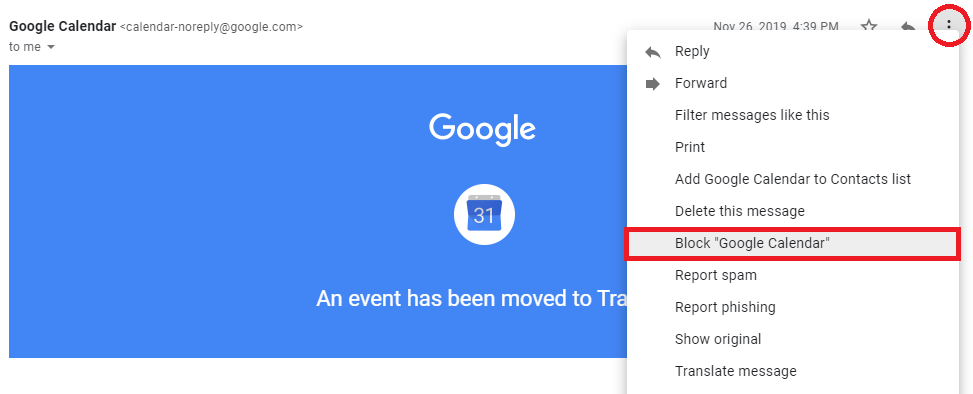
How to Block Emails on Gmail on Phone
Open the Gmail app on your smartphone or tablet.
![]()
Find the email from the sender that you would like to block and open it.
![]()
Opposite the sender’s details, tap the three horizontal dots to open the dropdown menu.
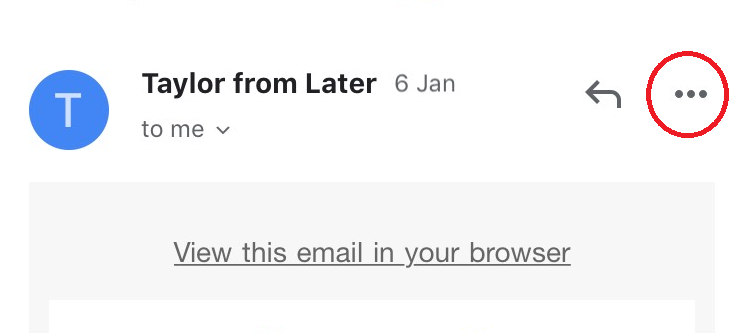
![]()
Tap Block [sender’s name].
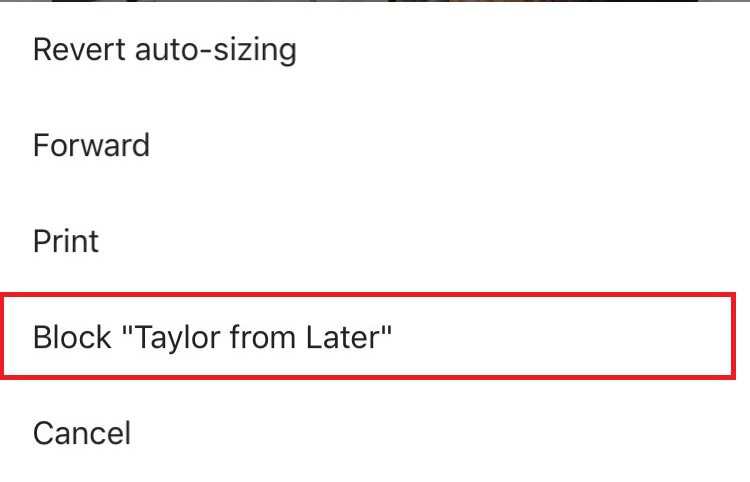
How to Block Emails on Yahoo
![]()
Head over to mail.yahoo.com and log into your account if you haven’t done so already.
![]()
Locate and open an email from the sender that you want to block.
![]()
In the top right corner of the email click on the three horizontal dots to open the dropdown menu.
![]()
Click on Block Senders.
How to Block Emails on Yahoo Mobile
![]()
Enter the Yahoo Mail app on your portable device (tablet/smartphone).
![]()
Open an email from the person/business/etc. that you wish to block.
![]()
In the right-hand side of the screen, opposite the sender’s details, tap on the three vertical dots.
![]()
This will open a dropdown menu, where you should select Spam.
How to Block Emails on Outlook
![]()
Type (or copy and paste) outlook.live.com into your browser and log into your account.
![]()
Open the email from the sender that you no longer wish to receive emails from.
![]()
In the upper right-hand section of the email, click on the three horizontal dots.
![]()
From the resulting dropdown menu, click on Block [sender’s name].
How to Block Emails on Outlook app
![]()
On your smartphone or tablet, open the Outlook app.
![]()
Find and open an email whose sender you would like to block.
![]()
Tap on the three vertical dots opposite the sender’s details.
![]()
Select Move to Spam.


Leave a Comment