Although more and more users are moving to Windows 10, there are still quite a lot of people who prefer Win 7 and a number of them who still use Internet Explorer as their main browser. However, many users seem to be getting an error where the message Internet Explorer cannot display the webpage appears on their screen while they try to visit a certain site. In most cases, if this error occurs for one site, it would likely also come up on every other site that the user tries to visit. This means that the issue is not coming from any particular website or webpage but rather from a problem inside the PC itself. The good news is that the Internet Explorer cannot display the webpage should generally be rather easy to fix. However, since the error message itself doesn’t really indicate where exactly the problem is, you will need to go through several different troubleshooting solutions that are supposed to fix different things which might be causing the problem. If you are faced with the Internet Explorer cannot display the webpage issue and need help, follow the steps from the guide below:
How to Fix “Internet Explorer Cannot Display the Webpage”
Method 1: Check the Internet connection and restart the Modem and/or the Router
Make sure that you actually do have working Internet connection. You can see if the other browsers are having the same issue or if they are working just fine. You can also call your Internet provider to see if there isn’t some sort of larger-scale issue that has nothing to do with your PC and setup. If all is fine, go to your router and/or modem and turn them off and then unplug them. Wait for about a minute and then plug them in and start them. If nothing changes and the Internet Explorer cannot display the webpage error persists, proceed with the other methods.
Method 2: Resetting the browser
- Open the Run search box by pressing Winkey+R from your keyboard and type inetcpl.cpl.
- Hit Enter and in the newly-opened window go to the Advanced tab.
- Select the Reset button at the bottom of the window.
- In the next window, check the Delete personal settings checkbox and click on Reset.
Method 3: Fix IP address settings
- Open Run again and this time type ncpa.cpl and hit Enter/press Ok.
- Right-click on the Local Network Connection icon (if you are using cable Internet on that PC) or on the Wireless Network Connection icon (if you are using Wi-Fi) and then go to Properties.
- In the next window, in the Networking tab, double-click on the Internet Protocol Version 4 (TCP/IPv4) entry from the list.
- In the new window, make sure that Obtain an IP address automatically and Obtain DNS server address automatically are the selected option – select them if they aren’t.
- Click Ok on everything.
Method 4: Check the Proxy settings
- Once again type inetcpl.cpl in Run and press the Enter key.
- This time, go to the tab labeled Connections and then select the LAN Settings button.
- Check the option labeled Automatically detect settings and then select Ok.
Method 5: Use cmd to reset Windows Socket
- Type cmd in the Start Menu search box and right-click on the first result icon.
- Choose the Open as Administrator option.
- Type in the following commands in the window that opens and hit the Enter key after each one, before you type in the other:
- ipconfig /flushdns
- nbtstat -R
- nbtstat -RR
- netsh int reset all
- netsh int ip reset
- netsh winsock reset
- Restart your PC so that the changes could get applied
If you have had any issues with the guide and thus couldn’t deal with the Internet Explorer cannot display the webpage error, tell us in the comments and we will try to help you.
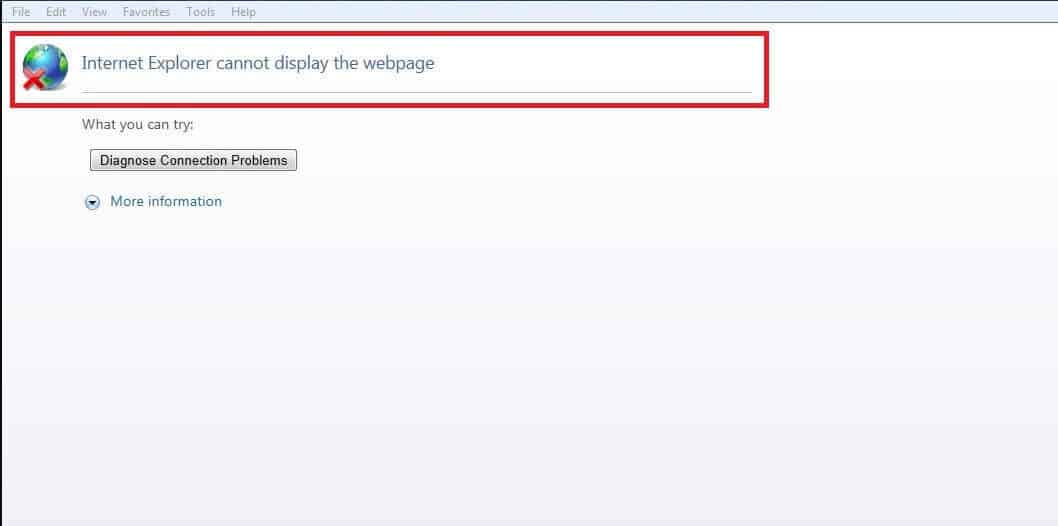
tried everything still nothing
If nothing from the manual steps has worked for you, you may try out the tool from the guide as an alternative solution.
Thanks
I did everything asked but am still getting the display error
Tried but still showing same message, not working
Tried all the above and still showing same message. Help
Still the same message, during the final steps my computer wouldn’t accept the
•netsh int reset all
Didn’t recognize it
nbtstat-R is not an internal or external command
Hi Frank,
Nbstat is a utility that displays protocol statistics and current TCP/IP connections using NBT (NetBIOS over TCP/IP), which helps troubleshoot NetBIOS name resolution issues. Do you have any troubles with the guide?
still showing same message on internet explorer
Hi David Robbins,
do you mean you still see the message, even after you go through the steps in the guide ?
I followed the steps as displayed but I still can’t connect to the Internet. The command: netsh int reset all was not accepted.
I tried all the guide but It still shows the internet explorer cannnot display the webpage
Hi Portia Toli,
what version of Internet Explorer are you using ?