*Source of claim SH can remove it.
iStart
iStart is a rogue browser add-on developed by EMG Technology Limited and a browser-hijacking site with the istart.webssearches.com URL. It focuses mainly on infecting Windows-based browsers, leaving a significant footprint on user experiences. Once embedded, the hijacker takes the liberty of initiating advertising websites, all without the user’s explicit approval. But its operations don’t stop there. It manipulates browser settings to the point of interference, ensuring that more unwanted advertisements continuously pop up during browsing sessions. More worryingly, iStart isn’t just passively disruptive; it also actively monitors the user’s online activities. This aggressive intrusion on user privacy, combined with the annoyance of persistent advertisements, further highlights the notorious reputation of the hijacker. Not only is it an unwelcome addition to browsing experiences, but it’s also a potential threat to user privacy and overall system security.
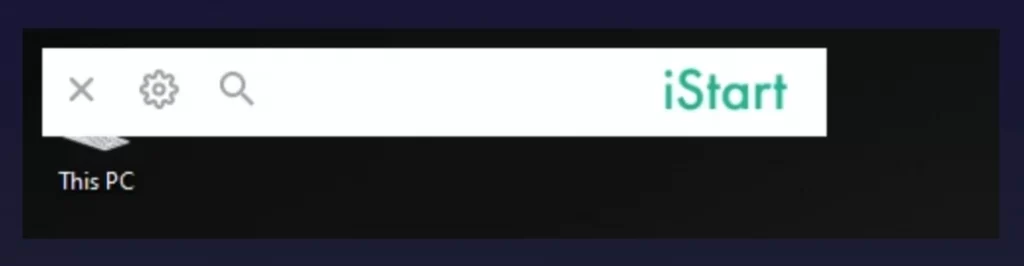
Is iStart a virus?
iStart is technically not a virus, but a rogue program categorized as a browser hijacker. This means that it’s not as harmful as threats such as Trojans or Ransomware, but it’s also not a safe piece of software, and it can still put your system at risk, which is why it’s important to remove it.
What is iStart?
Browser hijackers like iStart primarily disrupt web browsing by injecting unwanted ads and spying on user activities. These nuisances, while invasive, typically don’t steal or damage files, so they’re less harmful than more serious malware like Trojans or Ransomware. Trojans compromise systems by providing cybercriminals unauthorized access, while Ransomware encrypts user files, demanding a ransom for their release. Both can result in significant data loss and financial harm. While hijackers such as iStart aren’t as destructive, they still pose a risk. They may deteriorate system performance, invade user privacy, and sometimes serve as a gateway for more dangerous malware, underscoring the need for comprehensive cybersecurity measures.
If you’ve noticed that the iStart Search Bar has become attached to one or more of your browsers, it’s recommended to take immediate measures to get it removed. Otherwise, your entire system and online privacy might be in danger, despite the fact that the iStart Search Bar itself isn’t really capable of causing any direct harm.
Also, know that this hijacker seems to be related to other similar awesomehp.com, nationzoom.com websites, and sweet-page.com, so if you are frequently getting redirected to them, you may be dealing with the iStart Search bar.
How to remove iStart?
One way to remove iStart is to manually search for it in your system and browsers and uninstall and delete anything that may be linked to it. This approach can be effective, but you must know that it takes time and effort, and it’s always possible that you may miss something and thus allow the hijacker to remain on the computer without your knowledge. The other possible way to delete this rogue software is to employ a specialized removal tool, like the one we have on this page. Such programs can scan the entire system for apps, data, and settings related to iStart, and delete them automatically. Our recommendation is to use a combination of both methods to ensure best results.
iStart Search Bar
The iStart Search Bar is an undesirable browser add-on that is known to manipulate browser settings, display unwanted ads, and monitor user activities, usually without the user’s informed permission. Its distribution methods are often underhanded and deceitful. The software typically propagates through bundled installations with other freeware or shareware. Some users have reported its unexpected installation following the use of the DriverPack driver-update software. These distribution tactics make it easy for the iStart Search Bar to infiltrate systems unnoticed, emphasizing the need for caution when installing software from the Internet. Users should always opt for custom installations to deselect any additional unwanted software, ensuring a safer and cleaner digital environment.
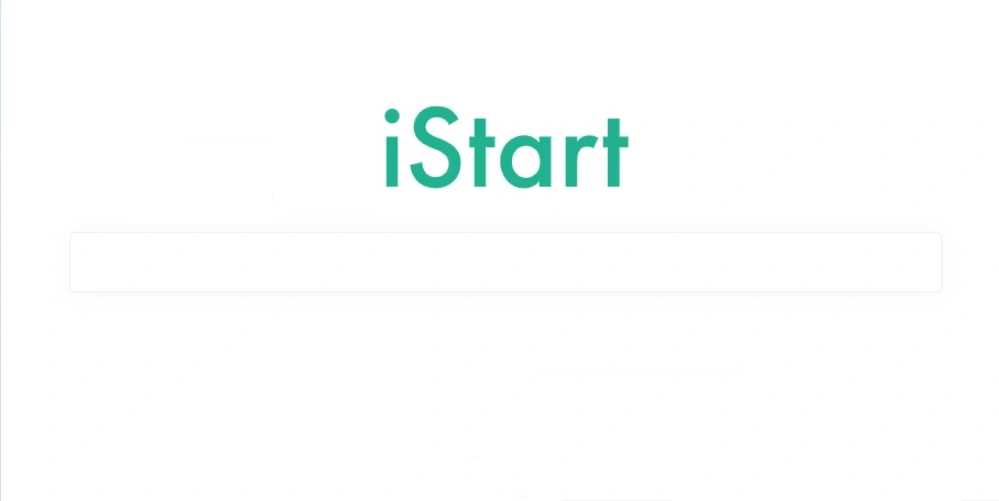
Additional potential methods for distributing the iStart Search Bar include spam messages and automatic downloads initiated by rogue sites, so it’s important to be very careful while browsing. It’s even possible that the iStart Search Bar can get added to your browser after completing a fake captcha that’s actually a disguised website permission from a questionable site.
How to remove iStart Search Bar
If you are struggling with this hijacker and want to learn how to remove iStart Search Bar, we strongly recommend that you spend several minutes familiarizing yourself with our detailed removal tutorial that you can find on this page. The instructions there should help you to both delete the rogue hijacker and to also find and eliminate any data and settings it may have left behind after its uninstallation. However, if you feel like you won’t be able to complete the entire guide, know that there’s also the option to use the professional anti-malware tool shown on this page to automatically and safely eradicate the intrusive iStart Search Bar. Ultimately, whichever method you choose, just make sure to get rid of this rogue software to keep your system safe.
iStart uninstall methods
As mentioned above, there are two main iStart uninstall methods that you can employ to remove this browser hijacker from your computer. The manual method, which uses the instructions shown in our guide, and the automatic method, with the help of the specialized removal tool we’ve posted here. If you try to manually delete the malware, be warned that you need to be careful while following our iStart uninstall methods. This hijacker can infiltrate sensitive parts of your system, such as the Registry, where even a small change to the wrong thing can have negative consequences for the entire system. Therefore, if you don’t feel comfortable with doing things manually, it may be better opting for the automatic iStart uninstall method.
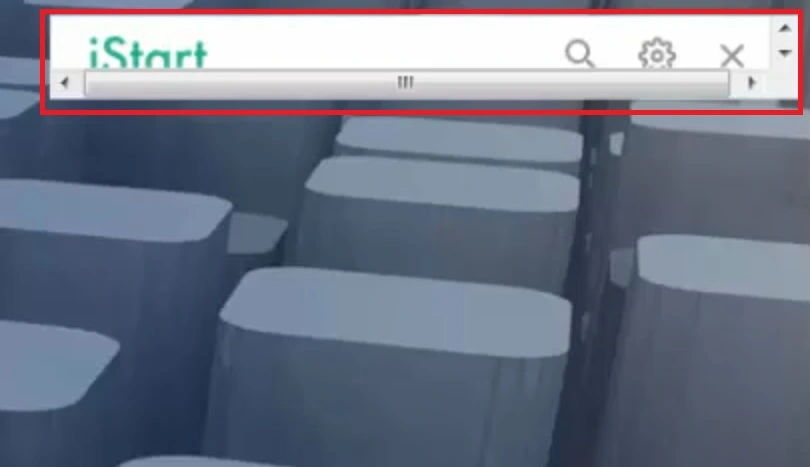
Finally, after the hijacker is taken are of, do not forget to keep your system safe in the future by being responsible online in order to avoid any future encounters with software like the iStart Search Bar hijacker.
SUMMARY:
| Name | iStart Search Bar |
| Type | Browser Hijacker |
| Detection Tool | We tested that SpyHunter successfully removes parasite*, and we recommend downloading it. Manual removal may take hours, it can harm your system if you re not careful, and parasite may reinstall itself at the end if you don't delete its core files. |
*Source of claim SH can remove it.
Remove iStart Search Bar
To try and remove iStart Search Bar quickly you can try this:
- Go to your browser’s settings and select More Tools (or Add-ons, depending on your browser).
- Then click on the Extensions tab.
- Look for the iStart Search Bar extension (as well as any other unfamiliar ones).
- Remove iStart Search Bar by clicking on the Trash Bin icon next to its name.
- Confirm and get rid of iStart Search Bar and any other suspicious items.
If this does not work as described please follow our more detailed iStart Search Bar removal guide below.
If you have a Windows virus, continue with the guide below.
If you have a Mac virus, please use our How to remove Ads on Mac guide.
If you have an Android virus, please use our Android Malware Removal guide.
If you have an iPhone virus, please use our iPhone Virus Removal guide
Some of the steps may require you to exit the page. Bookmark it for later reference.
Next, Reboot in Safe Mode (use this guide if you don’t know how to do it).
 Uninstall the iStart Search Bar app and kill its processes
Uninstall the iStart Search Bar app and kill its processes
The first thing you must try to do is look for any sketchy installs on your computer and uninstall anything you think may come from iStart Search Bar. After that, you’ll also need to get rid of any processes that may be related to the unwanted app by searching for them in the Task Manager.
Note that sometimes an app, especially a rogue one, may ask you to install something else or keep some of its data (such as settings files) on your PC – never agree to that when trying to delete a potentially rogue software. You need to make sure that everything is removed from your PC to get rid of the malware. Also, if you aren’t allowed to go through with the uninstallation, proceed with the guide, and try again after you’ve completed everything else.
- Uninstalling the rogue app
- Killing any rogue processes
Type Apps & Features in the Start Menu, open the first result, sort the list of apps by date, and look for suspicious recently installed entries.
Click on anything you think could be linked to iStart Search Bar, then select uninstall, and follow the prompts to delete the app.
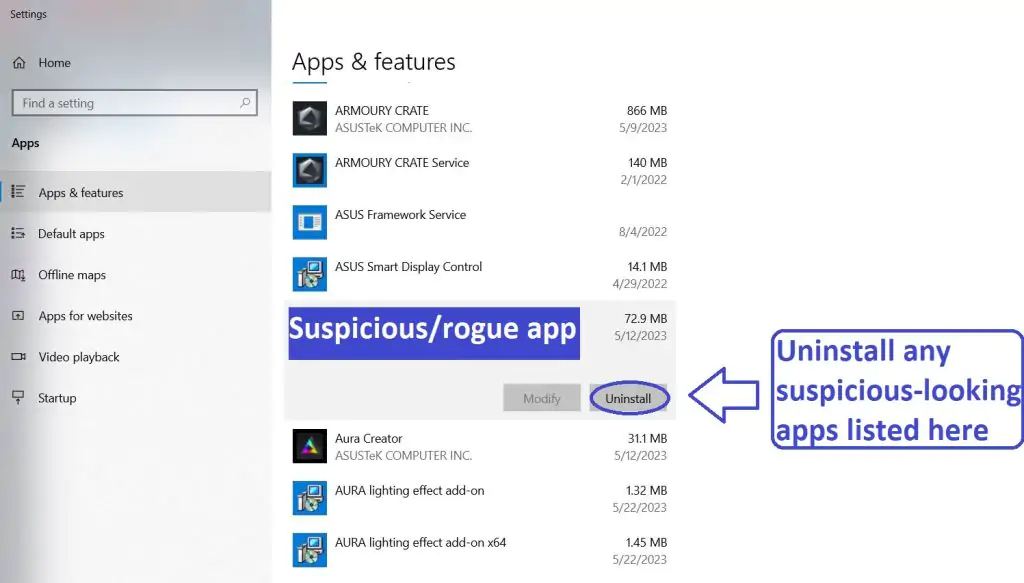
Press Ctrl + Shift + Esc, click More Details (if it’s not already clicked), and look for suspicious entries that may be linked to iStart Search Bar.
If you come across a questionable process, right-click it, click Open File Location, scan the files with the free online malware scanner shown below, and then delete anything that gets flagged as a threat.

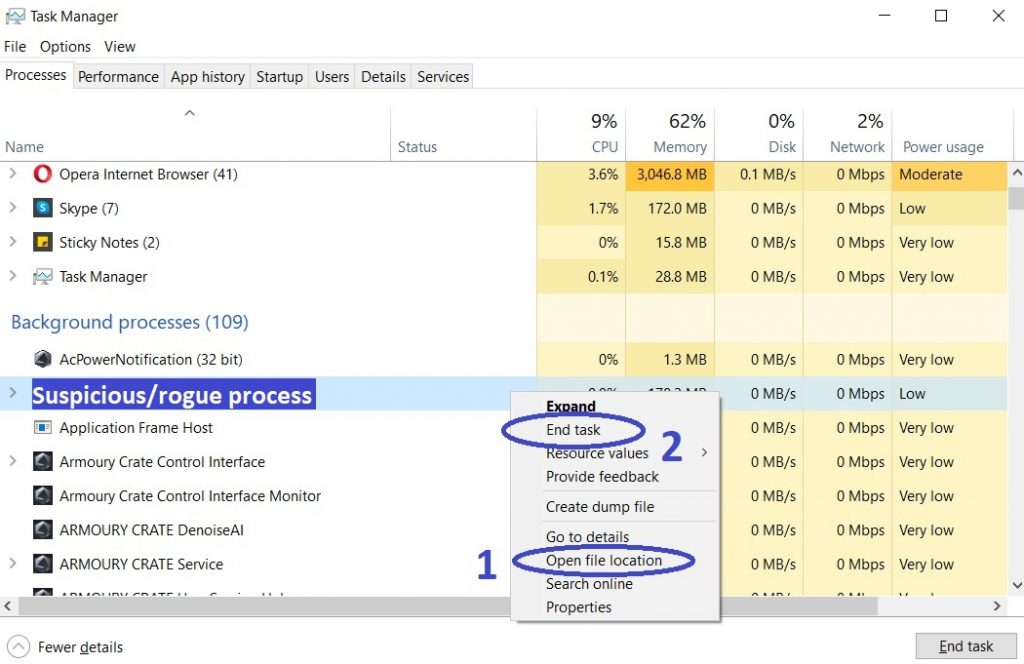
After that, if the rogue process is still visible in the Task Manager, right-click it again and select End Process.
 Undo iStart Search Bar changes made to different system settings
Undo iStart Search Bar changes made to different system settings
It’s possible that iStart Search Bar has affected various parts of your system, making changes to their settings. This can enable the malware to stay on the computer or automatically reinstall itself after you’ve seemingly deleted it. Therefore, you need to check the following elements by going to the Start Menu, searching for specific system elements that may have been affected, and pressing Enter to open them and see if anything has been changed there without your approval. Then you must undo any unwanted changes made to these settings in the way shown below:
- DNS
- Hosts
- Startup
- Task
Scheduler - Services
- Registry
Type in Start Menu: View network connections
Right-click on your primary network, go to Properties, and do this:
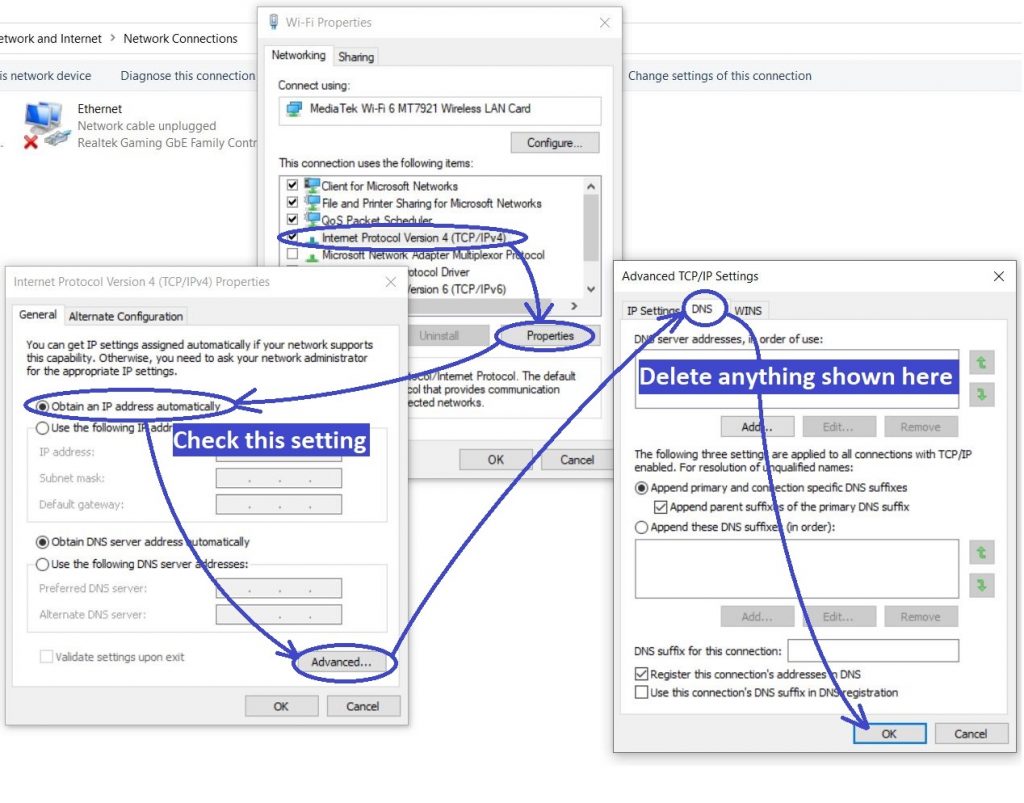
Type in Start Menu: C:\Windows\System32\drivers\etc\hosts
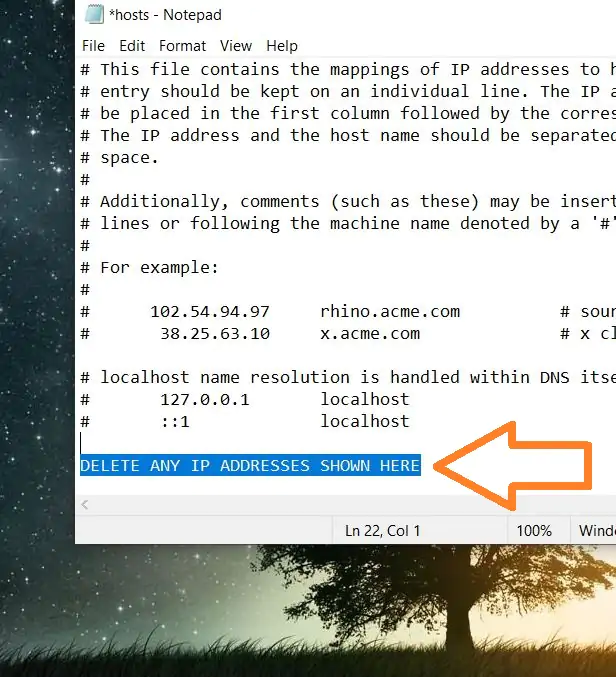
Type in the Start Menu: Startup apps
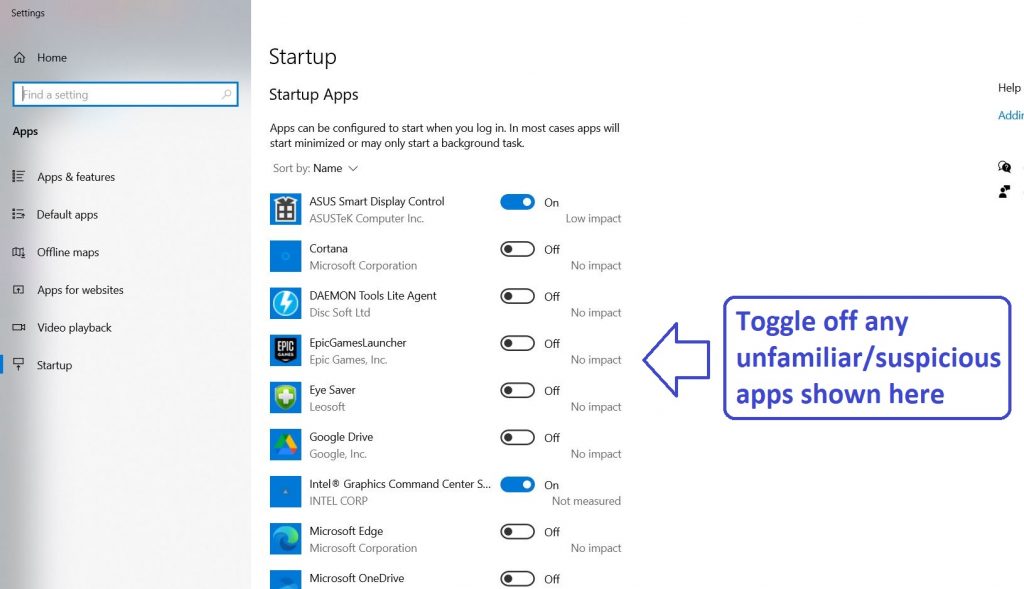
Type in the Start Menu: Task Scheduler
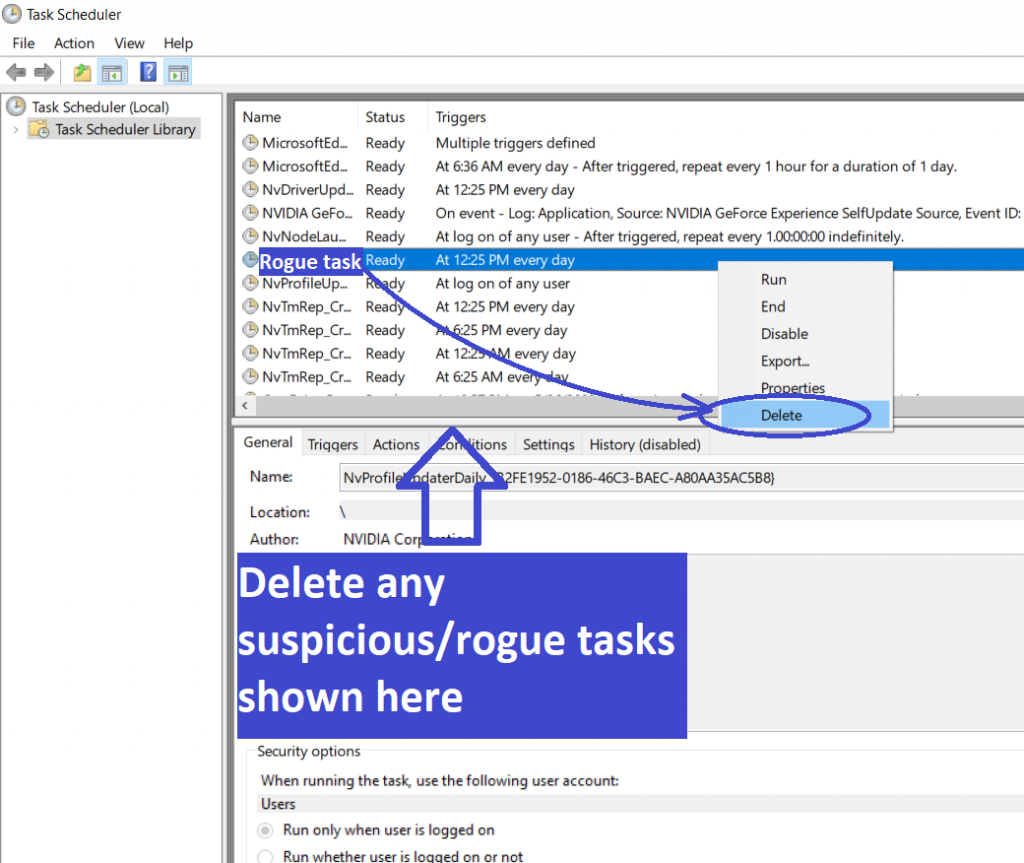
Type in the Start Menu: Services
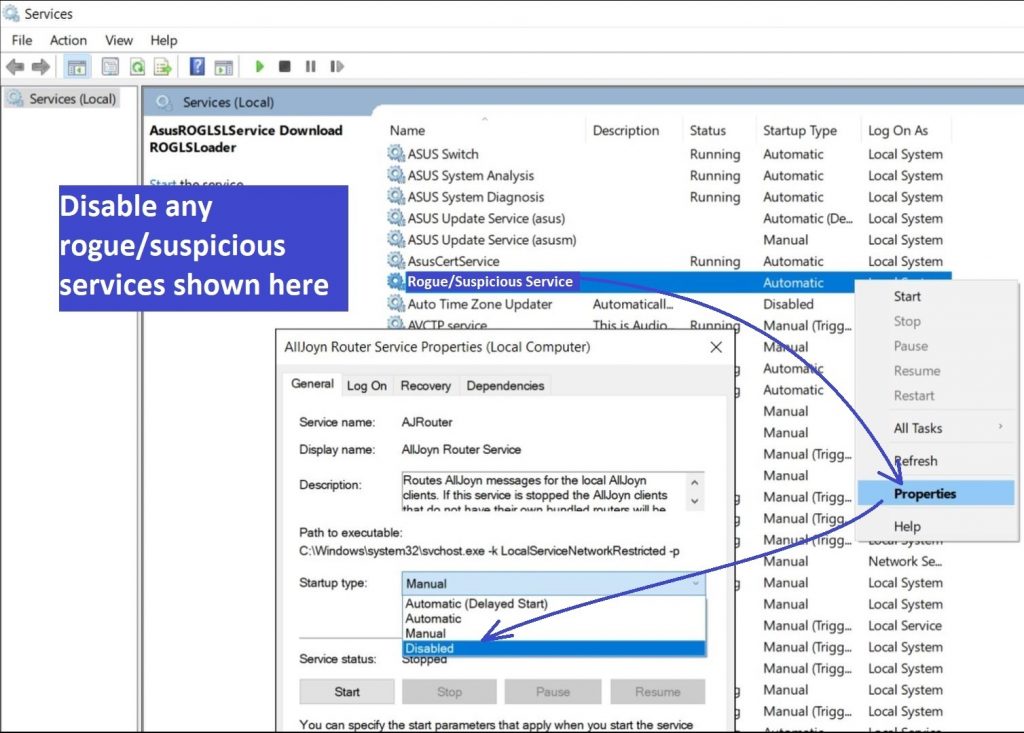
Type in the Start Menu: Registry Editor
Press Ctrl + F to open the search window
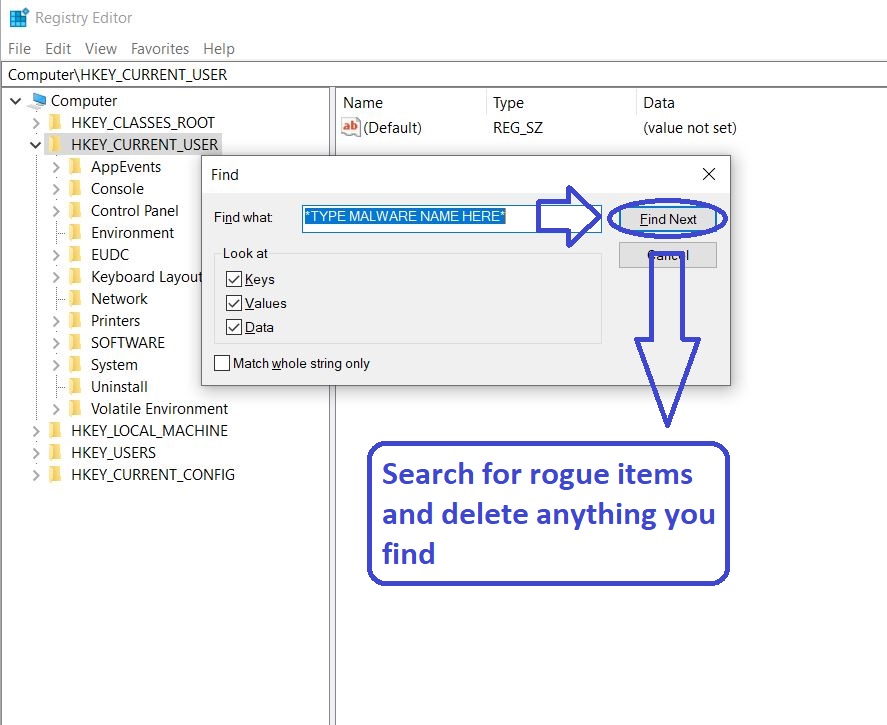
 Remove iStart Search Bar from your browsers
Remove iStart Search Bar from your browsers
- Delete iStart Search Bar from Chrome
- Delete iStart Search Bar from Firefox
- Delete iStart Search Bar from Edge
- Go to the Chrome menu > More tools > Extensions, and toggle off and Remove any unwanted extensions.
- Next, in the Chrome Menu, go to Settings > Privacy and security > Clear browsing data > Advanced. Tick everything except Passwords and click OK.
- Go to Privacy & Security > Site Settings > Notifications and delete any suspicious sites that are allowed to send you notifications. Do the same in Site Settings > Pop-ups and redirects.
- Go to Appearance and if there’s a suspicious URL in the Custom web address field, delete it.
- irefox menu, go to Add-ons and themes > Extensions, toggle off any questionable extensions, click their three-dots menu, and click Remove.
- Open Settings from the Firefox menu, go to Privacy & Security > Clear Data, and click Clear.
- Scroll down to Permissions, click Settings on each permission, and delete from it any questionable sites.
- Go to the Home tab, see if there’s a suspicious URL in the Homepage and new windows field, and delete it.
- Open the browser menu, go to Extensions, click Manage Extensions, and Disable and Remove any rogue items.
- From the browser menu, click Settings > Privacy, searches, and services > Choose what to clear, check all boxes except Passwords, and click Clear now.
- Go to the Cookies and site permissions tab, check each type of permission for permitted rogue sites, and delete them.
- Open the Start, home, and new tabs section, and if there’s a rogue URL under Home button, delete it.



this is a solution to removing iStart search bar in windows 7 64 bit…been trying for days and finally got rid of it…noticed in programs and features a program called ” Search Bar ” uninstalled it and iStart search bar is gone finally…hope this helps others…good luck
Marie
Hi, My problem is there is a separate browser called Internet-Start on my desktop and when i right click and open the location, it shows cmd in the Windows32 folder. Can you please help me remove this iSearch/Internet-Start browser?
Thanks