Some threats reinstall themselves if you don't delete their core files. We recommend downloading SpyHunter to remove harmful programs for you. This may save you hours and ensure you don't harm your system by deleting the wrong files.
Download SpyHunter (Free Remover)* OFFER *Free Remover allows you, subject to a 48-hour waiting period, one remediation and removal for results found. SpyHunter's EULA, Privacy Policy, and more details about Free Remover.
Micro Click
Micro Click is a browser hijacker that integrates with Safari, Chrome, Firefox, and other Mac browsers and makes configuration changes to them. Typically, Micro Click does not ask for permission to change the default search engine, the homepage URL and the new tab page and forces users to deal with the new settings.
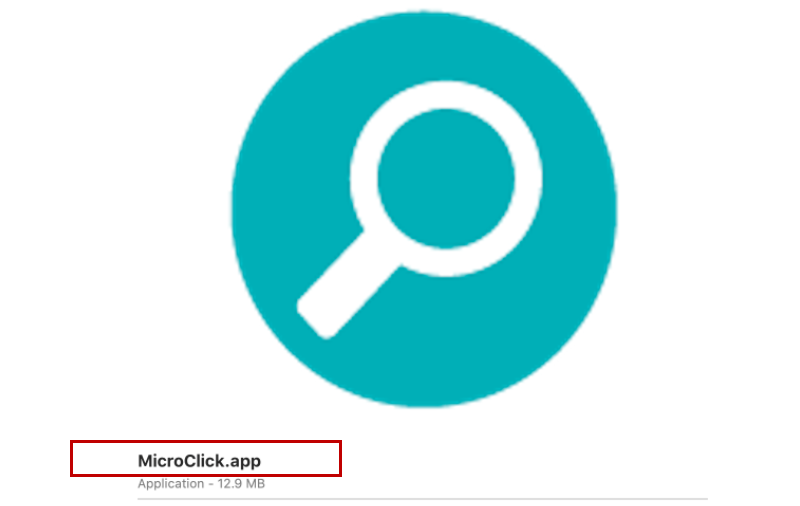
Thw Micro Click Mac virus auto-activates suddenly and opens new Safari Browser Tab
As a typical browser hijacker, the first job of Micro Click is usually to replace the main search engine of the browser with a new one, designed exclusively to deliver supported search results. In addition to that, the software usually sets a new homepage and adds helper components that generate intrusive pop-up advertisements, banners and click- prompts on each web site the user visits. Users who have this browser hijacker on their Mac machine often report that they encounter random redirects to websites they’ve never been to before which adds up to their decision to uninstall the annoying software from their machines.
Luckily, one doesn’t need to be a professional to successfully remove Micro Click from their computer as this program is not some nasty virus, a hard-to-detect Trojan or some stealthy ransomware and can be uninstalled without leaving any negative consequences of its presence. Users who wish to do so can choose between either using a comprehensive removal guide (such as the one below) or an automatic removal tool.
Micro Click for Mac
Micro Click for Mac is a browser hijacking program that a lot of web users commonly mistake for a virus. By default, however, Micro Click is a fairly innocuous program intended to advertise particular goods and services and redirect user search requests to websites that offer them.
A browser hijacker like this one won’t harm your Mac in a way that you won’t be able to use it anymore. In fact, once you uninstall it, you can reset your browser and start using your computer as though nothing had happened, which is something unthinkable if you get infected with a real virus or malware from the rank of ransomware or Trojan horses. Still, the fact that a hijacker can take over your browser and disturb your web surfing with unwanted advertisements and unauthorized redirects is a fair reason to want to remove it.
What is Micro Click
Micro Click is browser hijacking software that is used to actively encourage the exposure of different websites and their web ads and offers on the computer. Micro Click triggers page redirects and installs ad-generating elements within the system’s web browser for the purpose of promoting its sponsored content.
While there is no malicious potential in programs like Micro Click, Search Marquis, Bing Redirect their presence in the system can lead to a lot of web surfing interruptions and can have a very detrimental effect on your online security. For example, without requiring you permission, the hijacker may install various unnecessary components inside your web browser. It may also replace the search engine with a different one, add shortcuts to low-quality pages, embarrass users with aggressive pop-ups and redirect them to sponsored web locations that may have no relation to their actual searches.
The MicroClick app
The MicroClick app is a browser hijacker that needs no user permission when changing its browser. The MicroClick app immediately updates the search engine and the homepage URL and begins to fill the browser’s screen with advertisements, pop-up alerts, and banners that are hard to remove.
The modifications made by Micro Click can’t simply be done away with, thus, many web users believe they have been hit by a nasty virus that is impossible to remove rather than a simple browser hijacker. Nonetheless, the removal guide below illustrates how this software can be safely deleted without unnecessary risks for the system or other negative consequences.
SUMMARY:
| Name | Micro Click |
| Type | Adware/Browser Hijacker |
| Danger Level | Medium (nowhere near threats like Ransomware, but still a security risk) |
| Symptoms | Browser Hijackers can install additional components inside the browser such as a new homepage, a new search engine, some redirect buttons to random sites. |
| Distribution Method | Spam messages and click-bait ads often have attached Browser Hijackers to them promoted as free and useful software. |
| Detection Tool | Some threats reinstall themselves if you don't delete their core files. We recommend downloading SpyHunter to remove harmful programs for you. This may save you hours and ensure you don't harm your system by deleting the wrong files. |
Remove Micro Click App from Mac
For a quick way to remove Micro Click try to do this inside your Mac browser:
- Open your Mac browser.
- Go to Preferences.
- Now navigate to the extensions sub-menu.
- Look for any unfamiliar entries, including Micro Click.
- Remove Micro Click from your Mac as well as any other suspicious-looking items by clicking on the trash bin icon.
If this does not help then continue reading this article for more detailed instructions on how to get rid of Micro Click!
![]()
More information on SpyHunter, steps to uninstall, EULA, Threat Assessment Criteria, and Privacy Policy.
The first thing you need to do is to Quit Safari (if it is opened). If you have trouble closing it normally, you may need to Force Quit Safari:
You can choose the Apple menu and click on Force Quit.
Alternatively, you can simultaneously press ⌘ (the Command key situated next to the space bar), Option (the key right next to it) and Escape (the key located at the upper left corner of your keyboard).
If you have done it right a dialog box titled Force Quit Applications will open up.
In this new dialog window select Safari, then press the Force Quit button, then confirm with Force Quit again.
Close the dialog box/window.
![]()
WARNING! READ CAREFULLY BEFORE PROCEEDING!
More information on SpyHunter, steps to uninstall, EULA, Threat Assessment Criteria, and Privacy Policy.
Start Activity Monitor by opening up Finder, then proceed to ![]()
Once there, look at all the processes: if you believe any of them are hijacking your results, or are part of the problem, highlight the process with your mouse, then click the “i” button at the top. This will open up the following box:

Now click on Sample at the bottom:

Do this for all processes you believe are part of the threat, and run any suspicious files in our online virus scanner, then delete the malicious files:

![]()
The next step is to safely launch Safari again. Press and hold the Shift key while relaunching Safari. This will prevent Safari’s previously opened pages from loading again. Once Safari is opened up, you can release the Shift key.
On the off chance that you are still having trouble with scripts interrupting the closing of unwanted pages in Safari, you may need to take some additional measures.
First, Force Quit Safari again.
Now if you are using a Wi-Fi connection turn it off by selecting Wi-Fi off in you Mac’s Menu. If you are using a cable internet (Ethernet connection), disconnect the Ethernet cable.
![]()
Re-Launch Safari but don’t forget to press and hold the Shift button while doing it, so no previous pages can be opened up. Now, Click on Preferences in the Safari menu,

and then again on the Extensions tab,

Select and Uninstall any extensions that you don’t recognize by clicking on the Uninstall button. If you are not sure and don’t want to take any risks you can safely uninstall all extensions, none are required for normal system operation.
![]()
The threat has likely infected all of your browsers. The instructions below need to be applied for all browsers you are using.
Again select Preferences in the Safari Menu, but this time click on the Privacy tab,

Now click on Remove All Website Data, confirm with Remove Now. Keep in mind that after you do this all stored website data will be deleted. You will need to sign-in again for all websites that require any form of authentication.
Still in the Preferences menu, hit the General tab

Check if your Homepage is the one you have selected, if not change it to whatever you prefer.

Select the History menu this time, and click on Clear History. This way you will prevent accidentally opening a problematic web page again.
![]() How to Remove Micro Click From Firefox in OSX:
How to Remove Micro Click From Firefox in OSX:
Open Firefox, click on ![]() (top right) ——-> Add-ons. Hit Extensions next.
(top right) ——-> Add-ons. Hit Extensions next.

The problem should be lurking somewhere around here – Remove it. Then Refresh Your Firefox Settings.
![]() How to Remove Micro Click From Chrome in OSX:
How to Remove Micro Click From Chrome in OSX:
Start Chrome, click ![]() —–>More Tools —–> Extensions. There, find the malware and select
—–>More Tools —–> Extensions. There, find the malware and select ![]() .
.

Click ![]() again, and proceed to Settings —> Search, the fourth tab, select Manage Search Engines. Delete everything but the search engines you normally use. After that Reset Your Chrome Settings.
again, and proceed to Settings —> Search, the fourth tab, select Manage Search Engines. Delete everything but the search engines you normally use. After that Reset Your Chrome Settings.
If the guide doesn’t help, download the anti-virus program we recommended or try our free online virus scanner. Also, you can always ask us in the comments for help!



Leave a Comment