Mobile-detection.com
Mobile-detection.com is a potentially unwanted iPhone app that gets installed through stealth and causes obstructive page redirects in the main Safari or Chrome browser of the device. Mobile-detection.com has also been reported to display screen-wide banners pop-ups, aggressively trying to promote certain products, services, and sites.
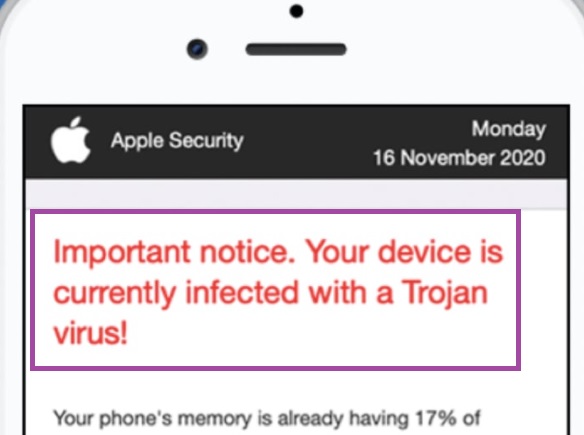
The Mobile-detection.com Virus will display fake messages.
The appearance of such an application on your iPhone may seem disturbing and, indeed, a lot of the characteristics of Mobile-detection.com may closely resemble a virus. However, to your relief, we must tell you that this unwanted app is far less dangerous than a virus of the Trojan horse or the Ransomware category.
Nevertheless, the constant ad-generation, page redirects, as well as the changes this app may make in your browser’s homepage and/or search engine without your permission, are more than enough to give you a reason to uninstall Mobile-detection.com.
In addition to being particularly obstructive, the activities of this software could, at times, prove to have adverse effects relating to your iPhone’s overall safety. While this browser-hijacking app itself is typically incapable of causing any direct harm, the content it promotes may not be as harmless. Employing the advertising services of such hijackers is one of the most popular methods for popularizing phishing sites or sites that spread malware. Therefore, avoiding anything that Mobile-detection.com may put on your screen is essential.
Of course, the best solution that would make your device safe again is to remove the intrusive app, and, in the next removal guide, you will learn exactly how to do this.
SUMMARY:
| Name | Mobile-detection.com |
| Type | Browser Hijacker |
| Danger Level | Medium (nowhere near threats like Ransomware, but still a security risk) |
| Symptoms | Users report unwanted and unauthorized changes in their Safari browsers as well as spam with sudden page redirects. |
| Distribution Method | Hijackers are typically delivered into the device with the help of another app that carries them. |
Mobile-detection.com Removal
If you have an iPhone virus, continue with the guide below.
If you have an Android virus, please use our Android Malware Removal guide.
If you have a Mac virus, please use our How to remove Ads on Mac guide.
If you have a Windows virus, please use our Windows Virus Removal guide.
First you need to close all pop-ups that are currently open.
- If the pop-up has a checkbox named “Don’t show more alerts from this webpage” click on the checkbox before closing the Ad.
- If a Block Alerts button happens to appear after you shut down a pop-up on your iPhone, iPad, or iPod touch tab that button to stop receiving alerts from the same page.
In case that a pop-up fails to close after performing the above operations:
- On your Mac you should make your Safari browser close forcibly by pressing Command-Option-Esc. Select Safari from the list of Apps and force close it. After you force close it you need to restart Safari, but please hold the shift button while it starts. This will prevent any pesky Ads from opening automatically.
- On your iPhone, iPad, or iPod touch you can do the same by pressing the home button twice in a quick succession. You’ll then see a preview of all apps that have been recently used. Swipe left to find Safari and then swipe up on the app’s preview to close it forcibly In order to prevent Safari from opening unwanted windows on startup go to Settings->Safari and Clear History, as well as Website Data. This will also clear your browser history and cookies so keep that in mind and export them if you want to keep them.
Choose Preferences from the Safari menu. Then do the following:
- Select the Security icon and then click on “Block pop-up windows“. This should stop many types of pop-ups from appearing.
- Next check on your homepage and the settings for the search engines. Adware likes messing with those. We can not provide more specific instructions for this, as you may be using many different browsers.
- Select the General icon and look at the Homepage field. It should either be empty or filled with the address of the Homepage you want.
- Follow up on the Search icon. Again it should be either the default search engine or any that you have set for yourself. Note that in some versions of Safari these settings are found in the General panel/
Open Safari and click on the Extensions button. Note that Adware use extensions almost exclusively to inject the pop-up Ads into your browser. Any extension on this list that you do not remember installing yourself is likely planted there by the Adware. Remove ALL extensions you are unfamiliar with.
Leave a Comment X