Peachlandcn
Peachlandcn is a browser hijacking application that attached itself to the web browsers on Apple iOS devices. Peachlandcn will usually result in strongly noticeable changes to your overall browsing experience.
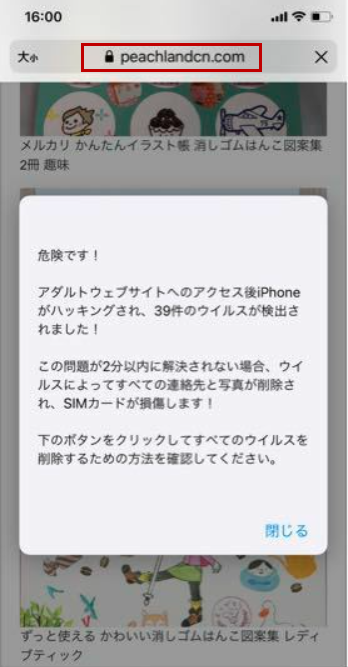
The Peachlandcn virus on iPhone
Browser hijackers like Peachlandcn or You Are Exposed Online have earned their name because they literally ‘hijack’ your browsing program by altering its settings and causing it to behave in a predetermined way. Vivid examples of this are the replacement of the homepage and/or the default search engine of the browser in question. You might also notice there’s a new toolbar that’s been added to your Chrome, Safari or other browser. But most noticeably, you will start experiencing a surge of advertising practices being pushed on you such as page redirects, a display of large quantities of sponsored search results etc. Furthermore, annoying banners and popups will likely start appearing more and more frequently, as well.
All of this is done in the name of generating profit, as the developers of software like Peachlandcn usually benefit from such online business models as Pay Per Click or Pay Per View. And this is also why the removal of such apps is usually made unnecessarily difficult, as the developers don’t include an obvious option for users to take advantage of. This is also why many often confuse browser hijackers like Peachlandcn viruses like Trojans and ransomware, even though hijackers are most certainly not malicious.
There’s more good news and that is that you won’t have to suffer through the whole advertising ordeal much longer. Below is a removal guide that will show you how you can quickly and easily get rid of Peachlandcn once and for all.
SUMMARY:
| Name | Peachlandcn |
| Type | Adware/Browser Hijacker |
| Danger Level | Medium (nowhere near threats like Ransomware, but still a security risk) |
Remove Peachlandcn Virus from iPhone
If you have an iPhone virus, continue with the guide below.
If you have an Android virus, please use our Android Malware Removal guide.
If you have a Mac virus, please use our How to remove Ads on Mac guide.
If you have a Windows virus, please use our Windows Virus Removal guide.
First you need to close all pop-ups that are currently open.
- If the pop-up has a checkbox named “Don’t show more alerts from this webpage” click on the checkbox before closing the Ad.
- If a Block Alerts button happens to appear after you shut down a pop-up on your iPhone, iPad, or iPod touch tab that button to stop receiving alerts from the same page.
In case that a pop-up fails to close after performing the above operations:
- On your Mac you should make your Safari browser close forcibly by pressing Command-Option-Esc. Select Safari from the list of Apps and force close it. After you force close it you need to restart Safari, but please hold the shift button while it starts. This will prevent any pesky Ads from opening automatically.
- On your iPhone, iPad, or iPod touch you can do the same by pressing the home button twice in a quick succession. You’ll then see a preview of all apps that have been recently used. Swipe left to find Safari and then swipe up on the app’s preview to close it forcibly In order to prevent Safari from opening unwanted windows on startup go to Settings->Safari and Clear History, as well as Website Data. This will also clear your browser history and cookies so keep that in mind and export them if you want to keep them.
Choose Preferences from the Safari menu. Then do the following:
- Select the Security icon and then click on “Block pop-up windows“. This should stop many types of pop-ups from appearing.
- Next check on your homepage and the settings for the search engines. Adware likes messing with those. We can not provide more specific instructions for this, as you may be using many different browsers.
- Select the General icon and look at the Homepage field. It should either be empty or filled with the address of the Homepage you want.
- Follow up on the Search icon. Again it should be either the default search engine or any that you have set for yourself. Note that in some versions of Safari these settings are found in the General panel/
Open Safari and click on the Extensions button. Note that Adware use extensions almost exclusively to inject the pop-up Ads into your browser. Any extension on this list that you do not remember installing yourself is likely planted there by the Adware. Remove ALL extensions you are unfamiliar with.
Leave a Comment X