Poundgentleunit
Poundgentleunit is a browser hijacking app that can affect nearly all types of web browsers. This app typically infects Apple iOS devices (iPhones, iPads) and generates intrusive online promotional materials inside the main web browser. It also tends to make different modifications to the browser’s default settings. For instance, it can replace the homepage or change the default search engine with a sponsored one.
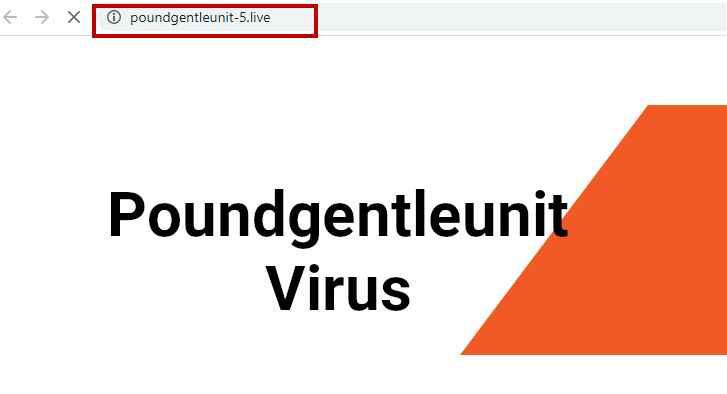
The Poundgentleunit will display pop up ads and windows
There are several forms of promotional content that Poundgentleunit may shower the screen of your iPhone or iPad with. Typically, you may see ads in different shapes and sizes. Pop-ups and box notifications may also appear out of a sudden during your browsing sessions. The most annoying, however, are the auto-redirects that may land you on pages with sketchy or irrelevant content. They, in a combination with the intrusive web ads and notifications, are a common reason for concern for the majority of web users.
The unfortunate news is that it is difficult to remove the nagging ads and links and to stop them from popping up the moment you open your Safari browser (or whichever browser you are using as default). The same is valid for the reversal of the search engine and the homepage settings that the browser hijacker has imposed.
When it comes to browser hijackers, however, it is important to know that such apps are not malicious and, thus, there is no risk of them corrupting your smartphone or its data. Yet, that doesn’t mean that they are perfectly safe either. Sometimes, apps like Poundgentleunit, Hotrend.biz, Your iPhone may have been hacked may expose your iPhone to online dangers such as ransomware, viruses, or Trojans. This is because no one actually controls the reliability of the dozens of links, pop-ups, banners, and promotional messages that the hijackers display. One wrong click may cost you a nasty infection. Unfortunately, since you aren’t given the option to reverse or customize your browser’s settings, the best solution is to simply remove the hijacking program. The instructions below this article are detailed enough to help you out. Feel free to use them to remove Poundgentleunit from your iPhone.
Remove Poundgentleunit
If you have an iPhone virus, continue with the guide below.
If you have an Android virus, please use our Android Malware Removal guide.
If you have a Mac virus, please use our How to remove Ads on Mac guide.
If you have a Windows virus, please use our Windows Virus Removal guide.
First you need to close all pop-ups that are currently open.
- If the pop-up has a checkbox named “Don’t show more alerts from this webpage” click on the checkbox before closing the Ad.
- If a Block Alerts button happens to appear after you shut down a pop-up on your iPhone, iPad, or iPod touch tab that button to stop receiving alerts from the same page.
In case that a pop-up fails to close after performing the above operations:
- On your Mac you should make your Safari browser close forcibly by pressing Command-Option-Esc. Select Safari from the list of Apps and force close it. After you force close it you need to restart Safari, but please hold the shift button while it starts. This will prevent any pesky Ads from opening automatically.
- On your iPhone, iPad, or iPod touch you can do the same by pressing the home button twice in a quick succession. You’ll then see a preview of all apps that have been recently used. Swipe left to find Safari and then swipe up on the app’s preview to close it forcibly In order to prevent Safari from opening unwanted windows on startup go to Settings->Safari and Clear History, as well as Website Data. This will also clear your browser history and cookies so keep that in mind and export them if you want to keep them.
Choose Preferences from the Safari menu. Then do the following:
- Select the Security icon and then click on “Block pop-up windows“. This should stop many types of pop-ups from appearing.
- Next check on your homepage and the settings for the search engines. Adware likes messing with those. We can not provide more specific instructions for this, as you may be using many different browsers.
- Select the General icon and look at the Homepage field. It should either be empty or filled with the address of the Homepage you want.
- Follow up on the Search icon. Again it should be either the default search engine or any that you have set for yourself. Note that in some versions of Safari these settings are found in the General panel/
Open Safari and click on the Extensions button. Note that Adware use extensions almost exclusively to inject the pop-up Ads into your browser. Any extension on this list that you do not remember installing yourself is likely planted there by the Adware. Remove ALL extensions you are unfamiliar with.
Leave a Comment X