.Pqgs
.Pqgs is one of those nasty computer infections that you definitely don’t want anywhere near your computer and files. The reason is, .Pqgs is a Ransomware cryptovirus which can take the data on your PC “hostage” by applying a secret encryption to it.
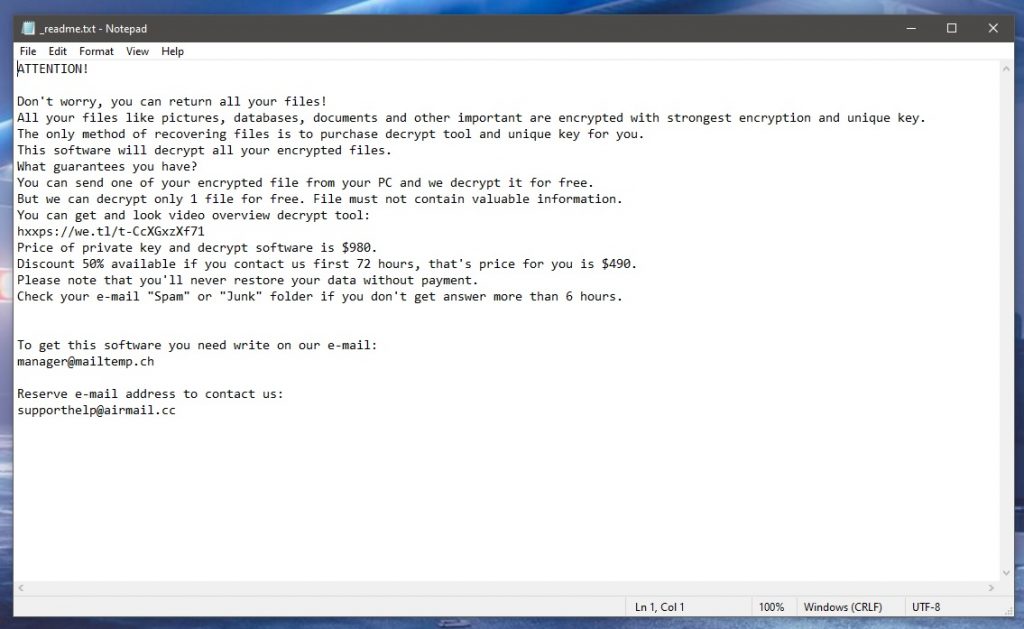
The infection has been programmed by unknown criminal hackers with the sole idea of blackmailing their victims for a ransom payment in exchange for the decryption key to their sealed files. Unfortunately, the threat typically enters the computer quite silently and does not even require users’ permission or awareness to launch its encryption process. Before the victims know it, .Pqgs can secretly lock everything that they keep inside their system and make the computer completely useless. That’s why if you have been attacked but you want to continue to use your machine, it is very important to remove the Ransomware ASAP in order to avoid getting any more files encrypted. Obviously, though, this is not what the hackers want you to do.
The .Pqgs virus
The moment the .Pqgs virus completes its agenda, it typically generates a ransom message on your screen asking you to pay a certain amount of money to a given cryptocurrency wallet. The hackers behind the .Pqgs virus also try to convince users through various harassment tactics that this is the only way to decrypt the encrypted data and to make it accessible once more.
In exchange for the money, the crooks promise to send a special, unique decryption key which can reverse everything and bring things back to normal. However, since those are, after all, anonymous criminals that are blackmailing you, you really have no way of knowing if they actually intend to keep their promises. Moreover, there are some alternative methods that may help you regain access to some of your important files, but in order to do that, you will have to remove .Pqgs first.
The .Pqgs file
Currently, most contaminations with the .Pqgs file happen thanks to malicious spam email campaigns where infected attachments are spread and trick users into clicking on them. Another very popular distribution method of the .Pqgs file is through Trojan horse infections as well as via malvertising.
.Pqgs is a threat that can target all kinds of important data like text files and other digital documents, backups, archives, music, videos, etc. In order to remove the virus and all the data associated with it, you will need to follow certain removal steps. Keep in mind, though, that it is typical for ransomware threats to spread copies of their malicious files in different locations of the system in order to prevent you from effectively eliminating them. That’s why our best advice if you want to deal with .Pqgs completely is to use a professional removal tool. The manual removal steps shown in the guide below may also be of help but they may require some technical experience. And that’s why it is better to combine them with the suggested .Pqgs removal program for optimal results.
SUMMARY:
| Name | .Pqgs |
| Type | Ransomware |
| Danger Level | High (Ransomware is by far the worst threat you can encounter) |
| Detection Tool | Some threats reinstall themselves if you don't delete their core files. We recommend downloading SpyHunter to remove harmful programs for you. This may save you hours and ensure you don't harm your system by deleting the wrong files. |
Before you begin this guide
Before attempting to delete the .Pqgs Ransomware, there are a couple of things that you must take into account. The first of them is that any external devices that may still be plugged into the infected computer (e.g. USB drives, phones, tablets, etc.) need to be disconnected from the machine immediately – this is to prevent the .Pqgs from encrypting the files located in them.
Next, despite it being strongly inadvisable to contact the blackmailers and to send them your money as a ransom, if you’ve run out of options, this is your last resort to get your files back, and you are thinking about doing it, then we recommend performing the removal of the Ransomware after the ransom transfer has been performed, and your files have hopefully been recovered.
Another thing worth noting is that some Ransomware viruses would automatically leave the system upon completing their file-encrypting task. Though this may be the case in your system as well, even if you aren’t noticing any Ransomware symptoms, it’s still strongly recommended that you perform every step from the guide to ensure that the computer is truly malware-free.
Lastly, before you start completing the following steps, we recommend that you temporarily disconnect the infected computer from the web – the idea of doing this is to keep the Ransomware virus from contacting its servers and getting new instructions from them that could make the entire removal process significantly more difficult.
Remove .Pqgs
To remove .Pqgs, the main two options are to either delete the virus using a specialized removal program or to perform the next manual steps, thus ensuring that everything from the virus gets eliminated:
- Start by checking what programs are in the Uninstall a Program list and if you suspect any of them of being linked to the .Pqgs Ransomware, delete that program.
- Go to the Task Manager, check the list of processes for rogue items, and quit the ones that are likely related to the malware.
- After that, clean the AppData, Temp, LocalAppData, WinDir, and Program Data folders from files that may potentially be malicious.
- The last step to remove .Pqgs is to override any modifications that the virus may have introduced to your system’s Hosts file, Task Scheduler, Startup items, or Registry Editor.
You can learn how to correctly complete each of the above-mentioned steps by reading their more detailed descriptions that you’ll find below. Also, if you are more interested in the automatic removal method that involves the use of a specialized tool, we can recommend using the anti-malware program linked throughout the guide. Of course, combining both methods offers the highest chances of fully eliminating everything that may be related to .Pqgs from your system.
Detailed removal instructions
Step 1
To remove parasite on your own, you may have to meddle with system files and registries. If you were to do this, you need to be extremely careful, because you may damage your system.
If you want to avoid the risk, we recommend downloading SpyHunter
a professional malware removal tool.
More information on SpyHunter, steps to uninstall, EULA, Threat Assessment Criteria, and Privacy Policy.
Type Change or remove program in the Start Menu and then open the item shown in the results (the first one). In the list that pops up on your screen, sort the shown items by their date of creation and look for anything that has been installed recently and that you are either unfamiliar with or that you recognize but do not trust. If you find any program that seems sketchy, it’s best to uninstall it by clicking on it and then clicking on the Uninstall button at the top. If there are any on-screen prompts, follow them, while making sure to always choose the removal options that would ensure that everything from the suspicious program gets deleted.
Sometimes, it’s possible that, if the program is truly rogue, it may not “want” to go away at the moment. If you are unable to delete it right now, move on to the next steps and repeat your removal attempt after the en of the guide.
Step 2
WARNING! READ CAREFULLY BEFORE PROCEEDING!
*Read more details in the first ad on this page, EULA, Privacy Policy, and full terms for Free Remover.
Enter the Task Manager using the Ctrl + Shift + Esc combination, go to Processes, and loo for entries with excessive use of virtual memory and CPU power that don’t seem to be connected to any of the regular programs on your computer and/or that have strange and unusual names. If there’s one or more such processes shown in the list, you should first look them up to see if you can find any additional information about them that would confirm (or refute) your suspicions.
Another effective method of finding out if a given process is malicious is to right-click it, to go to its File Location Folder, and to test the files that are in that folder with a professional malware canner. You can find one such scanner right below, and you can use it for free, so go ahead and do that to see if any of the files related to the suspected process have malware code in them.
If, after checking the suspicious process or processes in your Task Manager in the ways we showed you, it turns out that one or more of them are rogue, you need to first end the malicious process/es and then erase its folder. In case the deletion can’t be performed at the moment, delete whatever files you can and try again after you finish with this guide.
Step 3
Enter Safe Mode – this needs to be done to stop .Pqgs from re-launching any of the processes you’ve stopped.
Step 4
Using the search bar in the Start Menu, search for “Folder Options” and press Enter to open the corresponding settings. Next, select the View tab, put a tick in the box in front of the Show Hidden files, folders, and drives option (if it’s not currently ticked), and save the change you’ve made by clicking OK.
Next, type %Temp% in the Start Menu, press Enter, and then delete all files and sub-folders contained in the Temp folder by pressing Ctrl + A, then pressing Del, and confirming the deletion.
After that, visit the %AppData%, %ProgramData%, %LocalAppData%, and %WinDir% folders in the same way, but in them delete only the files and sub-folders that have been created since the virus’ arrival.
Next, go to the Folder Options settings on your computer by typing Folder Options in the Start Menu and clicking on the first item from the results. The select the View section, enable (check) the Show hidden files, folders, and drives option, and then click OK to save the changes.
Step 5
For Windows 10 and 11 users, open the Task Manager again and go to Startup. If you are on Windows 7, press Winkey + R, type msconfig, press Enter, and click on Startup in the System Configuration window. Next, see what items are shown in the Startup list, disable the ones you do not trust or recognize, and click OK.
You must do a similar thing in the Task Scheduler – search for it in the Start Menu and open it, then click Task Scheduler Library (top-left), and delete any of the listed tasks that you think may be from .Pqgs.
Next, go to the C: drive, open the Windows/System32/drivers/etc folder, double-click in the Hosts file, and open it with Notepad. After that, see what (if anything) is written right after “Localhost” in the file’s text, and copy-paste it in the comments below – you will soon hear from us in a reply to your comment, as we will tell you if the text you’ve sent us from your Host file is from the virus and if you must delete it from it.
Step 6
Go to the Registry Editor by pressing Winkey + R, typing regedit, pressing Enter, and clicking on Yes. After that, press Ctrl + F, type the name of the malware, and search for related results. If the search finds anything, delete the item, and search for more items. After you’ve made sure there are no more malware items left, try searching for the name of the program from the first step of this guide and delete its items as well.
Visit the Registry folders shown below, check them for items/sub-folders with randomly-generated names that look like this “309r0909tuuf04i0jghbn9gr8u2039ud9009g4t0r9u2“, let us know in the comments, and delete those items if we tell you that they are rogue.
- HKEY_CURRENT_USER > Software
- HKEY_CURRENT_USER > Software > Microsoft > Windows > CurrentVersion > Run
- HKEY_CURRENT_USER > Software > Microsoft > Internet Explorer > Main
If .Pqgs is still in the system
If the manual steps didn’t help you remove this Ransomware, then it’s best to perform the removal using the specialized professional removal software that is included in this guide. The tool can perform a deep scan of your entire system, find every last bit of malicious data and rogue settings, and erase them from your machine, ensuring that it is finally malware-free.
How to Decrypt .Pqgs files
To decrypt .Pqgs files, we recommend using a free decryptor tool to acquire the decryption key without having to pay the ransom. To decrypt .Pqgs files using this method, you’d need to have access to the original versions of a couple of encrypted files.
THIS METHOD HELPS ONLY FOR OFFLINE KEYS OF THE RANSOMWARE – you can check through the program if your case covers this.
It doesn’t matter what those files are – the only requirement is that they are larger than 150 KB. You can search for the accessible originals on other devices such as phones, tablets, external drives, or you can check your cloud storages and even email accounts – you just need a couple of pairs of files, with one of the files being the original version adn the other being the encrypted one.
The only other thing you need is to have made sure that the virus is no longer on your computer. If you have the necessary file pairs and the Ransomware has been eliminated, then you can safely begin the decryption process:
- Open this page and download the free decryption tool that you’ll find on it.
- Open the downloaded tool as Administrator (right click > Open as Administrator).
- Click on I Agree.
- Click on the first Browse button, navigate to the encrypted version of one of the file pairs, and open it.
- Using the second Browse button, navigate to the original and accessible version of the encrypted file and open it too.
- If the Ransomware has left a ransom note in the form of a notepad file, use the third Browse button to find that notepad file and open it.
- Click Start to begin extracting the decryption key. If an error occurs, try using a different pair of files.
- If you manage to get a key, the program will let you use it for decrypting your files, so browse to a directory where encrypted files are stored and start the decryption process. In case any of the files don’t get decrypted, this means that they need a different key – you can try a different file pair to extract that key, but note that it is possible that the decryptor tool may simply not have the required decryption key for those files in its database.
- If this method help you, congratulations. However, the ransomware may return and encrypt your file again, so continue with steps below to remove it completely.
Leave a Comment X