VPN by RAV
VPN by RAV is a program closely associated with the cybersecurity company ReasonLabs and is often included as part of its RAV Endpoint Protection suite, which is a software focused on providing antivirus services. However, some users view VPN by RAV as a potentially unwanted program for several reasons. Firstly, its distribution and installation methods can be somewhat intrusive and lack transparency. Secondly, removing it isn’t as simple as using the standard uninstaller and lastly, it tends to aggressively promote itself through numerous pop-ups. Due to these factors, many users choose not to keep it on their computers and seek ways to remove it.
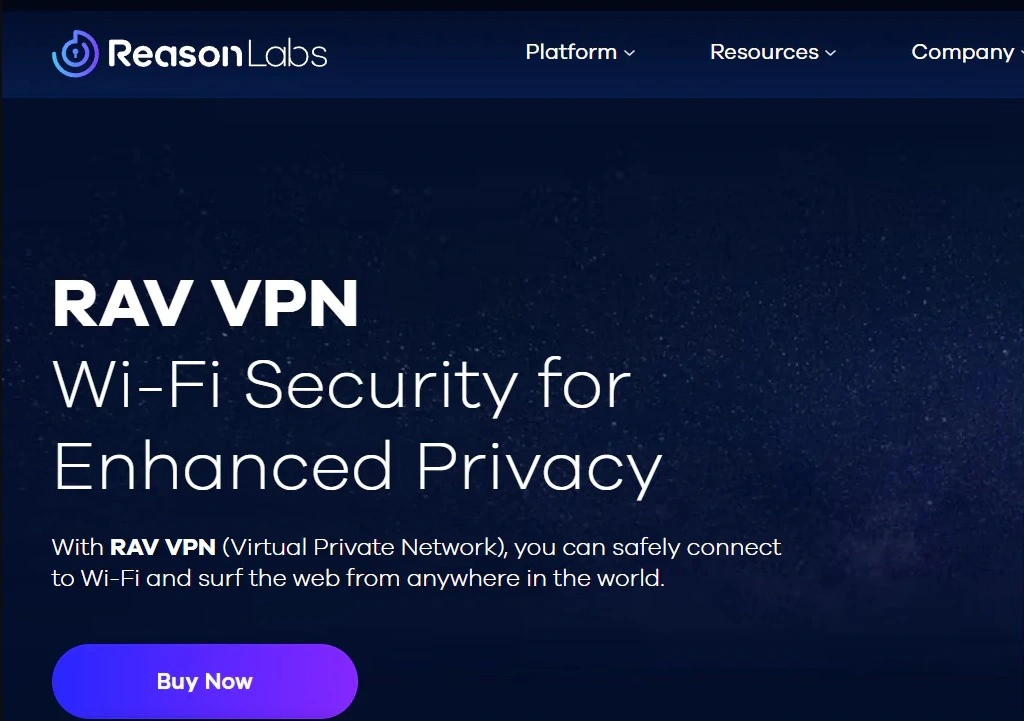
Is RAV VPN a virus?
RAV VPN, as a software product, is not a virus. However, it has been classified by some users and security analysts as a Potentially Unwanted Program (PUP). This classification stems from its behavior that includes an aggressive self-promotion and installation on the computer that is not approved by the user.
Is RAV VPN safe?
While RAV VPN provides the essential features expected from a VPN service and is technically safe, users are advised to carefully consider the advantages offered by its VPN functionalities in comparison to the potential downsides associated with its PUP traits in order to make an informed decision on whether to retain RAV VPN on their system or opt for its removal, based on their specific preferences and security concerns.
Why is RAV VPN on my computer?
RAV VPN is often bundled with other software applications, which means it can be installed inadvertently when you install another program. Some users report finding it on their computers without having intentionally installed it, and in some cases, it’s reported to be difficult to uninstall, with problems such as the uninstallation process getting stuck.
The RAV VPN virus
RAV VPN isn’t a virus in the traditional sense, but it’s often referred to as the “RAV VPN virus” due to its tendency to sneak into systems without user awareness. Typically bundled with software like BitComet, UTorrent, Real Player, Noxplayer, and others, it adopts an installation approach that, while technically acceptable, has gained a negative reputation for distributing malware and low-quality programs. This discreet installation method frustrates users, prompting them to label the software as “RAV VPN virus,” even though it doesn’t fit the technical definition of a virus. Besides, RAV VPN may secretly slip other many potentially unwanted programs such as Web Companion and Pinaview into your PC during software installation, and most users would rather steer clear of such programs if given the choice.
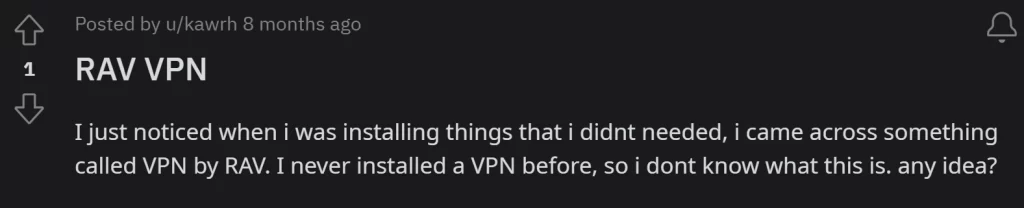
What is RAV VPN?
RAV VPN is marketed as a tool to enhance online privacy by encrypting data between your device and the internet. Once installed, you may observe an executable file called RAVVPN.exe in the Task Manager, representing the main process of RAV VPN. Unfortunately, upon infiltration, this process begins consuming significant system resources which can result in disruptions, causing slowdowns, lags, and an overall decline in your computer’s performance. Users faced with this behavior find it concerning and potentially unwanted, as it interferes with the seamless operation of their devices.
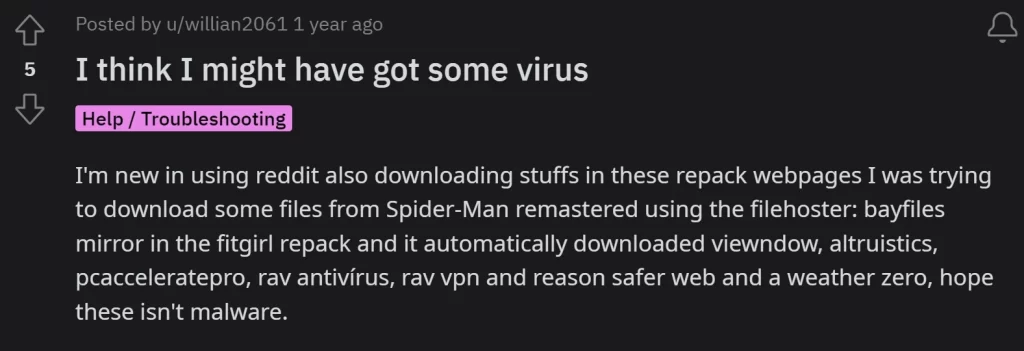
How to uninstall RAV VPN
If you’ve attempted to uninstall RAV VPN, you’ve likely encountered challenges that make removing it more complex than expected for a legitimate VPN tool. Using its uninstaller doesn’t always work smoothly, or even if you manage to uninstall the program, leftover components related to it may persist because ReasonLabs typically offers other products like Safer Web, which may come bundled with the main software and require separate removal. Fortunately, below, we have described effective methods to uninstall RAV VPN once and for all. The straightforward approach is through the Control Panel on Windows, but if that doesn’t work, there are also some more advanced steps that can remove every trace of the PUP from the system as well as a professional removal tool.
SUMMARY:
| Name | RAV VPN |
| Type | PUP |
| Anti-malware solution | parasite itself is not a malware, but there is likely other malware in your system. To save you hours of searching, we recommend using SpyHunter to scan and remove it for you. |
How to Remove RAV VPN
To try and remove RAV VPN quickly you can try this:
- Go to your browser’s settings and select More Tools (or Add-ons, depending on your browser).
- Then click on the Extensions tab.
- Look for the RAV VPN extension (as well as any other unfamiliar ones).
- Remove RAV VPN by clicking on the Trash Bin icon next to its name.
- Confirm and get rid of RAV VPN and any other suspicious items.
If this does not work as described please follow our more detailed RAV VPN removal guide below.
If you have a Windows virus, continue with the guide below.
If you have a Mac virus, please use our How to remove Ads on Mac guide.
If you have an Android virus, please use our Android Malware Removal guide.
If you have an iPhone virus, please use our iPhone Virus Removal guide.
Some of the steps may require you to exit the page. Bookmark it for later reference.
Next, Reboot in Safe Mode (use this guide if you don’t know how to do it).
 Uninstall the RAV VPN app and kill its processes
Uninstall the RAV VPN app and kill its processes
The first thing you must try to do is look for any sketchy installs on your computer and uninstall anything you think may come from RAV VPN. After that, you’ll also need to get rid of any processes that may be related to the unwanted app by searching for them in the Task Manager.
Note that sometimes an app, especially a rogue one, may ask you to install something else or keep some of its data (such as settings files) on your PC – never agree to that when trying to delete a potentially rogue software. You need to make sure that everything is removed from your PC to get rid of the malware. Also, if you aren’t allowed to go through with the uninstallation, proceed with the guide, and try again after you’ve completed everything else.
- Uninstalling the rogue app
- Killing any rogue processes
Type Apps & Features in the Start Menu, open the first result, sort the list of apps by date, and look for suspicious recently installed entries.
Click on anything you think could be linked to RAV VPN, then select uninstall, and follow the prompts to delete the app.
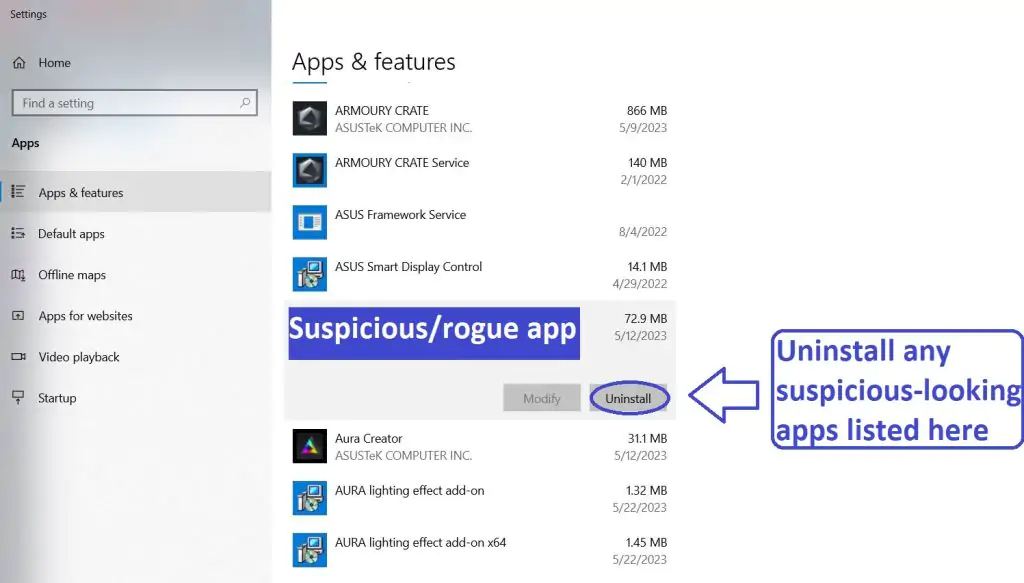
Press Ctrl + Shift + Esc, click More Details (if it’s not already clicked), and look for suspicious entries that may be linked to RAV VPN.
If you come across a questionable process, right-click it, click Open File Location, scan the files with the free online malware scanner shown below, and then delete anything that gets flagged as a threat.

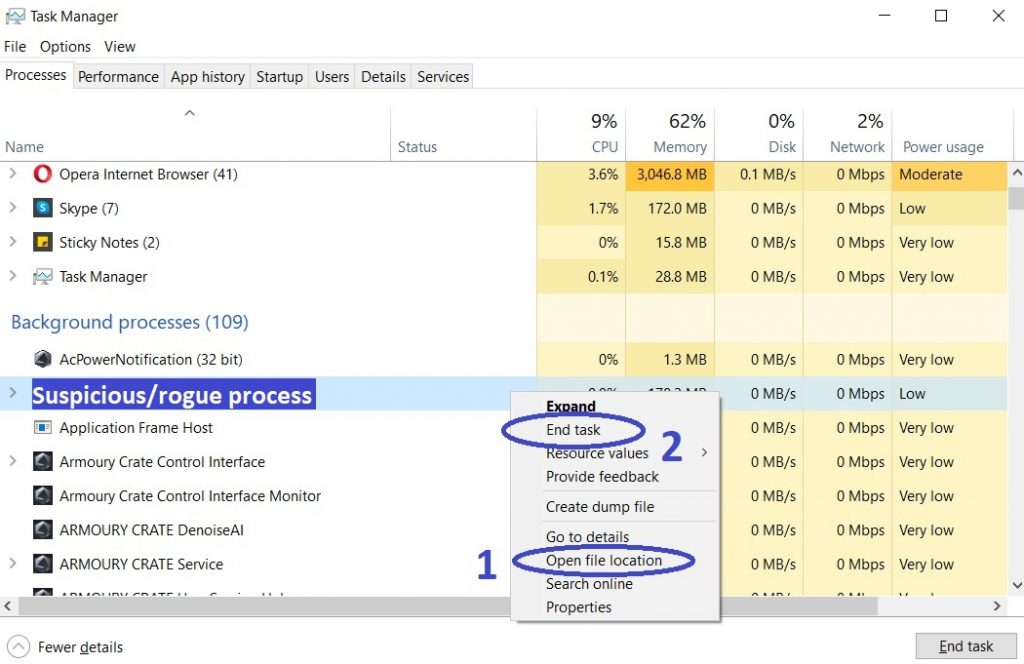
After that, if the rogue process is still visible in the Task Manager, right-click it again and select End Process.
 Undo RAV VPN changes made to different system settings
Undo RAV VPN changes made to different system settings
It’s possible that RAV VPN has affected various parts of your system, making changes to their settings. This can enable the malware to stay on the computer or automatically reinstall itself after you’ve seemingly deleted it. Therefore, you need to check the following elements by going to the Start Menu, searching for them, and pressing Enter to open them and to see if anything has been changed there without your approval. Then you must undo any unwanted changes made to these settings in the way shown below:
- DNS
- Hosts
- Startup
- Task
Scheduler - Services
- Registry
Type in Start Menu: View network connections
Right-click on your primary network, go to Properties, and do this:
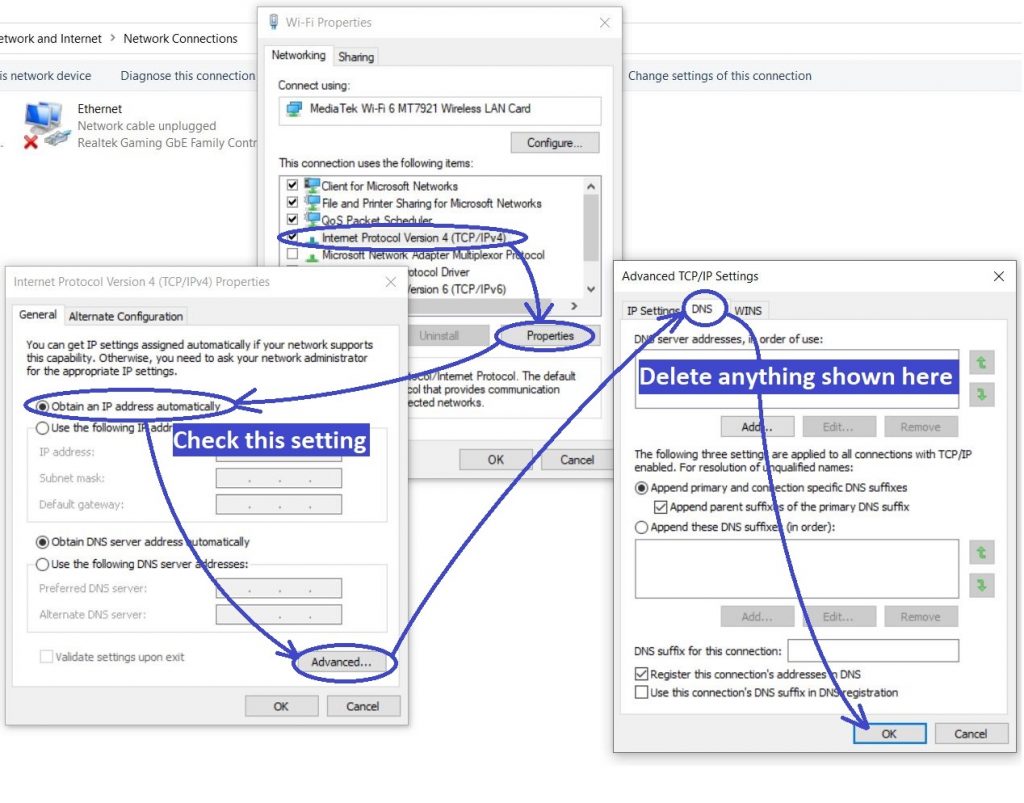
Type in Start Menu: C:\Windows\System32\drivers\etc\hosts
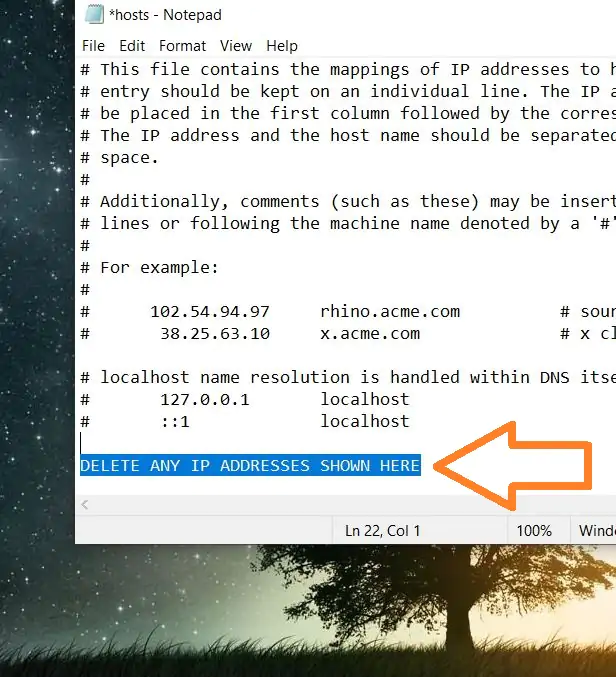
Type in the Start Menu: Startup apps
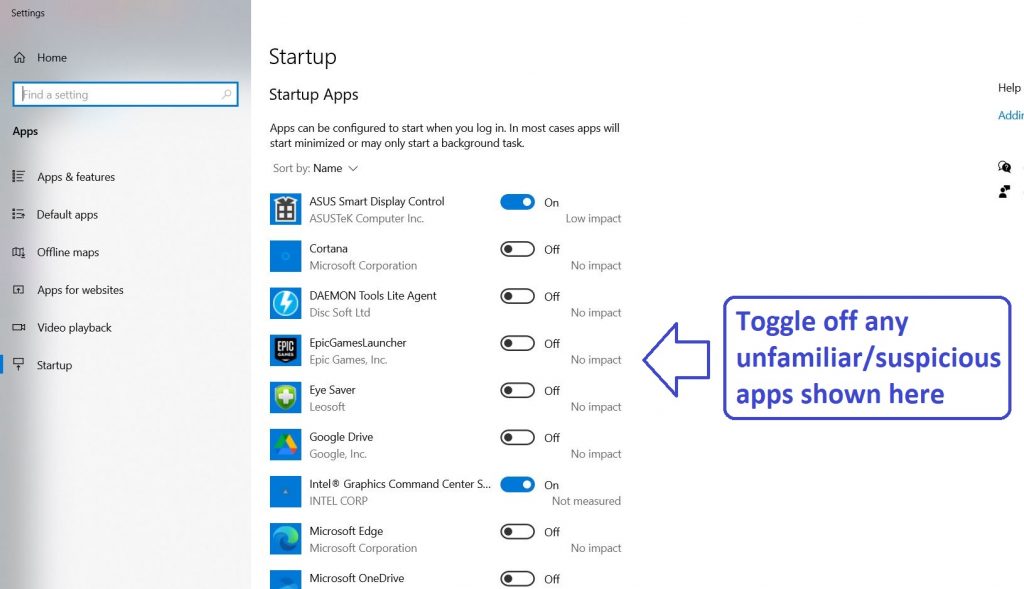
Type in the Start Menu: Task Scheduler
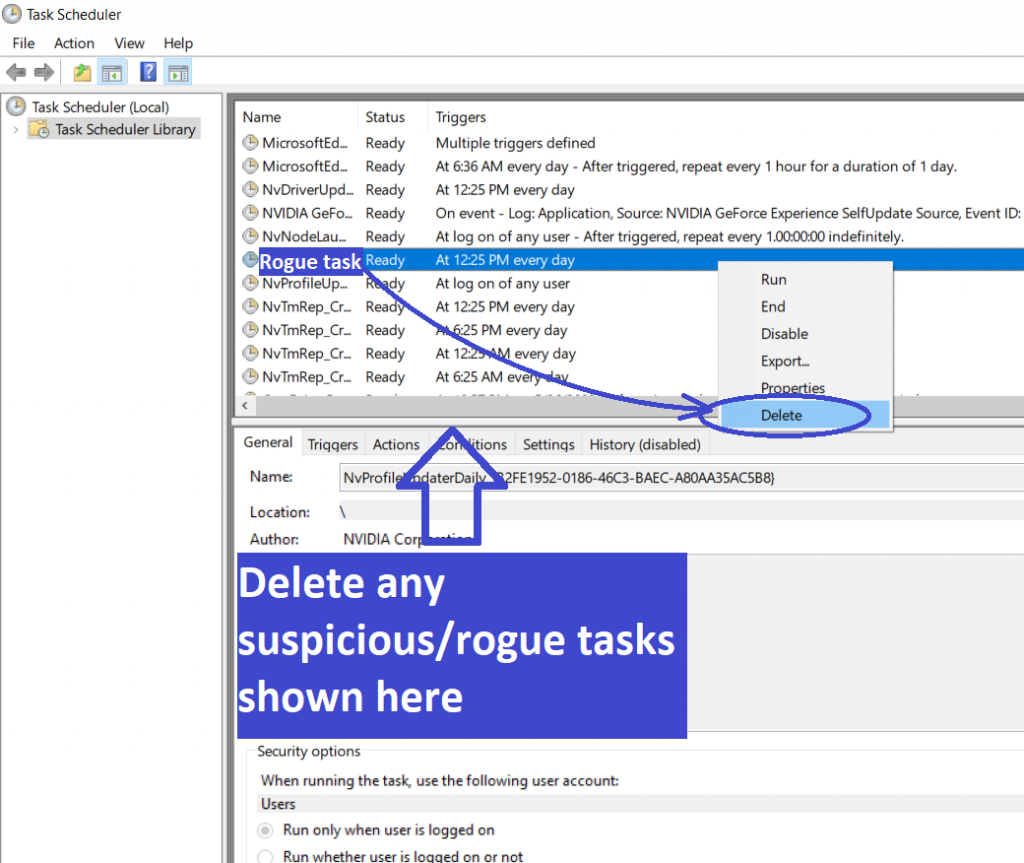
Type in the Start Menu: Services
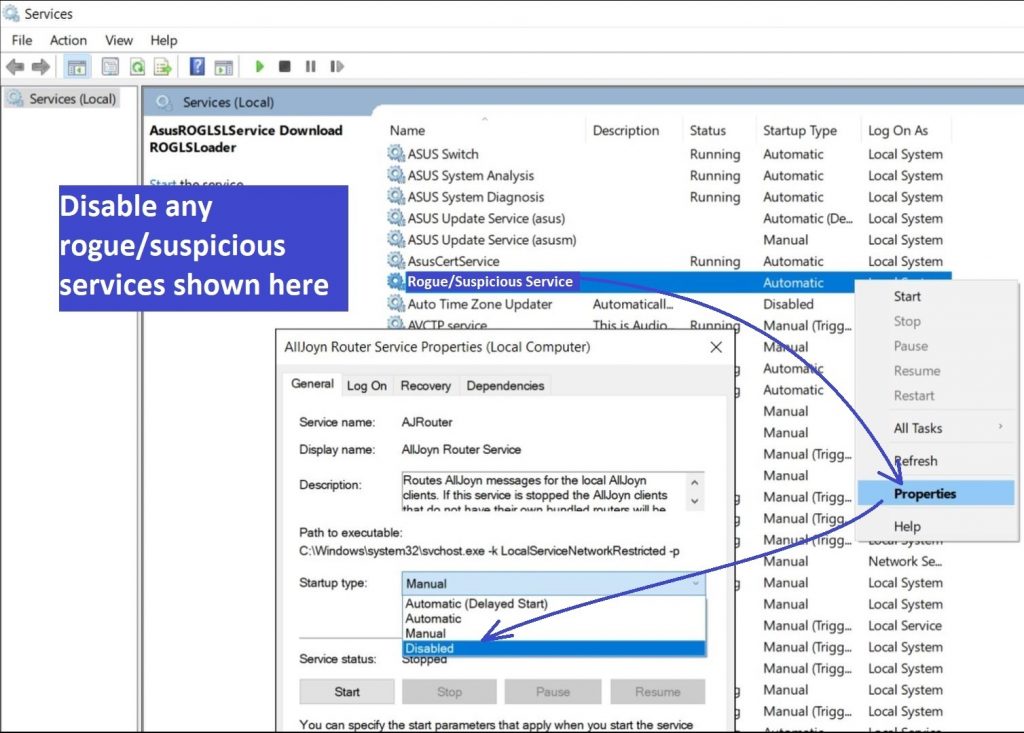
Type in the Start Menu: Registry Editor
Press Ctrl + F to open the search window
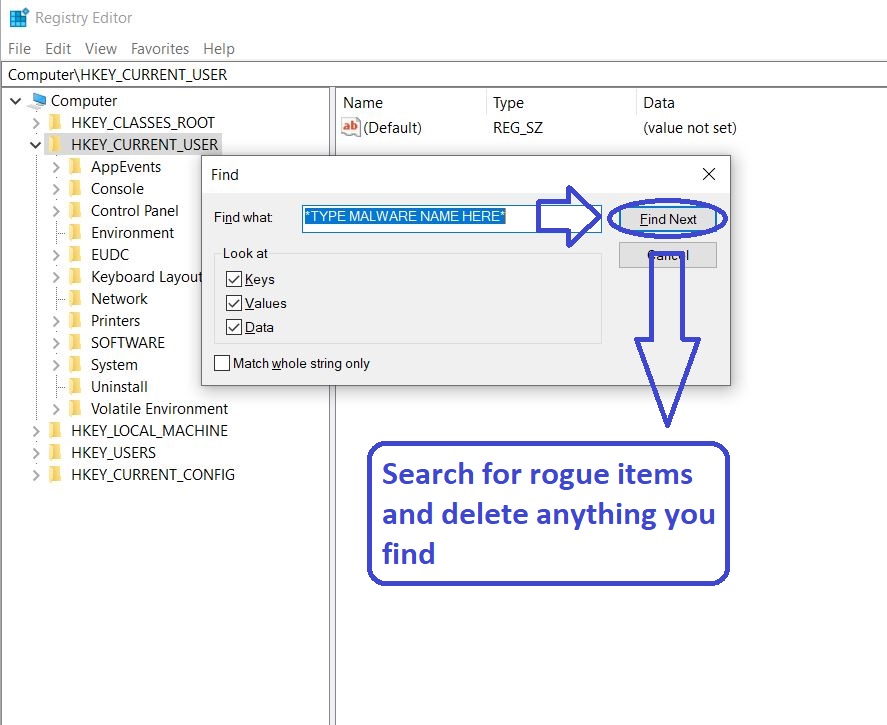
 Remove RAV VPN from your browsers
Remove RAV VPN from your browsers
- Delete RAV VPN from Chrome
- Delete RAV VPN from Firefox
- Delete RAV VPN from Edge
- Go to the Chrome menu > More tools > Extensions, and toggle off and Remove any unwanted extensions.
- Next, in the Chrome Menu, go to Settings > Privacy and security > Clear browsing data > Advanced. Tick everything except Passwords and click OK.
- Go to Privacy & Security > Site Settings > Notifications and delete any suspicious sites that are allowed to send you notifications. Do the same in Site Settings > Pop-ups and redirects.
- Go to Appearance and if there’s a suspicious URL in the Custom web address field, delete it.
- Firefox menu, go to Add-ons and themes > Extensions, toggle off any questionable extensions, click their three-dots menu, and click Remove.
- Open Settings from the Firefox menu, go to Privacy & Security > Clear Data, and click Clear.
- Scroll down to Permissions, click Settings on each permission, and delete from it any questionable sites.
- Go to the Home tab, see if there’s a suspicious URL in the Homepage and new windows field, and delete it.
- Open the browser menu, go to Extensions, click Manage Extensions, and Disable and Remove any rogue items.
- From the browser menu, click Settings > Privacy, searches, and services > Choose what to clear, check all boxes except Passwords, and click Clear now.
- Go to the Cookies and site permissions tab, check each type of permission for permitted rogue sites, and delete them.
- Open the Start, home, and new tabs section, and if there’s a rogue URL under Home button, delete it.


my win 10 pc has these files in Computer\HKEY_CURRENT_USER\SOFTWARE
aeko consulting
HWiNFO32
thrustmaster (i do not own a steering wheel controller)
Hi Atlas47,
If you think these are suspicious files, check the online scanner provided on this page.