RedLine
RedLine is a malicious program that is disguised as a harmless-looking file to trick its potential victims to download it without suspecting anything. Once inside the computer, RedLine can gain unlimited Admin privileges, modify the system’s settings and initiate a wide range of harmful processes.
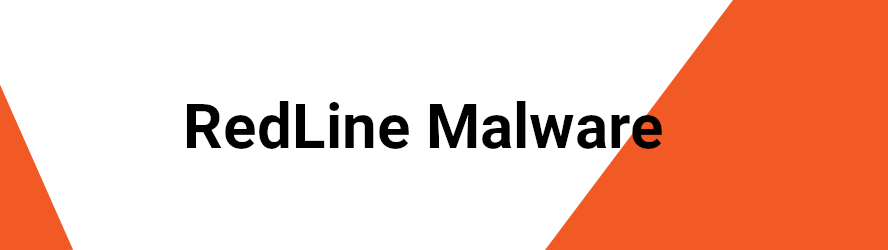
The RedLine malware can be very difficult to detect and remove on time
A Trojan (or Trojan Horse) is a term used in computing that refers to a particularly nasty software, which is capable of performing hidden malicious activities inside the victim’s system. The term is inspired by the Trojan horse used in the infamous Greek myth about the war of Troy and is a synonym for a disaster for any web user who has had the misfortune to face it. On this page, we will discuss one recently discovered infection of this type, which goes under the name of RedLine . If you are reading this because you have had a close encounter with this particular Trojan and you need to remove it, our removal guide will probably help you with that uneasy task. You need to know, though, that dealing with Trojans may require not only your full attention but also a professional removal tool which can scan the entire computer are remove the hidden files which this malware can place in different system locations. That’s why we recommend you to use the manual instructions below in a combination with the suggested RedLine removal tool for best results.
The RedLine Malware
The RedLine malware is a Trojan-based infection that usually pretends to be a harmless or legitimate piece of web content but, when executed, provides remote access to the affected computer to whoever created it. In other words, the RedLine Malware allows another person to access the information on the infected computer when executing the malicious file.
The purposes of the Trojan will depend on the person who has control over it. However, such programs are almost always created to steal personal data, corrupt system files, spy on the victim’s activity, exploit system resources or insert other malware.
Some of the most common activities which the hackers could use a Trojan like RedLine could be:
- Secret distribution of spam and viruses;
- Installation of other harmful programs such as Ransomware, Spyware and other malicious threats;
- Observation of keystrokes;
- Theft of personal information such as passwords, login credentials, confidential data;
- Webcam and mic compromise;
- Erase or damage of data stored in the hard drive;
- System resource exploitation;
Basically, Trojans are widely used by virtual criminals to secretly launch various malicious activities in the background of the system and to provide access to sensitive data which later can be transmitter to criminal servers and used for theft, blackmail and banking fraud.
Unfortunately, threats such as RedLine and Msedge.exe can be very difficult to detect and remove on time because they usually operate without showing any visible indications of their presence. It may take weeks, and sometimes even months for the victim to actually notice the effects from the Trojan’s secret activity. Thus, if you want to effectively prevent those threats and remove them before they reveal their full malicious potential, it is best to use a professional antimalware tool to protect your system. Alternatively, a detailed manual removal guide, such as the one below, can also be very helpful in those cases where the Trojan is blocking your security software or preventing you from accessing the settings for malware removal.
SUMMARY:
| Name | RedLine |
| Type | Trojan |
| Danger Level | High (Trojans are often used as a backdoor for Ransomware) |
| Symptoms | Trojans rarely show visible symptoms of their presence and try to hide for as long as possible. |
| Distribution Method | Spam messages, malicious email attachments, torrents, fake ads, misleading links. |
| Detection Tool | Some threats reinstall themselves if you don't delete their core files. We recommend downloading SpyHunter to remove harmful programs for you. This may save you hours and ensure you don't harm your system by deleting the wrong files. |
Remove RedLine Malware
If you are looking for a way to remove RedLine you can try this:
- Click on the Start button in the bottom left corner of your Windows OS.
- Go to Control Panel -> Programs and Features -> Uninstall a Program.
- Search for RedLine and any other unfamiliar programs.
- Uninstall RedLine as well as other suspicious programs.
Note that this might not get rid of RedLine completely. For more detailed removal instructions follow the guide below.
If you have a Windows virus, continue with the guide below.
If you have a Mac virus, please use our How to remove Ads on Mac guide.
If you have an Android virus, please use our Android Malware Removal guide.
If you have an iPhone virus, please use our iPhone Virus Removal guide
![]()
Some of the steps will likely require you to exit the page. Bookmark it for later reference.
Reboot in Safe Mode (use this guide if you don’t know how to do it).
![]()
WARNING! READ CAREFULLY BEFORE PROCEEDING!
*Read more details in the first ad on this page, EULA, Privacy Policy, and full terms for Free Remover.
Press CTRL + SHIFT + ESC at the same time and go to the Processes Tab. Try to determine which processes are dangerous.

Right click on each of them and select Open File Location. Then scan the files with our free online virus scanner:

After you open their folder, end the processes that are infected, then delete their folders.
Note: If you are sure something is part of the infection – delete it, even if the scanner doesn’t flag it. No anti-virus program can detect all infections.
![]()
Hold together the Start Key and R. Type appwiz.cpl –> OK.

You are now in the Control Panel. Look for suspicious entries. Uninstall it/them. If you see a screen like this when you click Uninstall, choose NO:

![]()
To remove parasite on your own, you may have to meddle with system files and registries. If you were to do this, you need to be extremely careful, because you may damage your system.
If you want to avoid the risk, we recommend downloading SpyHunter
a professional malware removal tool.
More information on SpyHunter, steps to uninstall, EULA, Threat Assessment Criteria, and Privacy Policy.
Type msconfig in the search field and hit enter. A window will pop-up:

Startup —> Uncheck entries that have “Unknown” as Manufacturer or otherwise look suspicious.
- Remember this step – if you have reason to believe a bigger threat (like ransomware) is on your PC, check everything here.
Hold the Start Key and R – copy + paste the following and click OK:
notepad %windir%/system32/Drivers/etc/hosts
A new file will open. If you are hacked, there will be a bunch of other IPs connected to you at the bottom. Look at the image below:

If there are suspicious IPs below “Localhost” – write to us in the comments.
![]()
Type Regedit in the windows search field and press Enter.
Once inside, press CTRL and F together and type the virus’s Name. Right click and delete any entries you find with a similar name. If they don’t show up this way, go manually to these directories and delete/uninstall them:
- HKEY_CURRENT_USER—-Software—–Random Directory. It could be any one of them – ask us if you can’t discern which ones are malicious.
HKEY_CURRENT_USER—-Software—Microsoft—-Windows—CurrentVersion—Run– Random
HKEY_CURRENT_USER—-Software—Microsoft—Internet Explorer—-Main—- Random
If the guide doesn’t help, download the anti-virus program we recommended or try our free online virus scanner. Also, you can always ask us in the comments for help!




Leave a Comment