Can’t remove The Goodcaster “Virus”? This page includes detailed instructions on how to remove Goodcaster Virus that can be found at the bottom half of this article.
The Goodcaster Virus
The Goodcaster is an unwanted software that hijacks Chrome, Firefox, and Edge browsers, and changes their settings. The Goodcaster is also known for collecting data from the browser in order to use it for targeted advertising.
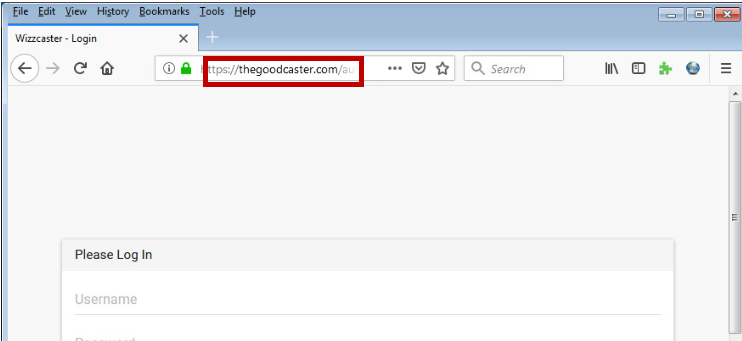
In case that you have recently noticed some strange changes in your favorite browser (be it Chrome, Explorer, Firefox or another one) and your normal web browsing has been getting disturbed by an aggressive stream of different pop-up ads, banners and automatic page-redirects, then you most probably have been invaded by a browser hijacker. There are many browser hijacker applications online and most of them tend to be very annoying and able introduce various modifications to the way your default browser operates.
A typical example of a potentially unwanted program is the Segurazo Antivirus.
For instance, they may install a new toolbar, a sponsored search engine or a homepage on the main browsing program without asking for an approval and may also constantly prompt you to click on different promotional links and pay-per-click messages during your web browsing sessions. However, in this article, we will focus on one particular application from this category which is called The Goodcaster “Virus”. This application initially looks like a regular add-on but its main purpose is actually to advertise some third-party content on your screen and to expose you to paid websites and platforms, which are thus supposed to gain increased traffic and clicks.
Shortly after the hijacker gets installed, most of the users quickly realize that this is some sort of an aggressive advertising software, which brings more disturbance than benefit and this is the main reason why they seek methods to have it uninstalled. Fortunately, the uninstallation process of a browser hijacker is much easier than the elimination of a real computer virus. Since this type of software does not belong to any malware category (like Spyware, Rootkits, Ransomware and so on), you should be able to deal with it on your own as long as you have the right instructions to follow. All you have to do to safely remove The Goodcaster is to follow the steps in the removal guide below or use the automatic assistance of the trusted removal tool on this page. So, in case that you have been getting overly-bothered by the ads delivered by The Goodcaster “Virus”, please, take a look at the information that follows.
The fact that most browser hijackers are not related to virus and malware attacks can be quite relieving to most of you. However, this doesn’t mean that you can completely trust such apps. Yes, the purpose of applications like The Goodcaster is to advertise and not to do harm. Despite that, you still need to be careful with the content that such software may display and the links and pages that it may redirect you to. The reason is, in many of the cases, the hijacker randomly loads different third-party commercials without controlling their source and reliability.
This means that, while you may land on some really good deals and offers, you may also land on misleading or insecure pages which could be used for distribution of low-quality services and goods or even of threats like nasty Ransomware or Spyware programs. With this in mind, our advice is to pay more attention to the sponsored content that The Goodcaster and similar browser hijacker applications may display and avoid it whenever possible. However, sometimes, even that may not be enough to save you from a close encounter with a hidden virus and that’s why a much more advisable solution is to use the instructions on this page and remove the advertising software once and for all.
Summary
| Name | Goodcaster |
| Type | Browser Hijacker |
| Detection Tool | Some threats reinstall themselves if you don't delete their core files. We recommend downloading SpyHunter to remove harmful programs for you. This may save you hours and ensure you don't harm your system by deleting the wrong files. |
Remove The Goodcaster Virus
Windows Goodcaster Removal Guide
Step 1. Enter Safe Mode (Optional)
Some of the steps will likely require you to exit the page. Bookmark it for later reference.
Reboot in Safe Mode This is allow only process to be started on your computer. This step is optional but it will increase the chance to remove Goodcaster
To remove parasite on your own, you may have to meddle with system files and registries. If you were to do this, you need to be extremely careful, because you may damage your system. If you want to avoid the risk, we recommend downloading SpyHunter More information on SpyHunter, steps to uninstall, EULA, Threat Assessment Criteria, and Privacy Policy.
a professional malware removal tool.
Step 2. Find Unwanted Processes
Press CTRL + SHIFT + ESC at the same time and go to the Processes Tab (the “Details”
Tab on Win 8 and 10).
Try to determine which processes are dangerous.
Right click on each of them and select Open File Location.
Then scan the files with our free online virus scanner to determine which are dangerous:
After you open their folder, end the processes that are infected, then delete their folders.
Note: If you are sure something is part of the infection – delete it, even if the scanner doesn’t flag it. No anti-virus program can detect all infections.
Step 3. Remove Goodcaster From Start Up Location
Hold together the Start Key and R. Type appwiz.cpl –> OK.
Type msconfig in the search field and hit enter. A window will pop-up
You are now in the Control Panel. Look for suspicious entries. Uninstall it/them.
Startup > Uncheck entries that have “Unknown” as Manufacturer or otherwise look suspicious.
Hold the Start Key and R – copy + paste the following and click OK:
Step 4. IP and DNS Settings
notepad %windir%/system32/Drivers/etc/hosts
*Read more details in the first ad on this page, EULA, Privacy Policy, and full terms for Free Remover.
A new file will open. If you are hacked, there will be a bunch of other IPs connected to you at the bottom. Look at the image below:
If there are suspicious IPs below “Localhost” – write to us in the comments.
Open the start menu and search for Network Connections (On Windows 10 you just write it after clicking the Windows button), press enter.
1. Right-click on the Network Adapter you are using —> Properties —> Internet Protocol Version 4 (ICP/IP), click Properties.
2. The DNS line should be set to Obtain DNS server automatically. If it is not, set it yourself.
3. Click on Advanced —> the DNS tab. Remove everything here (if there is something) —> OK.
Step 5. Remove Goodcaster From All Browsers
Note: After you complete this step, the threat will be gone from your browsers. Finish the next step as well or it may reappear on a system reboot.
Right click on the browser’s shortcut —> Properties.
Note: We are showing Google Chrome, but you can do this for Firefox and IE (or Edge).
Properties —–> Shortcut. In Target, remove everything after .exe
Remove Chromium Virus from Internet Explorer and Edge
Open Edge, click on the (Gear Icon) —–> Manage Add-ons.
Find the threat —> Disable. Go to Edge —–> Internet Options —> change the URL to whatever you use (if hijacked) —> Apply.
Remove Chromium Virus from FireFox
Open Firefox, click mozilla menu -> Add-ons -> Extensions.
Find the adware/malware -> Remove.
Remove Chromium Virus from Chrome
Step 6. Remove Goodcaster From All Browsers
Type Regedit in the windows search field and press Enter.
Inside, press CTRL and F together and type the threat’s Name. Right click and delete any entries you find with a similar name. If they don’t show up this way, go manually to these directories and delete/uninstall them:
HKEY_CURRENT_USER—-Software—–Random Directory. — It could be any one of them, ask
us if you can’t discern which ones are malicious.
HKEY_CURRENT_USER—-Software—Microsoft—-Windows—CurrentVersion—Run– Random
HKEY_CURRENT_USER—-Software—Microsoft—Internet Explorer—-Main—- Random
If the guide doesn’t help, download the anti-virus program we recommended or try our free
online virus scanner. Also, you can always ask us in the comments for help!
got this, oh god
127. 0. 0. 1 cpm. paneladmin. pro
127. 0. 0. 1 publisher. hmdiadmingate. xyz
127. 0. 0. 1 hmdicrewtracksystem. xyz
127. 0. 0. 1 mydownloaddomain. com
127. 0. 0. 1 linkmate. space
127. 0. 0. 1 space1. adminpressure. space
127. 0. 0. 1 trackpressure. website
127. 0. 0. 1 doctorlink. space
127. 0. 0. 1 plugpackdownload. net
127. 0. 0. 1 texttotalk. org
127. 0. 0. 1 gambling577. xyz
127. 0. 0. 1 htagdownload. space
127. 0. 0. 1 mybcnmonetize. com
127. 0. 0. 1 360devtraking. website
127. 0. 0. 1 dscdn. pw
127. 0. 0. 1 bcnmonetize. go2affise. com
127. 0. 0. 1 beautifllink. xyz
No need to worry, simply delete those IP addresses from the Hosts file and save the changes to the file. After you do that, proceed with the rest of the guide.
YOU SAVED ME SIR!!! MANY THANKS !!!
it’s works & thanks a lot.
127.0.0.1 space1 .adminpressure .space
127.0.0.1 trackpressure. website
127.0.0.1 htagzdownload. pw
127.0.0.1 360devtraking .website
127.0.0.1 room1. 360dev. info
127.0.0.1 djapp. info
127.0.0.1 sharefolder. online
127.0.0.1 telechargini. com
127.0.0.1 fffffk. xyz
127.0.0.1 smarttrackk. xyz
this is the only thing visible on thehost file
IPs like these shouldn’t be present in your Hosts file – you need to delete them from there and then save the changes to the file. After that, complete the other steps from the guide in order to ensure that everything unwanted or problematic has been removed.
Awesome work. You saved.
127.0.0.1 space1.adminpressure.space
127.0.0.1 trackpressure.website
127.0.0.1 htagzdownload.pw
127.0.0.1 360devtraking.website
127.0.0.1 room1.360dev.info
127.0.0.1 djapp.info
127.0.0.1 sharefolder.online
127.0.0.1 telechargini.com
127.0.0.1 fffffk.xyz
127.0.0.1 smarttrackk.xyz
oh no.. how i can remove this?
Simply delete the entries from your Hosts file, and then save the changes in it.
127.0.0.1 space1.adminpressure.space
127.0.0.1 trackpressure.website
127.0.0.1 htagzdownload.pw
127.0.0.1 360devtraking.website
127.0.0.1 room1.360dev.info
127.0.0.1 djapp.info
127.0.0.1 sharefolder.online
127.0.0.1 telechargini.com
127.0.0.1 fffffk.xyz
127.0.0.1 smarttrackk.xyz
Those IPs shouldn’t be in the Hosts file – you should remove them, and save the changes. After that, complete the rest of the guide.
127.0.0.1 wemsofts.com
127.0.0.1 bongadoom.com
127.0.0.1 wepcmainsystem.com
127.0.0.1 internalcampaigntargets.com
127.0.0.1 bongadoom.com
127.0.0.1 getthefilenow.com
127.0.0.1 bigpicturepop.com
127.0.0.1 wizzcaster.com
127.0.0.1 bestoffersfortoday.com
127.0.0.1 wepcmainsystem.com
127.0.0.1 agent.wizztrakys.com
127.0.0.1 csdimonetize.com
127.0.0.1 dl.azalee.site
127.0.0.1 titiaredh.com
127.0.0.1 wepcdisplaysystem.com
127.0.0.1 wepcanalyticsystem.com
127.0.0.1 healthydownload.com
127.0.0.1 leading2download.com
127.0.0.1 dwl0.wizzlabs.com
127.0.0.1 dwl1.wizzlabs.com
127.0.0.1 installpixel.com
127.0.0.1 burningcube.ru
127.0.0.1 mess1.wizzmonetize.com
127.0.0.1 dl.azalee.site
127.0.0.1 dl.smashdl.com
127.0.0.1 downloadmyhost.com
127.0.0.1 lapapahoster.com
216.139.228.141 forum.xtcs.eu
216.139.228.141 xtcs.eu
216.139.228.141 files.xtcs.eu
216.139.228.141 cs.xtcs.eu
216.139.228.141 www(.)xtcs.eu