This article is dedicated to helping users remove Trojan Patched.AO and fix the DNSAPI.dll missing error, which may be connected to the trojan virus family, as users commonly refer to them. The DNSAPI.dll Missing Error can also be displayed on its own, but much of the time it is “broken” by the trojan in question.
WARNING!
Again, if you are here for the dnsapi.dll missing error, this may be related to a trojan virus called Win32/Patched.AO. The removal guide will provide solutions for both the error and the virus, if there is one.
Despite being predominantly called Viruses by most users, in reality Trojans are not, as surprising as this sounds. They are still very much malicious and dangerous, but the fine distinction between viruses and malware is that viruses can replicate and regenerate themselves even if you delete them. They have in-built capabilities to do so. Trojan Win32/Patched.AO and DNSAPI.dll Missing Error can not. Facts point that if you manage to remove them once, they will not come back to bother you again. That is why there is an entirely different classification called “malware” and this is the one the trojan belongs to.
What is a Trojan?
The simplest explanation is the classical one. Just as the famous trojan horse it was named after, this type of malware serves as a front or back door, depending how you look at it. They basically get in and leak information to whoever created them, as well as serve as a weak point in the security system of your computer. If a Trojan is associated with another virus it can help that virus install itself on your machine without your authorization or knowledge. Hackers who create Trojans are often paid by hackers who make other viruses in order to use the network of infected computers to distribute their malicious work.
How does DNSAPI.dll Missing Error factor in the work of the Trojan?
The DNSAPI.dll file is a library file used by Windows in task related to internet access and for this reason it is often targeted by threats like Trojan Win32/Patched.AO. It is used by Window’s DNS Client API and if it has been tampered with or corrupted Windows cannot process the settings inside, thus causing a variety of DNS Client error files to pop up. A list of these errors include:
- This application failed to start because DNSAPI.DLL was not found. Re-installing the application may fix this problem.
- Dnsapi.dll not found.
- The file Dnsapi.dll is missing.
- Dnsapi.dll Access Violation.
- Cannot register dnsapi.dll.
- Cannot find C:WindowsSystem32\dnsapi.dll.
These errors will most often pop during start-up after a system power-on/reboot, but they can also appear when another program on your computer tries to access Dnsapi.dll. These errors are a sure sign you have a serious Trojan-related problem.
DO NOT try to simply replace Dnsapi.dll on your computer without dealing with the Trojan! It will remain installed on your compter and also there are many fake sites that offer manipulated .dll files. Even if the error disappears it could be because the .dll file is written more cleverly and Windows cannot recognize that the file is not the original one.
If you are seeing any of these errors on your computer then you must take adequate action against Trojan Win32/Patched.AO. The fact that Dnsapi.dll has been changed renders your computer vulnerable and also makes any firewall you have impotent in adequately dealing with attempts to install viruses on your computer. The more you wait the greater the chances you will have a bigger collection of other threats to deal with.
SUMMARY:
| Name | Patched.AO and DNSAPI.dll |
| Type | Potentially Unwanted Programs and Files |
| Detection Tool | Some threats reinstall themselves if you don't delete their core files. We recommend downloading SpyHunter to remove harmful programs for you. This may save you hours and ensure you don't harm your system by deleting the wrong files. |
Remove Patched.AO and DNSAPI.dll
Search Marquis is a high-profile hijacker – you might want to see if you’re not infected with it as well.
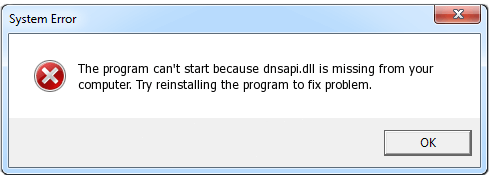
Hello fran,
Happy New Year! 🙂 What was difficult for you in Step 2? Maybe I can walk you through the process.
In step 3, can you tell me which IPs are you seeing? Some of them are safe, many of them are not, but I can’t really know until you tell me what they are.
Can you share these IPs? Some may be safe, while others are definitely part of the virus.
If you have difficulties, download the scanner from one of our apps and it will help you locate the infected files.
hai HowToRemove.Guide Team I do get these IP’s below the localhost…… Is that safe?
127.0.0.1 down.baidu2016).com
127.0.0.1 123.sogou(.com
127.0.0.1 http://www.czzsyzgm.)com
127.0.0.1 http://www.czzsyzxl.)com
Delete them. They are all part of the infection.
Thanks guys for a quick reply!!! Please also say how to remove them.
Just delete them from the file. You erase the the IPs and close the file. They’ll, you just save it and it’s done. Tell me if this helped you 🙂
Guys that somehow helped me… But, every time when I start/restart my pc, the balloon appears (see the image). But, when I run the scan it shows no virus… On startup only it is appearing.. Help me Guys!!!!
Hello,
Just to be clear you removed the suspicious IPs completely? Did you execute all others Steps in our guide as described? It is possible the virus might come back if it is not completely eradicated from your system.
Try downloading the scanner from our ads. It’s likely it can help you detect the infected files and you can hunt them down manually.
In theory this should have fixed the error, but apparently in your case, it didn’t. Download the scanner from one of our ads and try to hunt down the infected files. Destroy the root infection, then go back and attempt to fix the error with the same steps.
Did that help?
To be honest, I haven’t encountered this scenario before. This shouldn’t happen. Try doing the same thing I told Josephie Vanspall to do (the comment below this one) and tell me if it worked. I honestly want to help, I’ll go research the issue, but I hope what I proposed works.
You just delete it from the lines in the hosts file. Just press backspace or delete and save the file.
Hi Diego,
Are you sure you ran the scan with administrator rights? This is very important.
Please confirm you did before we explore other venues.
Hello again Diego,
To be honest i am really stumped. This kind of message should NOT be occurring if you are in Safe Mode and running the operation as an administrator.
One thing you can do is download a copy of Windows and try to repair your installation. It is slow and cumbersome solution, but it may also fix your DNSAPI.DLL problem.
I’d very much like to hear from you if this works.
I definitely think it’s part of the infection.
Hello Maison,
I am not sure I understand you completely. Can you explain your issue in details and why do you believe it is related to the Trojan Patched.AO and DNSAPI.dll Missing Error?
Hi Mike,
Those are real .dll files needed by windows, but apparently they have been modified by the virus (or rather the original file was replaced). You can fix this by doing a system repair with a Windows DVD. You can also try to manually replace them, but only if you can find a trustworthy source for the files.
Delete all ips that have susupicious chinese names next to them, then save teh file.
Hi there, try running the command prompt directly from the run menu, Win+R
Hi Velson,
can you post us some of the IPs you think suspicious ? To open the list you can Right click on your Task Bar (usually can be found on the bottom of the desktop) and then click Task Manager or the easiest way is to click Ctrl+Shift+Esc. Then when you have the list of the processes in front of you, each one you think suspicious you can Right click it and then click Open file location. There you can delete it manually. Keep us posted for further assistance .
You are most welcome James. Remember we are here and we will help you the best way we can :).
I found some hackers’ DNS in my hosts notepad thing, how do I get rid of them?
Hi Kira,
can you please post them here so we can check them?
Hi Ph,
you are most welcome! Remember next time to search here first. We will be glad to help you 🙂
Heya, found a list of unknown IPs underneath mine. To list out the pages here:
down.baidu2016..com
123.sogou..com
http://www.czzsyzgm..com
http://www.czzsyzxl..com
union.baidu2019..com
All of the above appeared twice in the list.
How can I get rid of them?
Hi TJ,
you should definitely remove these IPs. Treat the file like a word file just highlight the IPs and click Backspace or Delete.
How would I remove these guys in my list
cocomo.tremorhub..com
http://Www.virustotal..com
Virustotal..com
All the same ip
Hi DarkraiKeeper,
you should delete these entries.
Hi Jh7021,
do you have Administrative Rights ?
Under “localhost” Ips there are 8 IPs- directly below my localhost IP, there are 5 copies of my IP but with different host names. Those host names are
“down.baidu2016..com
123.sogou..com
http://www.czzsyzgm..com
http://www.czzsyzxl..com
union.baidu2019..com” And below those 5, there are 3 with the same IP, but different from the one that is associated with the above 5.
“comoco.tremorhub..com
http://www.virustotal..com
virustotal..com”
How do I rid of these, permanently?
Thanks
Hi Sesh,
i would suggest to you to delete these IPs. Treat the hosts file like a normal text file and just delete these entries.
Hi again,
at this point i would suggest to you to download our software from one of our banners above and use the free scan feature. The scanner will locate any infected file where you can delete manually. Keep us posted if you need further help.
Hi Adrianti,
are you executing the steps in Safe Mode ?
question. how did I get this virus. I was in the middle playing in online game and I got booted off-line for three hours. I followed the steps you did after I was able to connect the Internet on my phone and when I realized the Internet was working again I followed most of the steps that has to do with CMD. I did not do the rest because you said it is risky and could ruin the computer. So far the CMD thing has worked but the problem is it reverts back to the PC having the same issue after I log off and I have to repeat this instruction over again when I want to get on my PC and connect to the Internet. Is there anyway to fix it?
Hi male,
i would suggest to you to complete the guide. Remember every step you execute has to be in Safe Mode.
Have you tried the other steps like checking for malicious IP addresses in the hosts file or disabling any suspicious startup processes as instructed in the guide? If sfc/scannow is not able to repair the corrupted files, then you might be dealing with some sort of an unwanted software. If nothing helps, you can try repairing your Windows using your Windows installation disc – this usually repairs any corrupted files that you might have. However, know that if there is a Trojan infection, you’d fisrt need to remove the virus. To determine if your PC is infected, you can use the scanner tool mentioned in the guide.
Hello there, Andrew, here is what we advise you ro do: Right-click on your Firefox shortcut icon and go to properties. Then look at the text field next to Target. If there is anything written after .exe delete it and press OK. Also, did you try running the sfc/scannow command drom your command prompt?