Safari can’t open the page
A common problem lots of Mac users encounter with their Safari browsers is when the following message pops-up on their screen when they are trying to visit a specific site: “Safari can’t establish a secure connection to server”. Typically, this will prevent you from reaching the intended website until you discover the cause for the issue and fix it.
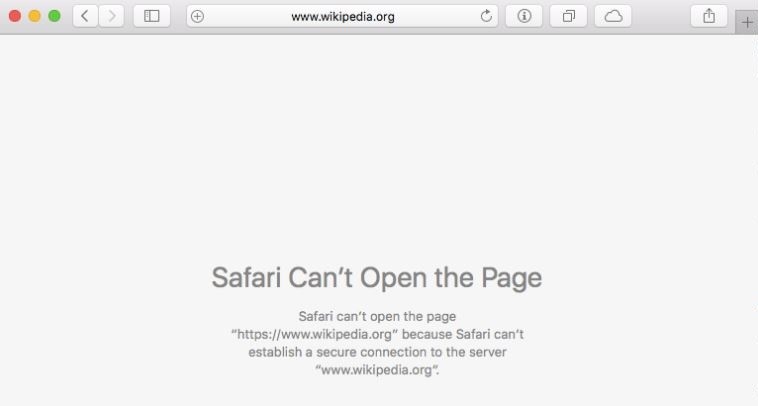
There are, however, quite a few possible things that could be the root of this problem. Here, we are going to address the most common causes for the “Safari can’t establish a secure connection to server” error and help you deal with them so that the sites you are trying to reach are no longer blocked.
Problems with the site’s encryption
Very commonly, the encryption certificates of different sites do not meet the security standards of modern, high-security browsers such as Safari, Chrome, and Firefox. In recent years, Apple has further tightened the security measures that are in place on its devices. Therefore, it is not surprising if the Safari browser on your Mac blocks certain sites because it deems them unsafe. However, the fact that the certificate of a given site has expired or simply doesn’t meet the security standards doesn’t necessarily mean the site is harmful. Oftentimes, perfectly legitimate sites would still have weak encryption certificates simply because their owners cannot afford higher-quality ones (or simply want to cut down expenses. Here is what you should do to circumvent this obstacle:
- First, try opening the site you are trying to reach using another browser (if you only have Safari, you will need to download a second browser – there are many quality options out there such as Firefox, Chrome, Opera, etc.)
- If the other browser allows you to visit the site, take a look at the address bar. To the left of the site’s URL, there should be a small padlock icon – click on it.
- Now, this next step may depend on the browser you are using but, in general, a small menu should open once you click on the padlock and you should see a button labeled Certificate – click on that button.
- A window should pop-up with information about the site’s certificate – go to the Details tab and take a look at the information there. You will need this information for later so its best to either make a screenshot of the tab or to write down the information from the first five items (Version, Serial number, Signature algorithm, Signature hash algorithm, and Issuer).
- Next, press Command + Space from your keyboard to open Spotlight.
- In Spotlight, type Keychain and open the first result.
- Once Keychain opens, select the System Roots folder from the panel and then click on Certificates from the Category section. In the central panel, you should see a list of all certificates – find the one that belongs to the blocked site (using the certificate information you saw earlier) and double-click on it.
- In the new window, expand the option labeled Trust and then set it to Use System Defaults.
- Save the changes and try visiting the site from your Safari browser.
DNS settings issue
A problem with the way the computer’s DNS settings are configured is one of the most common causes of site-blocking errors such as the “Safari can’t establish a secure connection to server”. Here is an easy way how to fix this:
- Open you Mac’s Apple Menu and select System Preferences.
- Go to Network and click on the Advanced option.
- Open the DNS tab and remove all entries under DNS servers by selecting them and then clicking on the minus (-) button.
- Now, click on the (+) button to add new a server, type 8.8.8.8., and then add the server. Click on the (+) button again and now add the 8.8.4.4. server.
- Close everything and start Safari to see if the problem is resolved.
Antivirus interference
Sometimes, antivirus programs may interfere with regular processes that they deem potentially hazardous. This could be the case with the “Safari can’t establish a secure connection to server” error if you are using a third-party antivirus software on your computer.
A lot of antiviruses have a “web-shield”-type of feature which basically adds another layer of protection to your browsing by monitoring the sites you are attempting to visit for potential threats. It is not uncommon for an antivirus with such a web-shield feature to block a particular site even if said site isn’t actually dangerous and the reasons for that could be many.
The important thing, if you think that a third-party antivirus you are using is causing this problem, is to find a way to whitelist the site that you are attempting to visit so that the antivirus no longer blocks it. Alternatively, you can temporarily disable the web-shield feature to test if the problem is coming from your antivirus. Just remember to turn it back on so that you stay protected online.
Problems related to the Wi-Fi network you are connected to
The final possible cause for the “Safari can’t establish a secure connection to server” error we will talk about is related to the Wi-Fi network that you are using. If possible, try connecting to another one and test if the site you are otherwise unable to access loads normally there. If it does, then the issue is likely within the network you are using by default. Here’s what you can do to try to fix this:
- Go back to System Preferences > Network.
- Open the network you are normally using (the one that’s giving you the problem) and select Advanced.
- Open the TCP/IP tab and click on the menu next to Configure IPv6.
- Select the option labeled Manually and save the changes.
- Test to see if the problem is resolved and you can now access the previously blocked site. If you are still unable to access it from that specific network, then you should probably contact your Internet provider and ask for their assistance with the issue.
Final Notes
One very important thing you ought to remember if you are seeing the “Safari can’t establish a secure connection to server” error when you are trying to get to a specific site is that there might indeed be a very good reason why that site is blocked. Maybe there are elements on the site that may threaten the safety of your computer. It is, therefore, important to only continue with your attempts to open the site if you are positive that it is safe and won’t put your system in danger. In all other cases, it would likely be in your best interest if you don’t go out of your way to try to visit the blocked website.
Leave a Comment X