Shaxon.shop
Shaxon.shop is a problematic iOS software component responsible for hijacking browsers and triggering aggressive ad generation and page redirects. If Shaxon.shop is on your iPhone/iPad, you will likely notice obstructive ads on lockscreen, aggressive pop-ups, and sudden page redirects to unfamiliar and/or ad-filled websites.
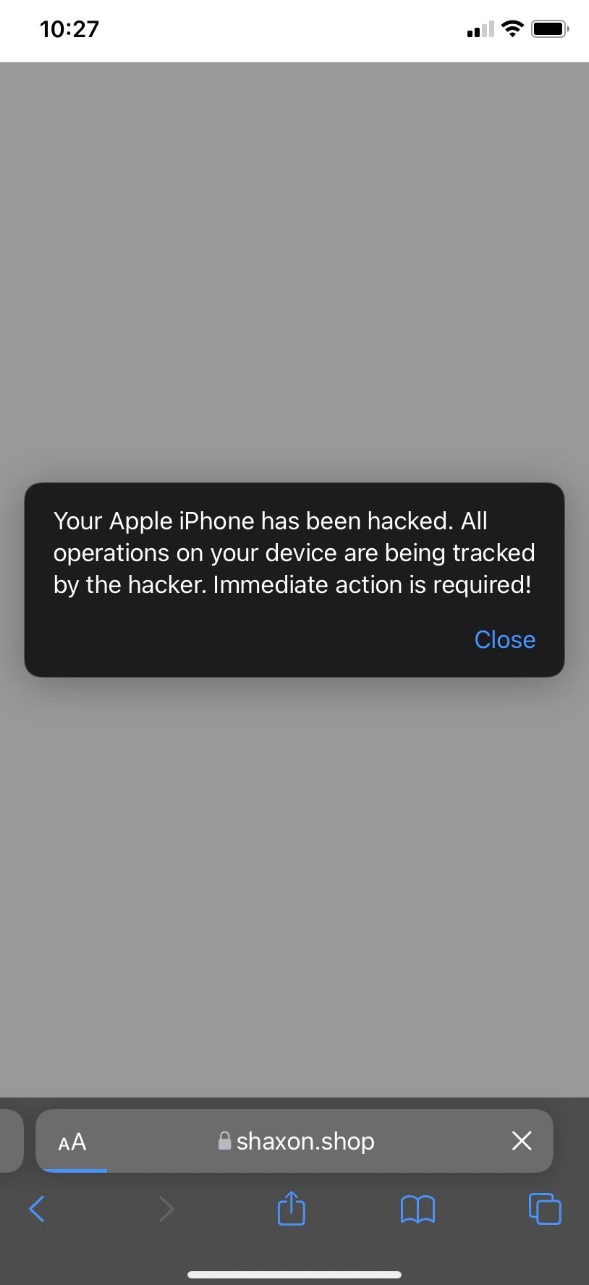
The Shaxon.shop virus will display pop up ads and messages
Shaxon shop
Shaxon shop can be described as a browser hijacker for iOS devices – this means that it isn’t a dangerous virus (such as a Trojan (Energy.exe), Spyware, or Ransomware (Vvew)), but you must still make sure to delete Shaxon shop from your device before it starts causing problems.
The main goal of most such hijackers revolves around promoting different sites, products, or online services in an obstructive way, without letting users stop the constant stream of ads.
The problem with the behavior of iOS browser hijackers is not only that it could be very annoying but also that the content promoted by the hijackers can be unsafe and potentially dangerous. Before you know it, Shaxon.shop may land you on a page that has phishing components in its pages or that is used for distribution of more unwanted software or even malware. It is, therefore, inadvisable to let such a hijacker stay on your device for long. The steps provided at the end of this article will help you with the uninstallation of Shaxon.shop in case you currently have it on your iPhone or iPad.
It’s also important to remember to be cautious from now on when surfing the web and downloading new apps for your device. The number one distribution technique used for hijackers is the so-called app-bundling: the unwanted software component is bundled with a free app that doesn’t look dangerous and when the user installs that app, they also get the rogue software component in their device. Usually, such problematic apps can’t get into the official Apple App Store due to strict security standards so our advice for you is to only download new apps from there unless you really need an app from another download source. In such cases, at least make sure that the third-party source is reliable and that what you are about to download is safe according to other users who have already installed it on their devices.
SUMMARY:
| Name | Shaxon.shop |
| Type | Browser Hijacker |
| Danger Level | Medium (nowhere near threats like Ransomware, but still a security risk) |
Remove Shaxon.shop Virus
If you have an iPhone virus, continue with the guide below.
If you have an Android virus, please use our Android Malware Removal guide.
If you have a Mac virus, please use our How to remove Ads on Mac guide.
If you have a Windows virus, please use our Windows Virus Removal guide.
First you need to close all pop-ups that are currently open.
- If the pop-up has a checkbox named “Don’t show more alerts from this webpage” click on the checkbox before closing the Ad.
- If a Block Alerts button happens to appear after you shut down a pop-up on your iPhone, iPad, or iPod touch tab that button to stop receiving alerts from the same page.
In case that a pop-up fails to close after performing the above operations:
- On your Mac you should make your Safari browser close forcibly by pressing Command-Option-Esc. Select Safari from the list of Apps and force close it. After you force close it you need to restart Safari, but please hold the shift button while it starts. This will prevent any pesky Ads from opening automatically.
- On your iPhone, iPad, or iPod touch you can do the same by pressing the home button twice in a quick succession. You’ll then see a preview of all apps that have been recently used. Swipe left to find Safari and then swipe up on the app’s preview to close it forcibly In order to prevent Safari from opening unwanted windows on startup go to Settings->Safari and Clear History, as well as Website Data. This will also clear your browser history and cookies so keep that in mind and export them if you want to keep them.
Choose Preferences from the Safari menu. Then do the following:
- Select the Security icon and then click on “Block pop-up windows“. This should stop many types of pop-ups from appearing.
- Next check on your homepage and the settings for the search engines. Adware likes messing with those. We can not provide more specific instructions for this, as you may be using many different browsers.
- Select the General icon and look at the Homepage field. It should either be empty or filled with the address of the Homepage you want.
- Follow up on the Search icon. Again it should be either the default search engine or any that you have set for yourself. Note that in some versions of Safari these settings are found in the General panel/
Open Safari and click on the Extensions button. Note that Adware use extensions almost exclusively to inject the pop-up Ads into your browser. Any extension on this list that you do not remember installing yourself is likely planted there by the Adware. Remove ALL extensions you are unfamiliar with.
Leave a Comment X