Stream Video Downloader
Stream Video Downloader is a type of advertising software designed to get installed inside Chrome and Firefox and to cause aggressive page-redirects inside them. Stream Video Downloader will not stop reroute the traffic of your browser for as long as it remains attached to it.
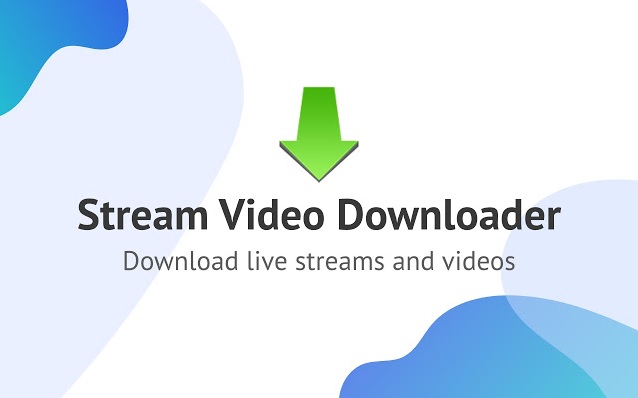
Stream Video Downloader will display unwanted pop up ads and messages.
In many cases, users who have apps like Stream Video Downloader attached to their browsers don’t mind the presence of the unwelcome app all that much and are able to put up with its occasional generation of site-promoting ads and sudden page-redirects. However, if you try to ignore the presence of a browser-hijacking software such as this one inside your browser, more unpleasant problems may soon follow. For example, one other thing that many browser hijackers tend to do inside the browsers affected by them is to change the addresses of the homepage and the search engine as well as to add new buttons to the toolbar of the browser. On the surface, this may not seem like a very serious problem but any unauthorized change in the browser may potentially lead to different vulnerabilities that may sometimes get exploited by dangerous forms of malware, such as Trojan Horses. As you probably know, a Trojan Horse could be a particularly harmful program and if you get infected by one, it is possible that additional viruses, such as Spyware and Ransomware, may be downloaded onto your system, and all of this, as a consequence of the unwanted modifications that an otherwise harmless page-redirecting app has made inside your main browser.
Taking care of the problem
The good news is that, if you take matters into your own hands, you should be able to resolve everything in no time and secure your computer against potential Ransomware, Trojan Horse, Spyware, or other threats.
The first thing you ought to do is to remove Stream Video Downloader. Uninstalling such an app, however, may not be all that easy considering that its developers have probably made it as difficult to remove as possible. More than likely, Stream Video Downloader has made certain changes in your computer’s Registry as well as in other system settings so as to ensure that it would be difficult for the user to remove it. If you simply try to remove Stream Video Downloader from the Extensions Manager in your browser or from the list of programs in your PC’s Control Panel, you might find that this doesn’t fully get id of the unpleasant hijacker. Furthermore, you may not even find an entry for Stream Video Downloader in those lists. This is why you will likely need some help and guidance on your path to uninstalling the hijacker. The good news is that we have you covered – there is a removal guide down below that will reveal to you all the steps you ought to take to make sure that the hijacker gets removed once and for all.
After you are done with the guide and Stream Video Downloader is no more, it is essential that you don’t forget to stay safe on the Internet and to never interact with suspicious or questionable web content. It is also advisable to avoid downloading new software from sources you don’t trust because hijackers are oftentimes hidden inside the installers of low-quality cheap or free apps.
SUMMARY:
| Name | Stream Video Downloader |
| Type | Adware/Browser Hijacker |
| Detection Tool | Some threats reinstall themselves if you don't delete their core files. We recommend downloading SpyHunter to remove harmful programs for you. This may save you hours and ensure you don't harm your system by deleting the wrong files. |
Remove Stream Video Downloader
Many Browser Hijackers tend to install helper extensions in the browsers that they take over. Detecting and removing these extensions may, sometimes, be enough to save you from the browsing disturbance. That’s why here we suggest that you first check the Extensions menu of your hijacked browser and remove any Stream Video Downloader-related entries from there. Here is how to do is:
- Open your browser, and go to its settings.
- Select More Tools (or Add-ons) depending on what browser you are using.
- After that, select the Extensions tab and look at the list of extensions.
- Try to detect any Stream Video Downloader-related extensions and remove them (select the Trash Bin icon)
- Don’t hesitate to remove any other unfamiliar add-ons that you don’t use or look questionable.
After you do this, see if the issue with Stream Video Downloader has been resolved. If not, then please follow our more detailed Stream Video Downloader removal guide below.
In this first step, you need to do some simple preparation. Firstly Bookmark this page as you will need to get back to it during the completion of the steps below. Then, reboot the computer in Safe Mode and you can safely continue with the next steps from the guide.
WARNING! READ CAREFULLY BEFORE PROCEEDING!
*Read more details in the first ad on this page, EULA, Privacy Policy, and full terms for Free Remover.
The actual removal of Stream Video Downloader starts with stopping the active processes in the Process tab of the Windows Task Manager and the removal of their related files from their File location. That’s why you need to press CTRL + SHIFT + ESC from the keyboard to open the Task Manager and click on the Processes Tab which is named “Details” on Windows 8 and 10. When you get there, try to detect which of the listed processes could be related to Stream Video Downloader.
One quick way to check any process that looks questionable is to right-click it and select Open File Location. Then use the free online scanner on this page to scan the files:
If the scanned files get flagged as threats, end the processes that are linked to them from the Task Manager and delete the file location folders.
You can scan as many processes as you want until you find the Stream Video Downloader-related ones and terminate them.
After you have detected and stopped all problematic processes, hold together the Start and R keys. You will see a Run box on your screen where you have to type appwiz.cpl
Type the command in the text field and click OK.
You will enter the Control Panel. Similar to what you did in the Task Manager, you have to look for suspicious entries and Uninstall them. Be very careful what you remove, though, as some of the Stream Video Downloader-related entries may have a different name and could be confused for legitimate system entries.
After you are done with that, type msconfig in the windows search field and hit enter. This will launch the System Configuration app on your screen:
Once in it, select the Startup tab. Remove the checkmark from the entries with “Unknown” Manufacturer as well as any other entries that look suspicious or seem to be linked to Stream Video Downloader. Again, be very careful what checkmarks you remove as there are entries that are essential for the startup of the system. If you run into trouble, don’t hesitate to drop us a line in the comments.
To remove parasite on your own, you may have to meddle with system files and registries. If you were to do this, you need to be extremely careful, because you may damage your system. If you want to avoid the risk, we recommend downloading SpyHunter More information on SpyHunter, steps to uninstall, EULA, Threat Assessment Criteria, and Privacy Policy.
a professional malware removal tool.
Another very important thing that you need to do if you have a browser hijacker like Stream Video Downloader on your computer is to check your Hosts files for signs of potential hacking. This could be done when you open the Hosts file by holding the Start and R keys, copying the following notepad %windir%/system32/Drivers/etc/hosts, and hitting the Enter key from the keyboard.
When the file opens, go to the bottom of it where it says “Localhost” and specifically look for other IPs there.
If you detect a number of suspicious IPs below “Localhost” – this could be a sign that your computer has been hacked and it is best to write to us in the comments for instructions.
Next, from your start menu search for Network Connections (On Windows 10 simply click the Windows button and type it), and press enter. After that, complete the following instructions from the images below:
- Right-click on the currently active Network Adapter and go to Properties
- A new window will open where you have to navigate to Internet Protocol Version 4 (ICP/IP). Click on its Properties.
- On the new window, make sure that the DNS line is set to Obtain DNS server automatically. Then, click on Advanced.
- In the Advanced TCP/IP settings window select the DNS tab. Remove the DNS server addresses that are found there and click OK.
Finally, it is time to remove any traces of Stream Video Downloader from your browsers. If you are using multiple browsers on your computer, make sure that you repeat the shown steps for all of them. To avoid confusion, below we will be showing the steps for some of the most popular and commonly used browsers.
If you are using Google Chrome, Right-click on its shortcut icon on your Desktop and select Properties.
Then, once in Properties click on the Shortcut tab. After that to the Target section and remove everything that is written after .exe just as it is shown on the image below:
In Internet Explorer, you need to open the browser and click the menu icon
When you get to the Add-ons section look for add-ons that Stream Video Downloader has installed without your approval and Disable them. After that, click on the menu icon
In Firefox, the instructions are almost identical with the only difference that you have to click on the menu
Quit Chrome and go to the following directory:
C:/Users/!!!!USER NAME!!!!/AppData/Local/Google/Chrome/User Data. When you get to the User Data folder, seek a folder named “Default” inside and highlight it:
Right-click on that folder and rename it to Backup Default. After you are done with it, restart Chrome.
The removal of Stream Video Downloader will not be completed if you don’t remove its entries from the Registry. To do this, you have to type Regedit in the windows search field and hit the Enter key from the keyboard.
When the Registry Editor app opens, use the CTRL and F key combination to open a Find dialog box. In it, type Stream Video Downloader and click on Find More. If a result with this name is found, right-click it and delete it. Click on the Find More option as many times as needed unless no more results show up for Stream Video Downloader. After that, to be sure that the browser hijacker has been removed completely from your computer, go manually to these directories and delete them:
- HKEY_CURRENT_USER—-Software—–Random Directory. It could be any one of them – ask us if you can’t discern which ones are malicious.
HKEY_CURRENT_USER—-Software—Microsoft—-Windows—CurrentVersion—Run– Random
HKEY_CURRENT_USER—-Software—Microsoft—Internet Explorer—-Main—- Random
Hopefully, after you complete all the steps, Stream Video Downloader should no longer bother you. If that is not the case and you keep experiencing Stream Video Downloader-related disturbance, we recommend that you download the anti-virus program that is suggested in the guide and scan your computer with it. If help is needed during any of the steps, write us in the comments below this article and we will do our best to assist you.
i want to install the Stream Video Downloader … where can i DL From ?
Hi alex,
Stream Video Downloader is adware and i strongly suggest you to stay away from it and don’t download it.