Tickedme
Tickedme is a type of application that acts as an online advertising tool. Specifically, Tickedme embeds itself in the Chrome, Safari and similar browsers and starts conducting its advertising campaigns within them.
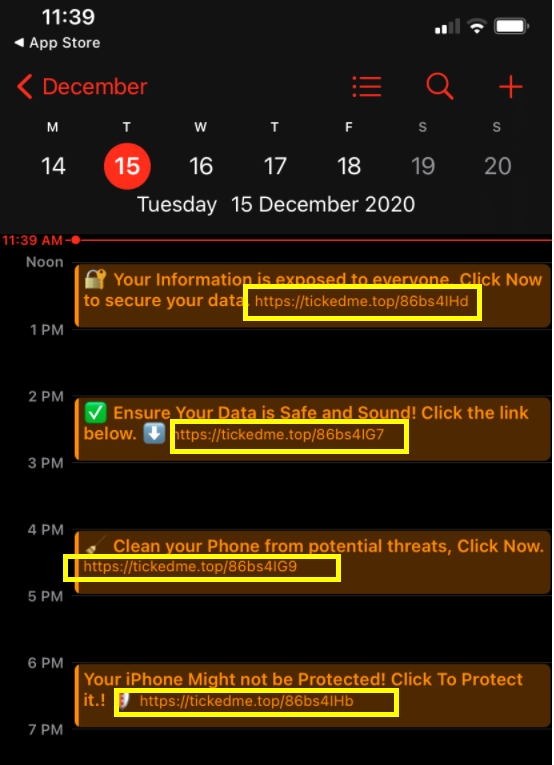
The Tickedme Virus will spam your callendar with fake messages.
Now, it’s important to mention that Tickedme is particularly aimed at Apple iOS devices, although just a few years back this was something rather unheard of. Tickedme is what is known as a browser hijacker, and traditionally browser hijackers have always been the plague of Windows computers and, subsequently, Android devices.
Clearly, things have changed now, and many iPod, iPhone and iPad owners are now forced to deal with unwanted changes made to their browser homepage, their default search engines and other browser elements. In addition, software of this type is notorious for raining vast amounts of popups, box messages, banners and other forms of online ads on users. And not least annoying are the endless page redirects that they’re forced to endure.
The only way to put a stop to all this annoying activity is by removing Tickedme from your device. And in order to help you with this, we’ve designed a special removal guide – available just below this post.
It’s actually recommended that you uninstall this hijacker as soon as possible, as its presence can also sometimes be associated with the risk of virus attacks. It’s possible to at some point be redirected to a page or site that may potentially be harboring dangerous threats such as ransomware, Trojans and other viruses, so it’s best you eliminate that risk altogether.
SUMMARY:
| Name | Tickedme |
| Type | Browser Hijacker |
| Danger Level | Medium (nowhere near threats like Ransomware, but still a security risk) |
| Symptoms | Software of this type usually makes unwelcome changes to the browser’s settings, which can be seen in the new homepage, the new default search engine, new toolbars, etc. |
| Distribution Method | Browser hijacker for iOS devices are distributed as integral parts of other apps that typically come from unverified developers. |
Tickedme iPhone Removal
Here is one quick way to remove Calendar Virus from your iPhone:
- First, on your iPhone/iPad, navigate to “Settings”.
- Second, tap on “Passwords and Accounts”.
- Then, navigate to Subscribed Calendars.
- Once you get there, specifically look for anything that seems questionable, unfamiliar or suspicious.
- If you detect anything, delete it.
If this doesn’t work, please proceed to the steps in the removal guide below.
- Log in yo your account at iCloud.com and tap on Calendar.
- Tap on the Settings icon (a gear icon) located in the lower-left corner of the screen.
- Now, select Preferences and then Advanced.
- Change the Invitations setting from In-app notifications to Email to and provide your current email.
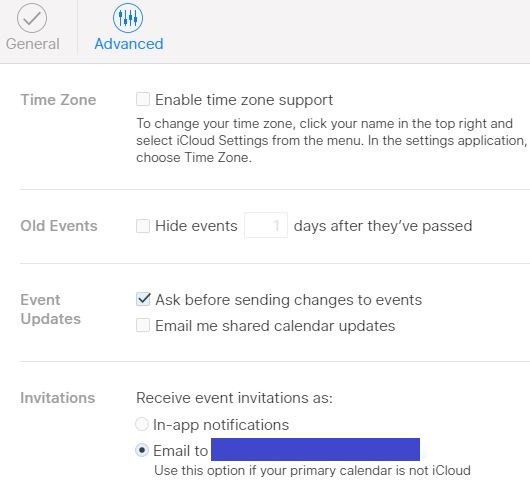
- Lastly, click on Save to confirm the change.
Note that after you do that, you will no longer get any events automatically added to your Calendar. Instead, they’d go to the email you have provided. This also applies to the spam you’ve been getting – it would too go to your email, but at least you won’t be getting the spam notifications on your screen.
The next part of this post will tell you how to check your iPhone for an actual Calendar spam virus and how to deal with such a virus if it gets detected.
![]()
First you need to close all pop-ups that are currently open.
- If the pop-up has a checkbox named “Don’t show more alerts from this webpage” click on the checkbox before closing the Ad.
- If a Block Alerts button happens to appear after you shut down a pop-up on your iPhone, iPad, or iPod touch tab that button to stop receiving alerts from the same page.
In case that a pop-up fails to close after performing the above operations:
- On your Mac you should make your Safari browser close forcibly by pressing Command-Option-Esc. Select Safari from the list of Apps and force close it. After you force close it you need to restart Safari, but please hold the shift button while it starts. This will prevent any pesky Ads from opening automatically.
- On your iPhone, iPad, or iPod touch you can do the same by pressing the home button twice in a quick succession. You’ll then see a preview of all apps that have been recently used. Swipe left to find Safari and then swipe up on the app’s preview to close it forcibly In order to prevent Safari from opening unwanted windows on startup go to Settings->Safari and Clear History, as well as Website Data. This will also clear your browser history and cookies so keep that in mind and export them if you want to keep them.
![]()
Choose Preferences from the Safari menu. Then do the following:
- Select the Security icon and then click on “Block pop-up windows“. This should stop many types of pop-ups from appearing.
- Next check on your homepage and the settings for the search engines. Adware likes messing with those. We can not provide more specific instructions for this, as you may be using many different browsers.
- Select the General icon and look at the Homepage field. It should either be empty or filled with the address of the Homepage you want.
- Follow up on the Search icon. Again it should be either the default search engine or any that you have set for yourself. Note that in some versions of Safari these settings are found in the General panel/
![]()
Open Safari and click on the Extensions button. Note that Adware use extensions almost exclusively to inject the pop-up Ads into your browser. Any extension on this list that you do not remember installing yourself is likely planted there by the Adware. Remove ALL extensions you are unfamiliar with.


Leave a Comment