The User Profile Service failed the logon is an annoying error that you could get on you Windows computer when trying to login to your Windows account on the affected computer. Usually, the User profile service failed error indicates that the selected profile is corrupted or that there might be some form of malware inside the computer system. Regardless of what the exact cause for this error may be, here, we will give you a fix method that you can use to fix it and login to your account.
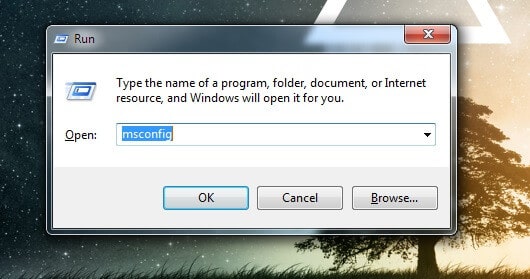
Note: During the process of troubleshooting the The User Profile Service failed the logon error, you will need to restart your PC on several occasions so be sure to either bookmark this page or have it open in another device near you so that you can still access it.
The User Profile Service Failed The Logon Fix
Step 1: Turn off your PC and start it again. As soon as the machine starts to boot up, start spamming the F8 key on your keyboard. This should eventually result in your PC entering the Advanced Boot Menu. Note that this menu might not appear on the first try and your computer might boot into Windows as usual. If this happens, simply restart your machine and try again until you get to the Advanced Boot Menu.
Note: Depending on the brand and the model of the PC/laptop that you use, the Advanced Boot Menu key might differ. If you’ve tried several times and F8 doesn’t seem to do the trick, try some other F key. At this point, it might be a good idea to look up the specific Advanced Boot Menu key for your PC.
Step 2: In the Advanced Boot Menu, highlight the Safe Mode with Networking option by using your arrow and then hit Enter.
Step 3: Now, your PC should boot into Windows Safe Mode (with networking). Once this happens, open the Start Menu, type System Restore and hit Enter.
Step 4: In the System Restore window, click Next and then out a tick in the Show more restore points checkbox.
Step 5: Now, from the list of restore points, choose one that dates back to a time before the issue began to occur. Click on the Next button and then select Finish.
Step 6: Once the restoration process is over, your machine will restart and should now be able to boot normally and the error message The user profile service failed should no longer appear on your screen. However, to make sure everything is resolved, open your Start Menu and type cmd.
Right-click on the first icon and choose the Run as Administrator option. In the window that opens, type the sfc/scannow command (exactly as written here) and hit the Enter button. Wait for the process to be over – it normally takes anything between 30 minutes to an hour. After this is over, the issue should no longer be present.
In case you have any questions or thoughts on the The User Profile Service failed the logon error, be sure to share them in our comments section so that we could help you with whatever we can.
Thanks for that my dear friends!
nice