Wirebasicexcite
Wirebasicexcite infects the web browsers installed on Apple iOS devices (e.g. iPads, iPhones). Wirebasicexcite is considered to be a browser hijacker and its main focus is on the display of advertising content.
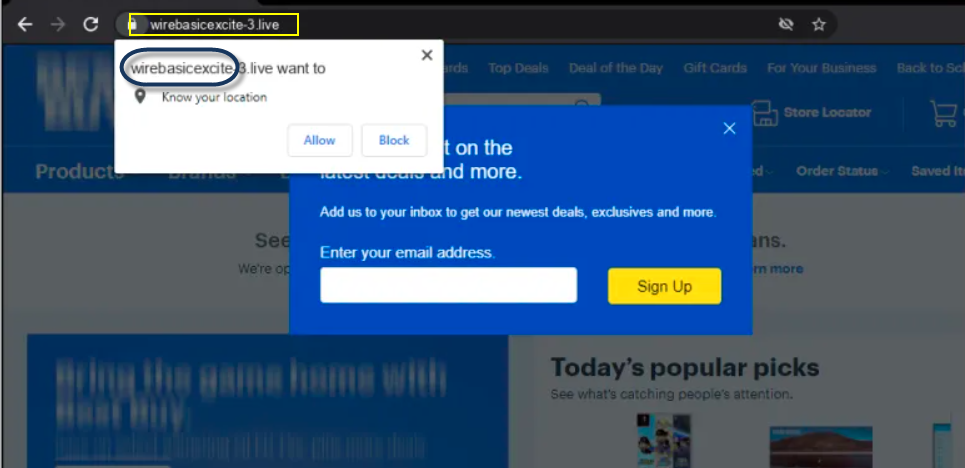
The Wirebasicexcite virus will display fake pop up messages on iPhone
This advertising content may come in the form of popups, banners, box messages, in-text links, etc. But as browser hijackers like Wirebasicexcite and You Are Exposed Online are often also tasked with the promotion and popularization of various websites, they may use other means to impose them on you. For example, page redirects to those websites are a common method, along with introducing them as your new Safari or Chrome browser homepage and/or default search engine.
Browser hijackers can clearly be quite aggressive in their means of advertising, and are therefore often confused with viruses and malware. However, Wirebasicexcite is not a virus and it won’t be able to harm your device the way that actual malicious code such as Trojans and ransomware would.
Nevertheless, it is important to point out the risk of running into such malware that comes with keeping browser hijackers on your device. Due to the many page redirects and constant exposure to various (often sketchy) websites, you could at some point land on a page that is unsafe and may be harboring certain online threats.
For this reason, we generally don’t recommend tolerating such applications and, instead, we would encourage their removal from the affected device. Below we have put together a professional removal guide that will walk you through the steps necessary to thoroughly uninstall Wirebasicexcite.
SUMMARY:
| Name | Wirebasicexcite |
| Type | Adware/Browser Hijacker |
| Danger Level | Medium (nowhere near threats like Ransomware, but still a security risk) |
| Symptoms | Changes to the browser’s settings, accompanied by a drastic increase in the number of visible online ads during browsing sessions. |
| Distribution Method | Browser hijackers like Wirebasicexcite come attached to other apps that are typically not downloaded from sources other than the official App Store (but not necessarily). |
Remove Wirebasicexcite from iPhone
If you have an iPhone virus, continue with the guide below.
If you have an Android virus, please use our Android Malware Removal guide.
If you have a Mac virus, please use our How to remove Ads on Mac guide.
If you have a Windows virus, please use our Windows Virus Removal guide.
First you need to close all pop-ups that are currently open.
- If the pop-up has a checkbox named “Don’t show more alerts from this webpage” click on the checkbox before closing the Ad.
- If a Block Alerts button happens to appear after you shut down a pop-up on your iPhone, iPad, or iPod touch tab that button to stop receiving alerts from the same page.
In case that a pop-up fails to close after performing the above operations:
- On your Mac you should make your Safari browser close forcibly by pressing Command-Option-Esc. Select Safari from the list of Apps and force close it. After you force close it you need to restart Safari, but please hold the shift button while it starts. This will prevent any pesky Ads from opening automatically.
- On your iPhone, iPad, or iPod touch you can do the same by pressing the home button twice in a quick succession. You’ll then see a preview of all apps that have been recently used. Swipe left to find Safari and then swipe up on the app’s preview to close it forcibly In order to prevent Safari from opening unwanted windows on startup go to Settings->Safari and Clear History, as well as Website Data. This will also clear your browser history and cookies so keep that in mind and export them if you want to keep them.
Choose Preferences from the Safari menu. Then do the following:
- Select the Security icon and then click on “Block pop-up windows“. This should stop many types of pop-ups from appearing.
- Next check on your homepage and the settings for the search engines. Adware likes messing with those. We can not provide more specific instructions for this, as you may be using many different browsers.
- Select the General icon and look at the Homepage field. It should either be empty or filled with the address of the Homepage you want.
- Follow up on the Search icon. Again it should be either the default search engine or any that you have set for yourself. Note that in some versions of Safari these settings are found in the General panel/
Open Safari and click on the Extensions button. Note that Adware use extensions almost exclusively to inject the pop-up Ads into your browser. Any extension on this list that you do not remember installing yourself is likely planted there by the Adware. Remove ALL extensions you are unfamiliar with.
Leave a Comment X