Your Connection Is Not Private
Are you getting a Your Connection Is Not Private error in Google Chrome? Here’s what that means and how to fix it.
Nowadays one might be safer out there on the street than he is at the confines of his own home in front of his computer. That might sound ludicrous and of course there are different dimensions to every statement and every story, yet let’s take a second here and think this through.
With the ever growing popularity of totally malicious applications like Trojan horses, Ransomware, Rootkits and what they bring to the table in terms of potential damage – identity theft, money theft, leaking of personal information, even Cyber Crimes being remotely executed through your personal device, it is not that far fetched to acknowledge that browsing on the internet has never been as dangerous as it is now.
With all that being said when you see a message on your screen that reads “Your connection is not private”, it is completely normal to be alarmed.
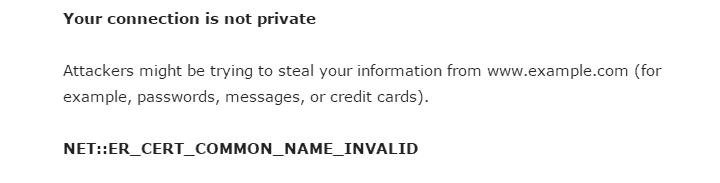
The first thing you need to do when you are trying to access a website using a protocol for secure communication over a computer network (https) is to check if the address is indeed the correct one.
Google chrome – Your connection is not private error
Normally this error would show up in Google Chrome because the SSL secure method encounters an error and can’t complete the proper verification of the required information. When we say SSL what we mean is the secure method for data encryption used to send data from your device to the server, keeping the data private and untouched.
When you get this type of error it means something prevents Google Chrome to load the website securely and privately.
There are a number of reasons why that might be – unknown or expired SSL certificate (that’s a very common one) or the connection between your device and the server is not secure.
There are a number of things you can do about this on the user end side of things and we are going to list them in two major categories.
Adjusting your computer or connection settings:
- Check the date and time of your computer. It might seem strange to you but this very often the cause for the “Your connection is not private” error in Google Chrome. The reason for this is since there is the difference in the date and time the SSL connection can’t be verified and established. Once you fix your date and time settings, this error shouldn’t appear anymore.
- Check your Anti-virus and Firewall settings. It is not uncommon for Firewalls and anti-virus systems to disagree with certain SSL certificates, so if you are sure the website is safe then go to the settings of your Anti-virus or Firewall software and turn off SSL scanning or add the website to the exclusions list.
- Disable the Warning message in your Google Chrome browser. If you don’t want to see the ” Your connection is not private ” error you can select to disregard it. As it currently stands Certificate decisions are stored for 1 week in Google Chrome. Which means that for the next week you will not get the same error when trying to access this specific website. It is not ideal but it is still something.
The error is due to things you can’t control:
It may be that the problem is on the server side of things, so it is basically out of your control. You can still do a couple of things though.
- Proceed to the website anyway. This should be done with a certain amount of cautiousness and only applied for websites you are absolutely positive are secure.
Just click on the Hide Advanced button and then Proceed to “Site Name” (unsafe).
Again we would like to emphasize – do this only for websites you are absolutely sure about possess no threat to your online security. - Ignore the SSL Certificate error automatically. You can bypass the error completely by adding the parameters to the Google Chrome shortcut as shown on the picture below.
This only disregards the warning though as it does nothing to resolve the underlying issues causing it and again should be only used carefully and with the knowledge that you are taking a risk.
Did we help you? A thank you in the comments goes a long way to warm our hearts!
roblox comes up with a privacy error
Terrific information and reassurance. I normally do not browse the internet. The clock time differential made the most sense since the errr of ‘not private connection’ seems to occur at the time when I activate my computer at the beginning of the day and I did notice a time clock differential, and wondering how that happens.
Many thanks.