Your iPhone is Infected
“Your iPhone is Infected” is a browser hijacker program that is iOS-compatible and can hijack popular browsers like Safari, Firefox, Chrome, and others. If you have this app, it may cause random redirects to different sponsored sites and spam your screen with page-covering pop-ups, ads, and banners.
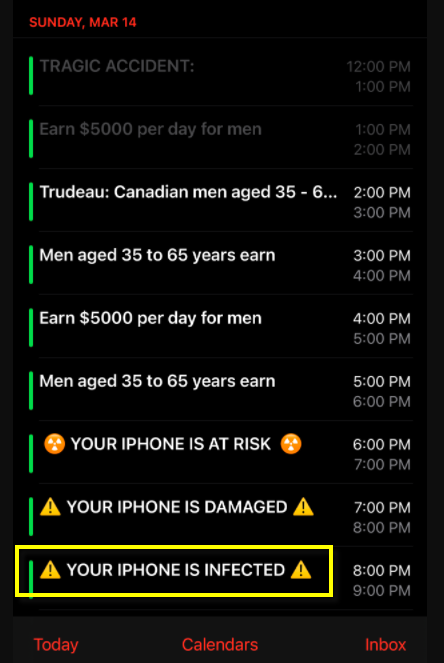
The “Your iPhone is infected” message calendar virus
In recent years, browser hijackers such as “Your iPhone is Infected” and “Clear Your iPhone From Malicious Attacks” have become more common in iPhones and iPads and a growing number of users have been reporting the disturbance caused by these programs. The main channel for distribution of such apps is through third-party download sites where the disturbing browser hijackers are often bundled inside the installer of some other intriguing and free application. Unfortunately, until installing the app, the users have no way of knowing about the presence of browser hijacker components in it.
The Your iPhone is Infected Message
However, bear in mind that even App Store apps may sometimes contain intrusive components such as the “Your iPhone is Infected” message which will cause unnecessary page redirects in your browser and cover your screen with offensive advertisements. This is why it is best to research the developers and read users’ feedback for each program on your device.
If “Your iPhone is Infected” is already on your iPhone or iPad and is disturbing you, though, things can still get back in your control. Just make sure that you remove the unwanted browser hijacker with the help of the instructions in the removal guide below. The sooner you uninstall the hijacker, the better as its unregulated advertisements and random redirects may potentially expose you to more serious threats like real viruses, Trojans and Ransomware.
SUMMARY:
| Name | “Your iPhone is Infected” |
| Type | Browser Hijacker |
Remove “Your iPhone is Infected” message
If you have an iPhone virus, continue with the guide below.
If you have an Android virus, please use our Android Malware Removal guide.
If you have a Mac virus, please use our How to remove Ads on Mac guide.
If you have a Windows virus, please use our Windows Virus Removal guide.
First you need to close all pop-ups that are currently open.
- If the pop-up has a checkbox named “Don’t show more alerts from this webpage” click on the checkbox before closing the Ad.
- If a Block Alerts button happens to appear after you shut down a pop-up on your iPhone, iPad, or iPod touch tab that button to stop receiving alerts from the same page.
In case that a pop-up fails to close after performing the above operations:
- On your Mac you should make your Safari browser close forcibly by pressing Command-Option-Esc. Select Safari from the list of Apps and force close it. After you force close it you need to restart Safari, but please hold the shift button while it starts. This will prevent any pesky Ads from opening automatically.
- On your iPhone, iPad, or iPod touch you can do the same by pressing the home button twice in a quick succession. You’ll then see a preview of all apps that have been recently used. Swipe left to find Safari and then swipe up on the app’s preview to close it forcibly In order to prevent Safari from opening unwanted windows on startup go to Settings->Safari and Clear History, as well as Website Data. This will also clear your browser history and cookies so keep that in mind and export them if you want to keep them.
Choose Preferences from the Safari menu. Then do the following:
- Select the Security icon and then click on “Block pop-up windows“. This should stop many types of pop-ups from appearing.
- Next check on your homepage and the settings for the search engines. Adware likes messing with those. We can not provide more specific instructions for this, as you may be using many different browsers.
- Select the General icon and look at the Homepage field. It should either be empty or filled with the address of the Homepage you want.
- Follow up on the Search icon. Again it should be either the default search engine or any that you have set for yourself. Note that in some versions of Safari these settings are found in the General panel/
Open Safari and click on the Extensions button. Note that Adware use extensions almost exclusively to inject the pop-up Ads into your browser. Any extension on this list that you do not remember installing yourself is likely planted there by the Adware. Remove ALL extensions you are unfamiliar with.
Leave a Comment X