Yourphoneboost.com
Yourphoneboost.com is an unwanted app component present in some Android apps that can cause the appearance of unpleasant ads on your screen. Yourphoneboost.com is what is known as a browser hijacker and it will take over the browser of your device and force it to redirect you to promoted content.
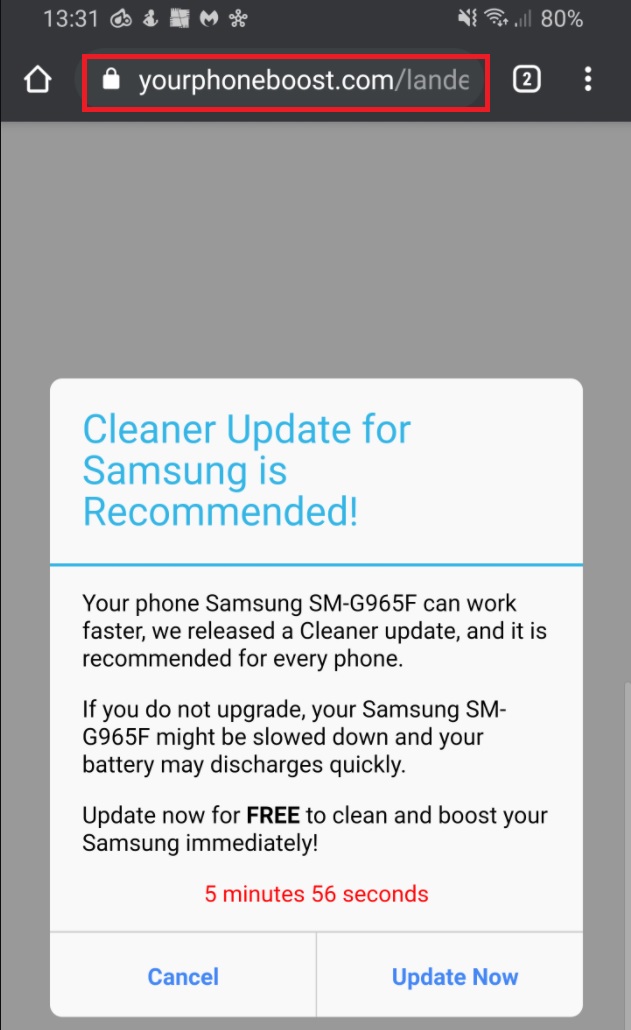
The Yourphoneboost.com Virus
Yourphoneboost.com is one of those nagging ad-generating and page-redirecting applications that cannot be easily ignored. The application typically gets installed on your smartphone or tablet device and starts to fill its screen with hundreds of sponsored ads, banners, pop-ups and prompts. In addition to that, Yourphoneboost.com usually makes changes to the homepage or the search engine of the main browser (it doesn’t matter if you are using Chrome, Safari, Firefox or another browsing app) and starts to generate modified search results every time you try to browse the web through your smart device.
The Yourphoneboost.com Virus
Luckily, this activity is not initiated by some nasty malware from the ranks of Trojans or Ransomware because the Yourphoneboost.com virus is not really a virus. The Yourphoneboost.com virus belongs to the browser hijacker category and is just one of the many applications of this type that seek to hijack users’ browsers and promote some third-party products and services on the screen of their smartphones and tablets.
If your Android device has recently been taken over by hundreds of sponsored ads generated by Yourphoneboost.com, then, on this page, we will show you how to remove them and how to safely uninstall their source.
The Your Phone Boost Pop Up
Applications like the Your Phone Boost pop up and Rtb-connect.space can be extremely annoying in their attempts to display different sponsored links, ads and pop-ups and to redirect the web users to some predefined pages. The Your Phone Boost pop up may often expose you to unknown web locations, aggressive pop-ups and sketchy sites and make you interact with some unfamiliar third-party content. In such situations, it is not only a waste of time trying to close all those messages, but the risk of clicking on something misleading or hazardous is quite high.
For this reason, we usually advise our readers who have ended up with such software inside their smartphone or tablet, to uninstall it in order to save themselves from the disturbance.
For better or for worse, security experts do not consider browser hijackers as serious threats to the Android systems. Their invasive behavior is not linked to any criminal activity and is explained with the strive for revenue generation from pay-per-click ads. In the majority of the cases, these pieces of software won’t cause any actual damage to your smartphone or tablet and you can easily remove them with the help of some detailed removal instructions because they lack the malicious capabilities of dangerous software threats such as Ransomware or Trojans.
Prevention, however, may be a bit tricky because most browser hijackers may automatically become part of your Android system when you download and install some new application. That’s why, if you want to keep your smart device free from components like Yourphoneboost.com, make sure that you carefully research every new app that you intend to install and be selective because, oftentimes, different ad-generating components and potentially unwanted software may be bundled inside the installer of the desired app and you may have to deal with them later.
| Name | Yourphoneboost.com |
| Type | Android Browser Hijacker |
Remove Yourphoneboost.com Virus from Android
To deal with the Yourphoneboost.com Virus you need to firstly open the application that you are using for Internet browsing. This could be the default Internet app built in your device or a browser like Chrome, Firefox, etc. So, to do that, go to the Settings seciton of your android device. Next, select More>>>Application Manager. Tap on the All tab and take a look at the list of applications there.
Find the Browser/Internet App that is causing you trouble and tap on it. This will open the App info window with general information and a couple of options.
The instructions in this steps are almost identical for both, the default “Internet” browsing app, as well as other browsers like Google Chrome, etc. However, just to make things clear and to avoid any confusion, below we have described the steps in details for both:
For users who are using the default “Internet” Browsing app:
Once you locate the app from the Appliation Manager’s list as described in step 1 and open the App info, tap the Force Stop button which is found on the left.
Next, under the “Stroage” section where you will see general info about the data storage of the app, tap the Clear Data button.
After that, move to the “Cache” sectin and tab the Clear Cache Button.
For users who are using Google Chrome browser in their android device:
Locate the Google Chrome Browser as described in step 1 and tap on it to see the App info.
Next, click on the Force Stop button to force stop the app from running.
After that, clear the app’s data by tapping the Clear Data button. Do the same for the cache by tapping the Clear Cache button.
After you complete the steps above, restart the problematic Browser to see if the issue has been solved. It won’t harm if you Reboot your Android device in order to have it run from start and recognize the changes.
- Important!
Some websites tend to generate intrusive ads while you are on their pages. Thats why, if you keep seeing unwanted Ads and pop-ups in your browser, it is possible that they may originate from the page that you are on.
If different ads and pop-up notifications are disturbing you when you are outside your browser, however, then this could be a sign that there is an Adware application installed on your device and you may need a professional removal tool to deal with it.
Alas this didn’t work for me – on my Samsung you can only clear data and cache from within chrome itself, not from settings after you’ve force stopped
I have this issue on my Samsung Galaxy Note 10+ 5G phone. I called my network provider Vodafone and they could not solve the issue. I visited my local Vodafone store and they could not get rid of it.
Is there any way to get rid of this?
Hi CGC,
yes you can rid of this virus by following the provided guide in this page.
Did not help at all I even factory resettled my device. This is very frustrating.
Hi Susan,
how can we help you? Did you follow the whole guide? Does the virus still exist after you factory resetted your phone ?
It worked, really appreciate the info. Just cleared the cache from Chrome and that fixed it
I clicked ‘Cancel’ button. However, it didn’t work. Screen still didn’t changed.
Finally I ended my browser tab forcibly.
Again I launched the Edge browser. There was not any pop-ups or redirecting or unpleasant ads, etc.
After that, I scanned my phone by McAfee and Malwarebytes with deep scan option.
They said my phone is safe.
In my case, is my phone safe?
Hi Daniel,
do you still receive any kind of pop ups ?