Adware From Mac
A big number of ads showing up each time you start your browser could indicate that you have some form of adware installed in the browser. Most users don’t initially realize that a hijacker has managed to enter their system since most apps of this category get distributed as bonus elements included in installation bundles.
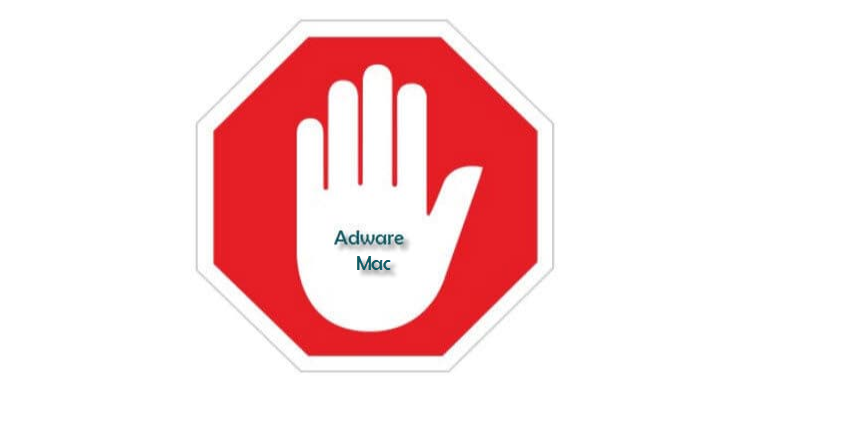
However, as soon as the page-redirects, the pop-ups, the banners and the box messages start showing on pretty much every site or page you visit, you will know that something’s not quite right with your browser. Some users may even conclude that their computer as become a target for Ransomware or Trojans or other similar malware software. However, adware is not like that – it is normally not malicious or supposed to cause harm.
Most adware apps are multi-compatible, meaning that you can get them on your Safari, Firefox, Chrome as well as on most other browsers that people tend to use. Oftentimes, there are complaints from Mac users that they’ve landed adware on their Safari browsers so even the Mac machines are not immune to getting adware installed on them. Understandably, one can feel very annoyed and frustrated if such an app sneaks inside their browser as the ads that would start to get generated are pretty much guaranteed to heavily obstruct the user’s browsing session to the point where it becomes difficult to use the browser normally for everyday tasks. The solution to all this is removing the pesky app and restoring the browser to its normal state. Since Adware Mac is one of the most recently released adware representatives and since many users seem to currently be struggling with this exact annoying app, we’ve decided to help our readers that have an issue with it remove it by providing them with a neatly organized removal and uninstallation guide:
It’s important to protect your system by keeping away from sketchy ads
One thing to remember about adware is that applications like Adware on your Mac don’t really impose much control on the quality of the advertisements that they show on people’s screens. This could potentially lead to security hazards brought by some of the ads if the said ads originate from shady and unsafe sources. Oftentimes, you may get banners and offers telling you you need to update something in your computer or that your machines needs to get cleaned by some obscure software tool that you are prompted to download. Our advice is not to trust such pop-ups and web requests as they hardly ever tell the truth. Also, many viruses and malware representatives of categories like Trojans and Ransomware could also get distribute through misleading online messages so there’s one more reason why it’s simply better to ignore and actively avoid the commercials brought to you by Adware on your Mac. And, needless to say, the best way to avoid the ads is to eliminate the app that is responsible for their generation which, in this case, is Adware Mac.
SUMMARY:
| Name | Adware Mac |
| Type | Adware |
| Detection Tool |
How To Get Rid of Adware on Mac
You are dealing with a malware infection that can restore itself unless you remove its core files. We are sending you to another page with a removal guide that gets regularly updated. It covers in-depth instructions on how to:
1. Locate and scan malicious processes in your task manager.
2. Identify in your Control panel any programs installed with the malware, and how to remove them. Search Marquis is a high-profile hijacker that gets installed with a lot of malware.
3. How to clean up and reset your browser to its original settings without the malware returning.
You can find the removal guide here.
For mobile devices refer to these guides instead: Android, iPhone

Leave a Reply