This article helps with the DNS Unlocker “Virus” removal from Chrome, Firefox, IE and Android phones. If a DNS Unlocker removal tool is what you are looking for, we can help you with that as well.
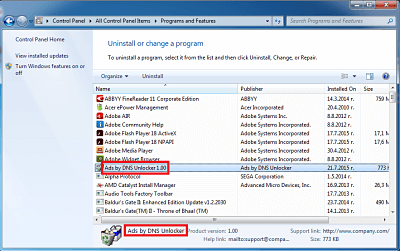
DNS Unlocker removal tool is a program known to belong to the well-known adware class. It is marketed as supposedly being able to grant you access to blocked websites and digital media, free of charge. Unfortunately it does not deliver. As you can tell from its name, that’s not quite the point of adware programs, merely the pretense of their legality. This type of software is designed for all of the most popular Internet browsers (Chrome, Mozilla, Internet Explorer) and has been well documented to induce numerous advertisements in the form of pop-up windows and browser redirects such as my quick converter, layers of banners and random in-text links on pages, where they normally aren’t present. We strongly advise you against clicking on any of these ads, because it is very common for them to sometimes be fake or just pose a clever ruse for the user to be tricked into clicking on the specific pop-up or link. Once this happens you will in many cases be redirected to shady websites and prompted to install different types of software under the pretense of missing “codecs”, different program updates, anti-virus programs or tools to deal with a “detected” threat. These are exactly the types of things that would have you end up in a situation where a DNS Unlocker removal is unavoidable. You can see another prime example of this type of software in our Zeus Virus Detected instructions.
All that being said, however, please note that adware is not to be confused with a virus or other type of malware (‘malicious’ + ‘software’ = malware). It is an annoying piece of programming, but it will not directly harm your computer or the data stored on it. Specialists like to refer to these types of things as potentially unwanted programs or PUP.
One of the reasons why DNS Unlocker would be potentially unwanted was described above, but there’s also another, no less important reason for you to consider ridding yourself of this DNS Unlocker as quickly as you can. Adware is notorious for collecting you browsing related information, since it needs to optimize the content of the ads and make it more appealing to you. This information, which might include your geolocation, IP address, favorite sites, search queries and even personal details you’ve entered somewhere, is stored, analyzed and quite likely sold to third parties. We assume you can extrapolate the dangers of there being cyber criminals among these third parties and what that could result in, should your data land in their hands. So even though DNS unlocker is not a virus you should strive to have it removed from your machine – the sooner, the better.
In addition to these more serious ways in which the DNS Unlocker “virus”can affect you, you could also expect to experience one or more of the following symptoms related to being infected by adware:
- General slowdown of your PC;
- Various system errors;
- Possible gathering and installation of other adware.
When it comes to dealing with nuisances like the DNS Unlocker “virus”, understanding how it came to be on your PC in the first place is paramount. There are several ways this could have happened: Spam email is the first and most widely used method, but probably the least effective one. The second and by far the most lucrative one are freely distributed programs bundled with adware. These packages contain unwanted “extra content” that is firmly seated on the thin grey line between legal and illegal. You will typically find these on open-source download platforms or torrent websites. Once downloaded, a common mistake many people make (apart from not reading the EULA) is choosing the default setup settings. This is what enable the developers to stealthily include the bundled in adware, because you have technically already given your permission for that. So they end up having to deal with some DNS Unlocker removal problem. For this reason, we highly recommend choosing the advanced/custom settings for any such installation, because it will allow you to view what ‘complimentary’ programs have been included and give you the option of permitting or not permitting them to be installed as well.
An additional piece of information:
You may (or may not) encounter this Adware with a varying degree of other names, like powered by DNS, powered by DNSUnlocker, brought by DNS Unlocker, etc. The name doesn’t really matter. It’s all basically the same thing, so don’t be confused even if there are small differences. The DNS Unlocker “Virus” refers to the practice of advertisement platforms labeling their ads to increase their own renown. In reality it doesn’t mean anything. We’ve already had several people in the comments confused by this, so we wrote it down here to make matters clear.
SUMMARY:
| Name | DNS Unlocker |
| Type | Adware/Browser Hijacker hybrid |
| Detection Tool |
Some threats reinstall themselves if you don’t delete their core files. We recommend downloading SpyHunter to remove harmful programs for you. This may save you hours and ensure you don’t harm your system by deleting the wrong files. |
DNS Unlocker Removal
You are dealing with a malware infection that can restore itself unless you remove its core files. We are sending you to another page with a removal guide that gets regularly updated. It covers in-depth instructions on how to:
1. Locate and scan malicious processes in your task manager.
2. Identify in your Control panel any programs installed with the malware, and how to remove them. Search Marquis is a high-profile hijacker that gets installed with a lot of malware.
3. How to clean up and reset your browser to its original settings without the malware returning.
You can find the removal guide here.
For mobile devices refer to these guides instead: Android , iPhone

Leave a Reply