The 4anime Virus
The 4anime Virus is an adware app that collects browsing data from the main browser and then proceeds to show ads that match the gathered information. The ads 4anime Virus generates can get very aggressive and unpleasant and are oftentimes a source of frustration to most users.
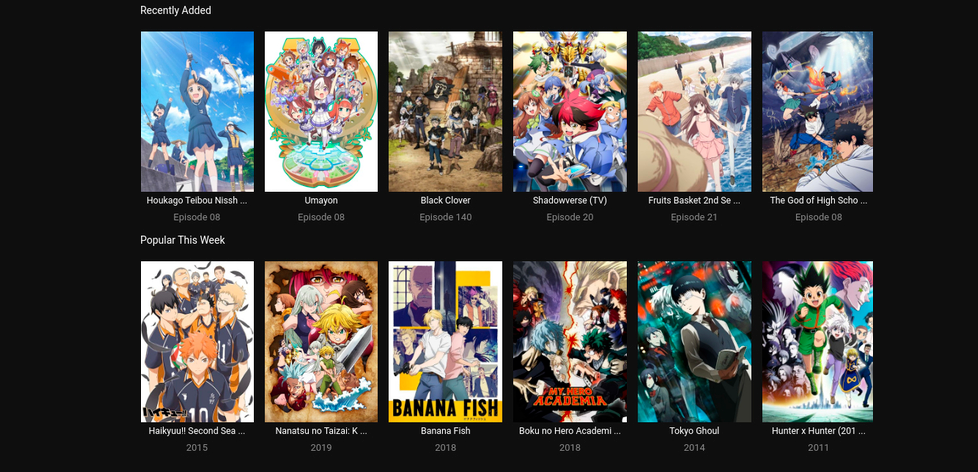
Although most applications like 4anime Virus get installed silently inside the browser and users usually do not initially realize that such an app has bee added to their Chrome, Edge, or Firefox browser, the effects on the browser caused by the undesirable software become apparent soon after its installation. Seeing random pop-ups and banners that get displayed in the center of the screen, sudden page-redirects to sites that the user doesn’t want to visit, and other forms of ads that try to promote a certain product or service that get shown during each browsing session is more than enough of a confirmation that there’s something added to the browser that shouldn’t be there. In the case of 4anime Virus, that something is typically referred to as adware.
Adware apps, along with browser hijackers, are one of the most common types of potentially unwanted software and they can be encountered not only on PCs but also on Macs as well as on iOS and Android devices. Though typically regarded as malware, it must be said that there is a significant difference between what an adware app could do and what an infection with a more serious threat such as a Trojan or a Ransomware cryptovirus could result in on your computer. For instance, a Trojan can cause corruption of critical system files and it can even take over your whole system, allowing the hackers behind the virus to remotely control your PC, while a Ransomware can make all personal files stored on your machine unavailable by blocking them with military-grade encryption. Compared to those devastating threats, an adware like the 4anime Virus or Poshukach is more of a nuisance rather than a real threat. For the most part, it will obstruct you with its ads, try to sell you some products, and silently collect data from your browser that it can later use to customize the ads it shows you and/or sell to third-parties for additional income. Despite this, however, we still wouldn’t suggest keeping this adware inside your browser or trusting any of the ads that it puts on your screen.
The 4anime.to Virus
You most likely clicked on a popup ad from the 4anime.to page that tricked you into downloading malware. It is widely-known that dangerous malware and viruses like the 4anime.to virus could be distributed via misleading online ads, banners, fake update requests, and other similar forms of promotional online content.
The problem with adware apps such as the 4anime Virus is that, for as long as they are a part of your browser, they wouldn’t stop showing you different ads, some of which may be unsafe and linked to hazardous sites. Avoiding clicking on those ads to keep your computer safe is both difficult and unnecessary. It is always a much better option to uninstall the adware rather than to put up with its advertising attempts. That is why we will now leave you with a guide that can help with the removal of the unpleasant 4anime Virus and allow you to restore the normal and clean state of your browser.
SUMMARY:
| Name | 4anime |
| Type | Adware |
| Danger Level | Medium (nowhere near threats like Ransomware, but still a security risk) |
| Symptoms | The typical symptoms that are usually associated with Adware are overwhelming generation of web ads in the browser as well as sudden automatic redirects to sites that the user hasn’t intended to open. |
| Distribution Method | The primary distribution method for this type of app is to add the adware to another program as a bonus component and to distribute it alongside this other program. |
| Detection Tool |
Some threats reinstall themselves if you don’t delete their core files. We recommend downloading SpyHunter to remove harmful programs for you. This may save you hours and ensure you don’t harm your system by deleting the wrong files. |
Remove 4anime Virus
To try and remove 4anime Virus quickly you can try this:
- Go to your browser’s settings and select More Tools (or Add-ons, depending on your browser).
- Then click on the Extensions tab.
- Look for the 4anime Virus extension (as well as any other unfamiliar ones).
- Remove 4anime Virus by clicking on the Trash Bin icon next to its name.
- Confirm and get rid of 4anime Virus and any other suspicious items.
If this does not work as described please follow our more detailed 4anime Virus removal guide below.
If you have a Windows virus, continue with the guide below.
If you have a Mac virus, please use our How to remove Ads on Mac guide.
If you have an Android virus, please use our Android Malware Removal guide.
If you have an iPhone virus, please use our iPhone Virus Removal guide
![]()
Some of the steps will likely require you to exit the page. Bookmark it for later reference.
Reboot in Safe Mode (use this guide if you don’t know how to do it).
![]()
WARNING! READ CAREFULLY BEFORE PROCEEDING!
Press CTRL + SHIFT + ESC at the same time and go to the Processes Tab (the “Details” Tab on Win 8 and 10). Try to determine which processes are dangerous.

Right click on each of them and select Open File Location. Then scan the files with our free online virus scanner:

After you open their folder, end the processes that are infected, then delete their folders.
Note: If you are sure something is part of the infection – delete it, even if the scanner doesn’t flag it. No anti-virus program can detect all infections.
![]()
Hold together the Start Key and R. Type appwiz.cpl –> OK.

You are now in the Control Panel. Look for suspicious entries. Uninstall it/them.
Type msconfig in the search field and hit enter. A window will pop-up:

Startup —> Uncheck entries that have “Unknown” as Manufacturer or otherwise look suspicious.
![]()
Hold the Start Key and R – copy + paste the following and click OK:
notepad %windir%/system32/Drivers/etc/hosts
A new file will open. If you are hacked, there will be a bunch of other IPs connected to you at the bottom. Look at the image below:

If there are suspicious IPs below “Localhost” – write to us in the comments.
Open the start menu and search for Network Connections (On Windows 10 you just write it after clicking the Windows button), press enter.
- Right-click on the Network Adapter you are using —> Properties —> Internet Protocol Version 4 (ICP/IP), click Properties.
- The DNS line should be set to Obtain DNS server automatically. If it is not, set it yourself.
- Click on Advanced —> the DNS tab. Remove everything here (if there is something) —> OK.

![]()
- After you complete this step, the threat will be gone from your browsers. Finish the next step as well or it may reappear on a system reboot.
Right click on the browser’s shortcut —> Properties.
NOTE: We are showing Google Chrome, but you can do this for Firefox and IE (or Edge).

Properties —–> Shortcut. In Target, remove everything after .exe.

![]() Remove 4anime Virus from Internet Explorer:
Remove 4anime Virus from Internet Explorer:
Open IE, click ![]() —–> Manage Add-ons.
—–> Manage Add-ons.

Find the threat —> Disable. Go to ![]() —–> Internet Options —> change the URL to whatever you use (if hijacked) —> Apply.
—–> Internet Options —> change the URL to whatever you use (if hijacked) —> Apply.
 Remove 4anime Virus from Firefox:
Remove 4anime Virus from Firefox:
Open Firefox, click ![]() ——-> Add-ons —-> Extensions.
——-> Add-ons —-> Extensions.

 Remove 4anime Virus from Chrome:
Remove 4anime Virus from Chrome:
Close Chrome. Navigate to:
C:/Users/!!!!USER NAME!!!!/AppData/Local/Google/Chrome/User Data. There is a Folder called “Default” inside:

Rename it to Backup Default. Restart Chrome.
![]()
Type Regedit in the windows search field and press Enter.
Inside, press CTRL and F together and type the threat’s Name. Right click and delete any entries you find with a similar name. If they don’t show up this way, go manually to these directories and delete/uninstall them:
- HKEY_CURRENT_USER—-Software—–Random Directory. It could be any one of them – ask us if you can’t discern which ones are malicious.
HKEY_CURRENT_USER—-Software—Microsoft—-Windows—CurrentVersion—Run– Random
HKEY_CURRENT_USER—-Software—Microsoft—Internet Explorer—-Main—- Random
If the guide doesn’t help, download the anti-virus program we recommended or try our free online virus scanner. Also, you can always ask us in the comments for help!

Leave a Reply