The following article and guide aim to assist users in retrieving system files that have been deleted in Mac OS or Mac OS X.
Deleted Files on Mac
Most computer users are well aware of the fact that there are certain files that should never be tampered with. This includes system files specifically. These are files that your machine’s operating system needs in order to function properly. If a file (or even worse, a whole folder of these files) were to be deleted, this would inevitably result in certain functionalities of your computer disappearing.
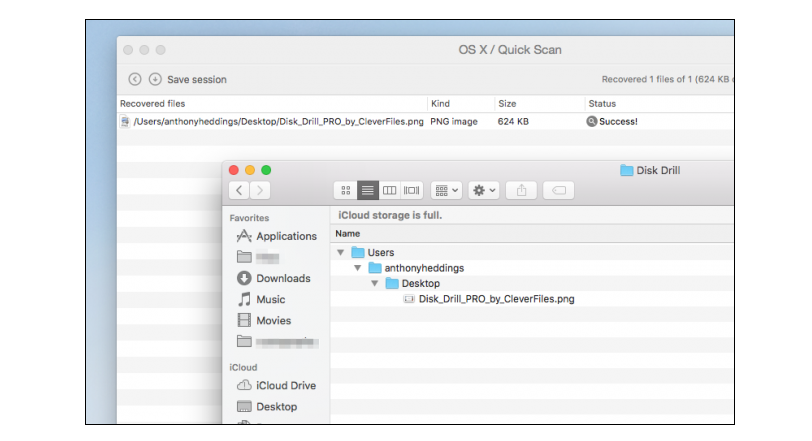
Of course, there are different levels of importance of these functionalities, and your computer might easily survive the loss of some of them. However, generally it’s all very important stuff. And sometimes deleting a system file can render your Mac entirely useless.
So, how exactly does one delete a system file in the first place? This can happen accidentally, or it can happen intentionally, but without you understanding what it is you are in fact deleting. For example, it’s not uncommon for novice users to mistake the Library folder for the System Library folder on a Mac and vice versa. They can then end up believing they’re deleting personal files in an attempt to clean caches and temp files, whereas in reality they are getting rid of vital system components.
Now, whatever your case may be, the bottom line is that you are currently missing one or more such components. Otherwise you wouldn’t be here. Basically, this leaves you with two options. One is to use Time Machine to roll back to whenever you last backed your system up. Depending on when this took place, you could however miss out on certain data that was obtained in the meantime.
And the other option is reinstalling the Mac OS system software. This is a fairly reliable option, as it shouldn’t, as a rule, meddle with your personal documents, any apps that you may have installed, etc. However, there is always the risk that things may not go as planned and you could potentially still end up losing certain data for good. Hence, if going down that route, it’s a good idea to back all your data up before reinstalling the whole operating system.
Please let us know in the comments which of the two options you chose to go along with and whether it helped fix the problem.
How to Restore Deleted Mac System Files
- Reboot your computer and as soon as you do, press and hold the key combination of COMMAND + R.
- Keep holding the key combination until the MacOS Utilities screen appears.
- Depending on which of the above two options you would like to use in order to restore your files, select one of the following:
a) Restore from Time Machine Backup
b) Reinstall MacOS (if you are using Mac OS X, then this option will read “Reinstall OS X”)
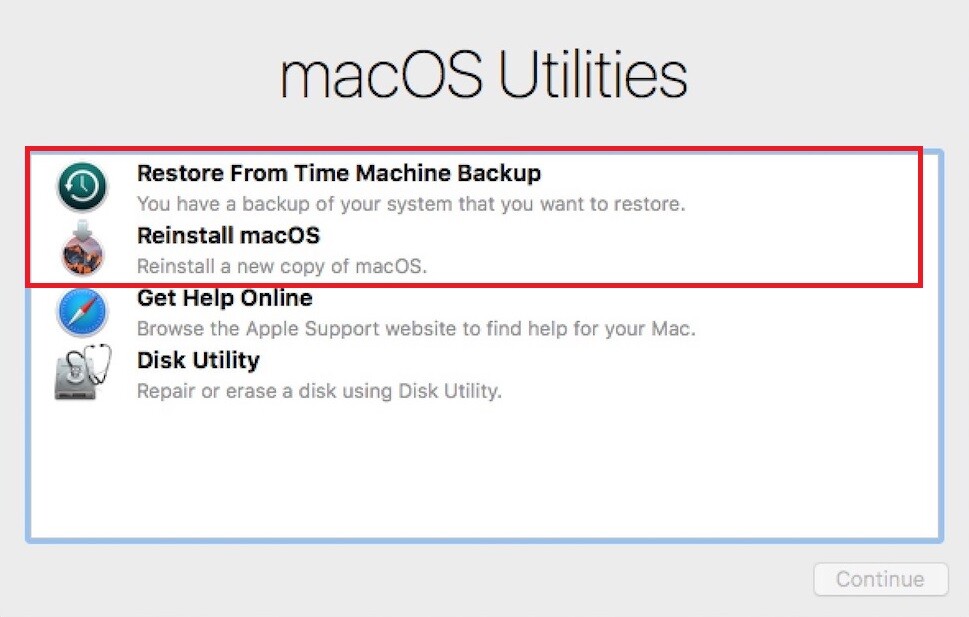
- Click Continue.
- Follow the instructions that come up on your screen so as to finish the backup restoration or OS reinstallation process.

Leave a Reply