UDisplay
UDisplay is an invasive app that installs in Mac computers and tries to use their main browsers as platforms for ad-generation. UDisplay doesn’t harm the browser but it fills it with ads and constantly redirects it to promotional sites.Browser hijackers like this one aren’t as dangerous as Trojans, Spyware, or Ransomware, but they could still be quite unpleasant to have inside your Mac, not to mention that their adverts and page redirects, as well as the search engine and homepage changes, may indeed potentially expose your computer to more serious hazards.
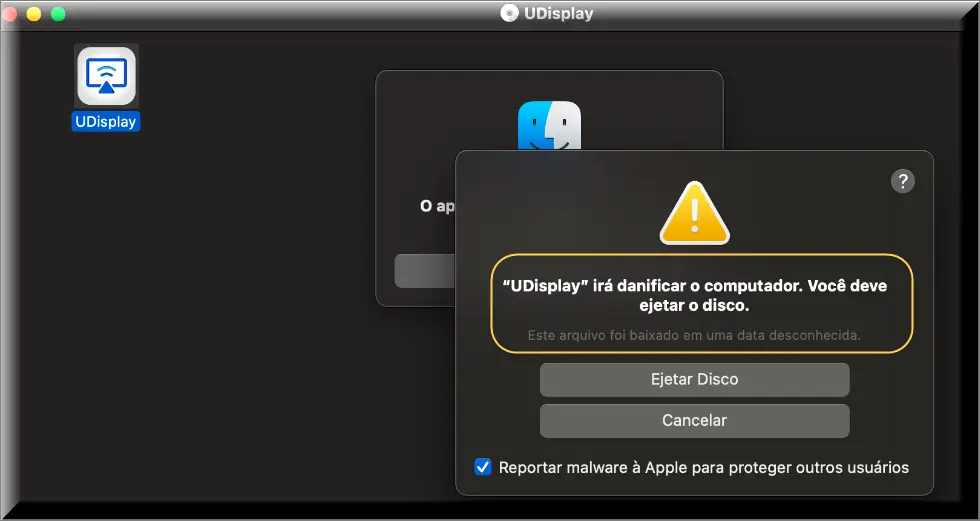
Normally, most browser hijackers aren’t restricted by any compatibility limitations when it comes to what browsers they can be installed in. In the case of UDisplay, you can get this app inside Chrome, Firefox, Safari, or any other browser that can be installed on your Mac. If you try to switch to a different browser once the main one gets infected by the hijacker, this won’t really solve the problem, because the unwanted software will still be in the computer and it is even possible that it installs in the new browser as well.
UDisplay for Mac
UDisplay for Mac is a PUA (potentially unwanted application) , like Wappo and Bc20, famous for its ability to take over the browser’s homepage and search engine. UDisplay for Mac uses those browser elements in order to advertise the sites of its sponsors right on the user’s screen.
If you are seeing lots of ads in all tabs of your browser regardless of the page you are currently on and if your surfing is frequently getting rerouted to unknown sites that try to sell you different products, then you certainly have a browser hijacker like UDisplay in your Mac. If the ads and the redirects are “powered by UDisplay”, then there is no doubt that this is the exact hijacker that you are dealing with at the moment. If that’s the case, it is important to remain calm. The knowledge that this app isn’t an actual virus, a Trojan horse, or a Ransomware infection should help with that.
What is UDisplay?
UDisplay is an aggressive ad-generating and browser-hijacking app that is labeled as potentially unwanted. UDisplay can make changes in the browser and force it to open new tabs and pages without user permission in order to promote the sites that sponsor it.
Even if the hijacker isn’t the most dangerous form of software that you can get on your Mac, it is important to make sure to uninstall it. In many cases, the adverts and the redirects triggered by such software could lead you to some rather unsafe online locations so its best to not take any unnecessary chances.
The UDisplay app
The UDisplay app is an aggressive ad-displaying tool that takes control over the homepage and the search engine of the browser. The UDisplay app uses these browser elements in order to push its advertising agenda and expose the user to as many advertisements as possible.
If you want to remove the hijacker but need help in doing so, below, we can give you a detailed guide with the exact removal steps you need.
SUMMARY:
| Name | UDisplay |
| Type | Adware |
| Detection Tool |
Remove “UDisplay” will damage your computer from Mac
The following instructions will allow you to remove “UDisplay will damage your computer” in two ways:
- The manual instructions will allow you to remove it on your own by downloading 2 software suites which will show you the folders the threat is located in. Installing, scanning, and deleting everything will require 1-2 hours of your time, depending on your speed and the threat itself.
Note: If “UDisplay” has an in-built ability to restore itself on a restart, the manual steps will not prevent that. We recommend the automatic removal. - Download Spyhunter for Mac.(one of the apps used in the manual instructions), scan with it, and if you decide to use the program, it will likely require about 15-20 minutes. This, however, requires an active subscription for Spyhunter, which means either to use the trial version or purchase the software.
Removal instructions:
1. Download EtreCheck from the Appstore and scan for any “UDisplay” unsigned files. Delete them. (You can skip this step altogether and download and scan with Spyhunter instead if you don’t want to double-check things).
2. Download and install Spyhunter for Mac. Scan for any malicious files.
3. The app will show you which files are infected. Either use Spyhunter to delete them for you (the automatic removal) or do it manually, which means tracking down each detected location by yourself and deleting the file.
4. In most cases start with /private/var/root/Library/Application Support/.”UDisplay”/”UDisplay”
5. In Finder press Shift+Command+G to open the Find window.
6. Search for the /var directory. Then proceed and look for the /root folder inside.
7. It will most likely be locked and you will need additional permissions to meddle with it.
8. Press command+I and scroll to sharing and permissions. Add your user name to permissions.
9. Now you should be able to access the /root folder and proceed and locate the /Library folder inside it. Proceed to do the same until you are inside the /Application Support folder.
10. It is possible that the folder you look for is hidden, if that is the case use command+shift+. to locate and find the file you want to delete.
11. Delete the “UDisplay” file.
12. If none of this helps, try the steps in this guide.

Leave a Reply