Sz40
Sz40 is a malware extortion tool that uses data encryption to block user files and thereby gain blackmailing leverage. Malware threats like Sz40 are known as Ransomware viruses and the goal of the hackers behind them is to extort money from the attacked users.
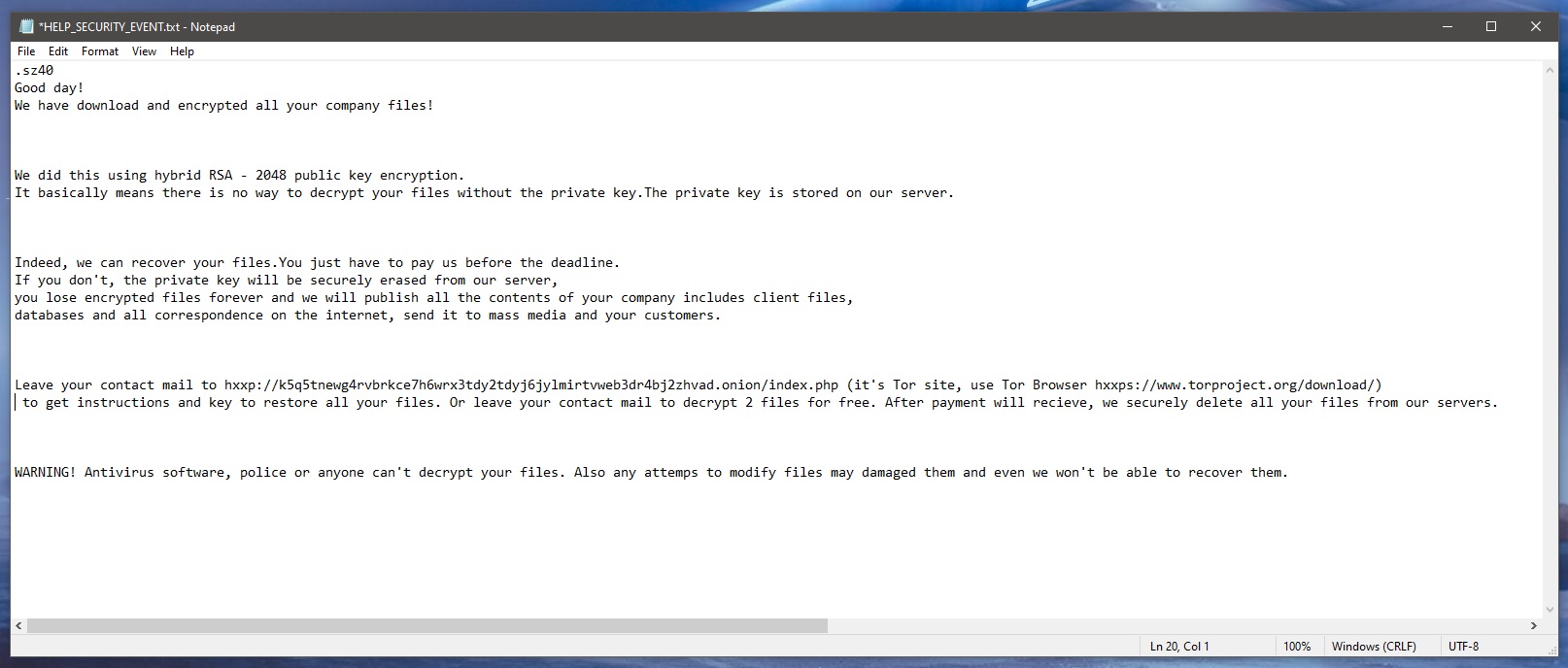
If your computer has recently been hit by Sz40 and you are currently unable to open or use any of your personal data stored on the infected machine, then we strongly advise you to take the time to read this article so that you could learn about the different things you can try in order to mitigate the current situation.
Before we go any further, we need to warn you that full data recovery cannot be guaranteed in this case. No matter what you try, it is possible that your files may not return to their accessible state. Nevertheless, it is not irrelevant what you do with regard to this virus attack – your next actions will determine how bad this virus affects you and how bad the damage caused by it would be. Also, if you are lucky, you may still get to bring some or all of your data back.
The Sz40 Ransomware
The Sz40 ransomware is a dangerous new malware version of the infamous file-locking Ransomware category of computer viruses. The Sz40 ransomware is designed as a blackmailing tool that is supposed to force you to pay a ransom for access to your most valuable files.

Users who have no important data stored on their computers’ hard drives, as well as users who have backup copies of their data, shouldn’t worry too much about an attack from Sz40. The virus itself can be removed from the computer and we will show you how you can manage to do that on your own. Once the virus is removed, you can use your backups to restore your files or you can simply delete the unimportant encrypted ones that you can afford to lose.
There, however, are those victims of Sz40 that need to get the encrypted files back but have no backups from where they can recover them. In such a case, some may consider paying the ransom. While the ransom payment may indeed result in recovering your data, you must bear in mind that it may also result in a pointless loss of money. There are no guarantees that the hackers who are blackmailing you are honest in their promises of giving you a decryption key for your data after you complete the payment, so it’s better to put off the ransom payment for when you have exhausted all other options.
The Sz40 file encryption
The Sz40 file encryption is the main obstacle standing in your way when trying to recover your data after a Ransomware attack. The Sz40 file encryption could be removed via the decryption key that you must pay a ransom for, but it may also be bypassed.
Try completing the removal and file-recovery instructions in the following guide and see if they have any effect on your files. If you are lucky, you may manage to recover some of the locked data without needing to pay for the key.
SUMMARY:
| Name | Sz40 |
| Type | Ransomware |
| Danger Level | High (Ransomware is by far the worst threat you can encounter) |
| Symptoms | Ransomware doesn’t show any red flags until it locks up the targeted files and displays the ransom note. |
| Distribution Method | Spam letters, clickbait links, pirated programs, etc. |
| Data Recovery Tool | Not Available |
| Detection Tool |
Some threats reinstall themselves if you don’t delete their core files. We recommend downloading SpyHunter to remove harmful programs for you. This may save you hours and ensure you don’t harm your system by deleting the wrong files. |
Remove Sz40 Ransomware
![]()
Some of the steps will likely require you to exit the page. Bookmark it for later reference.
Reboot in Safe Mode (use this guide if you don’t know how to do it).
![]()
WARNING! READ CAREFULLY BEFORE PROCEEDING!
Press CTRL + SHIFT + ESC at the same time and go to the Processes Tab. Try to determine which processes are dangerous.

Right click on each of them and select Open File Location. Then scan the files with our free online virus scanner:

After you open their folder, end the processes that are infected, then delete their folders.
Note: If you are sure something is part of the infection – delete it, even if the scanner doesn’t flag it. No anti-virus program can detect all infections.
![]()
Hold the Start Key and R – copy + paste the following and click OK:
notepad %windir%/system32/Drivers/etc/hosts
A new file will open. If you are hacked, there will be a bunch of other IPs connected to you at the bottom. Look at the image below:

If there are suspicious IPs below “Localhost” – write to us in the comments.
Type msconfig in the search field and hit enter. A window will pop-up:

Go in Startup —> Uncheck entries that have “Unknown” as Manufacturer.
- Please note that ransomware may even include a fake Manufacturer name to its process. Make sure you check out every process here is legitimate.
![]()
Type Regedit in the windows search field and press Enter. Once inside, press CTRL and F together and type the virus’s Name.
Search for the ransomware in your registries and delete the entries. Be extremely careful – you can damage your system if you delete entries not related to the ransomware.
Type each of the following in the Windows Search Field:
- %AppData%
- %LocalAppData%
- %ProgramData%
- %WinDir%
- %Temp%
Delete everything in Temp. The rest just check out for anything recently added. Remember to leave us a comment if you run into any trouble!
![]()
How to Decrypt Sz40 files
We have a comprehensive (and daily updated) guide on how to decrypt your files. Check it out here.
If the guide doesn’t help, download the anti-virus program we recommended or try our free online virus scanner. Also, you can always ask us in the comments for help!

Leave a Reply