
Autoit v3 Script
The AutoIt v3 script is a malicious program based on the scripting language of the same name. This type of malware is designed to exploit the script language’s automation functionalities and features to carry out malicious activities. This threat is typically used to create and distribute other malware, which can pose a significant threat to computer systems. These viruses can be used to infiltrate systems, steal sensitive information, or gain unauthorized access to networks. The malicious actors behind the AutoIt v3 script often employ social engineering techniques to deceive users into executing infected files. Once the malware gets executed on the computer, it spreads quickly to all drives, which makes deleting it a rather difficult task.
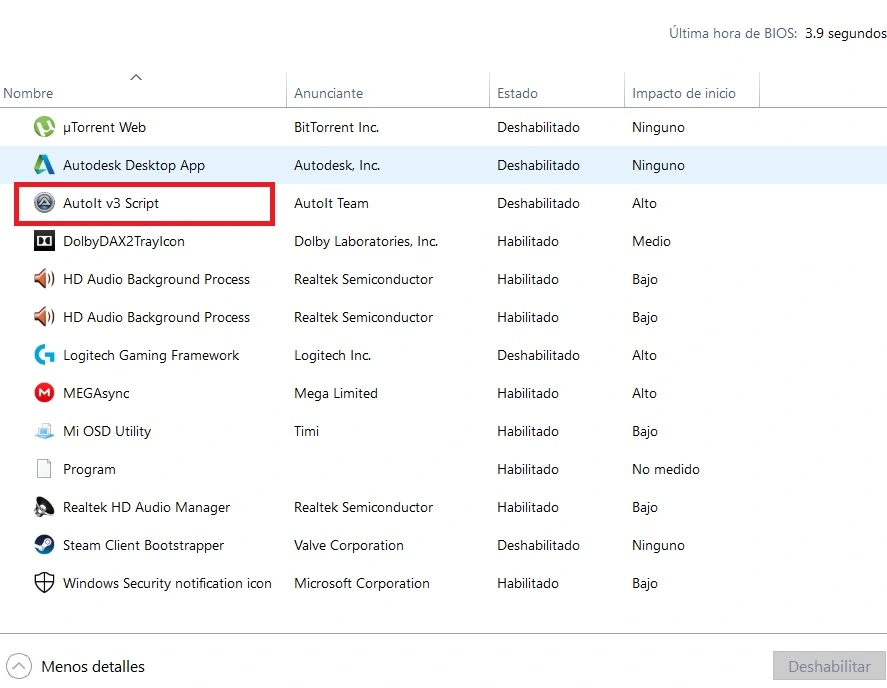
What is Autoit v3 script virus?
The AutoIt v3 script virus is a dangerous software that can leave your computer vulnerable to Trojans, worms, and other malicious entities. To remove this threat, use a two-pronged approach: thoroughly inspect programs and settings manually and utilize a specialized malware removal tool. This will give you the best chance of successfully securing your system and deleting from it any threats.
Is Autoit safe?
AutoIt itself is a legitimate scripting language used for automation and creating desktop applications. However, like any scripting language, it can be abused by cybercriminals to create malicious scripts. Therefore, it is essential to exercise caution and only download scripts from trusted sources to ensure safety, or else you may end up landing an Autoit v3 Script virus or some other type of malware.
What is AutoIi3.exe?
The AutoIt3.exe an executable file and an essential component of the AutoIt scripting language. As a standalone file, AutoIt3.exe is not inherently dangerous, but caution should be exercised when executing scripts written in this scripting language, which have been obtained from untrusted sources.
Autoit v3
Autoit v3 Script is an older computer virus that has recently re-emerged, causing worry among both users and cybersecurity professionals. This malware is particularly concerning due to its versatility and ability to rapidly multiply itself in the form of numerous shortcuts for its rogue .exe file, which shortcuts get spread to all drives and folders. Users who have had Autoit v3 infect their PCs report that the rogue shortcuts created by the virus execute the “C:\Windows\System32\cmd.exe start /c WinddowsUpdater\WinddowsUpdater.exe” command. Such threats can be used for a range of malicious activities, including espionage, distributing ransomware, spreading spam emails, and more. In this particular case, we’ve found information that the purpose of the Trojan might be to mine cryptocurrency by exploiting the hardware resources of the infected PCs.
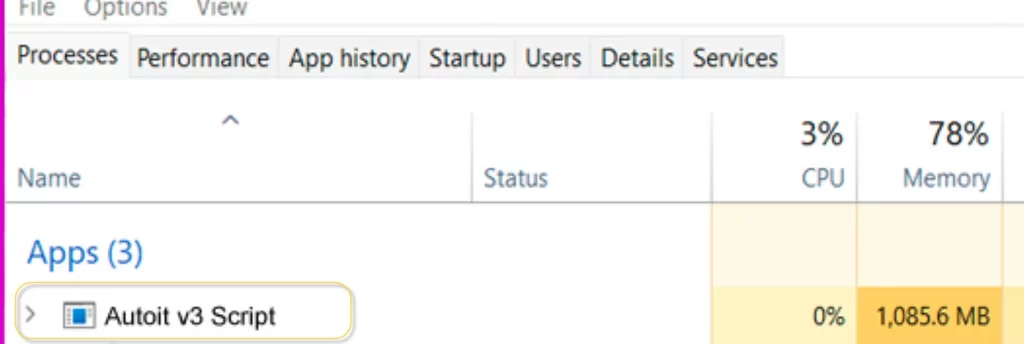
Trojan Horse threats such as Autoit v3 Script Virus are often not recognized by anti-malware databases, making it easier for them to infiltrate a user’s system undetected. Moreover, users unknowingly grant these viruses Admin privileges on their computers, effectively overriding any security features or tools present on their system, allowing the Autoit v3 Script and other similar threats to cause mayhem. It is crucial to exercise caution when visiting websites, clicking on links, downloading software, or opening files on your computer. Often, Trojans such as Autoit v3 Script Virus are disguised as executable files in the form of seemingly harmless file types like text, audio, or image files to evade detection. As such, it is important to always verify the actual type of file before opening it to avoid falling victim to malicious activity.
As for the removal of the Autoit v3 Script malware, we’ve prepared an in-depth guide with steps to help you clean each location and type of settings in your system from rogue entries. However, if even this fails to rid your PC of the Autoit v3 Script virus, then you should probably try with a professional removal tool like the one we’ve included on this page.
SUMMARY:
How to remove Autoit v3 Script
To try and remove Autoit v3 Script quickly you can try this:
- Go to your browser’s settings and select More Tools (or Add-ons, depending on your browser).
- Then click on the Extensions tab.
- Look for the Autoit v3 Script extension (as well as any other unfamiliar ones).
- Remove Autoit v3 Script by clicking on the Trash Bin icon next to its name.
- Confirm and get rid of Autoit v3 Script and any other suspicious items.
If this does not work as described please follow our more detailed Autoit v3 Script removal guide below.
If you have a Windows virus, continue with the guide below.
If you have a Mac virus, please use our How to remove Ads on Mac guide.
If you have an Android virus, please use our Android Malware Removal guide.
If you have an iPhone virus, please use our iPhone Virus Removal guide
Some of the steps may require you to exit the page. Bookmark it for later reference.
Next, Reboot in Safe Mode (use this guide if you don’t know how to do it).
 Uninstall the Autoit v3 Script app and kill its processes
Uninstall the Autoit v3 Script app and kill its processes
The first thing you must try to do is look for any sketchy installs on your computer and uninstall anything you think may come from Autoit v3 Script. After that, you’ll also need to get rid of any processes that may be related to the unwanted app by searching for them in the Task Manager.
Note that sometimes an app, especially a rogue one, may ask you to install something else or keep some of its data (such as settings files) on your PC – never agree to that when trying to delete a potentially rogue software. You need to make sure that everything is removed from your PC to get rid of the malware. Also, if you aren’t allowed to go through with the uninstallation, proceed with the guide, and try again after you’ve completed everything else.
- Uninstalling the rogue app
- Killing any rogue processes
Type Apps & Features in the Start Menu, open the first result, sort the list of apps by date, and look for suspicious recently installed entries.
Click on anything you think could be linked to Autoit v3 Script, then select uninstall, and follow the prompts to delete the app.

Press Ctrl + Shift + Esc, click More Details (if it’s not already clicked), and look for suspicious entries that may be linked to Autoit v3 Script.
If you come across a questionable process, right-click it, click Open File Location, scan the files with the free online malware scanner shown below, and then delete anything that gets flagged as a threat.


After that, if the rogue process is still visible in the Task Manager, right-click it again and select End Process.
 Undo Autoit v3 Script changes made to different system settings
Undo Autoit v3 Script changes made to different system settings
It’s possible that Autoit v3 Script has affected various parts of your system, making changes to their settings. This can enable the malware to stay on the computer or automatically reinstall itself after you’ve seemingly deleted it. Therefore, you need to check the following elements by going to the Start Menu, searching for specific system elements that may have been affected, and pressing Enter to open them and see if anything has been changed there without your approval. Then you must undo any unwanted changes made to these settings in the way shown below:
- DNS
- Hosts
- Startup
- Task
Scheduler - Services
- Registry
Type in Start Menu: View network connections
Right-click on your primary network, go to Properties, and do this:

Type in Start Menu: C:\Windows\System32\drivers\etc\hosts

Type in the Start Menu: Startup apps

Type in the Start Menu: Task Scheduler

Type in the Start Menu: Services

Type in the Start Menu: Registry Editor
Press Ctrl + F to open the search window

 Remove Autoit v3 Script from your browsers
Remove Autoit v3 Script from your browsers
- Delete Autoit v3 Script from Chrome
- Delete Autoit v3 Script from Firefox
- Delete Autoit v3 Script from Edge
- Go to the Chrome menu > More tools > Extensions, and toggle off and Remove any unwanted extensions.
- Next, in the Chrome Menu, go to Settings > Privacy and security > Clear browsing data > Advanced. Tick everything except Passwords and click OK.
- Go to Privacy & Security > Site Settings > Notifications and delete any suspicious sites that are allowed to send you notifications. Do the same in Site Settings > Pop-ups and redirects.
- Go to Appearance and if there’s a suspicious URL in the Custom web address field, delete it.
- irefox menu, go to Add-ons and themes > Extensions, toggle off any questionable extensions, click their three-dots menu, and click Remove.
- Open Settings from the Firefox menu, go to Privacy & Security > Clear Data, and click Clear.
- Scroll down to Permissions, click Settings on each permission, and delete from it any questionable sites.
- Go to the Home tab, see if there’s a suspicious URL in the Homepage and new windows field, and delete it.
- Open the browser menu, go to Extensions, click Manage Extensions, and Disable and Remove any rogue items.
- From the browser menu, click Settings > Privacy, searches, and services > Choose what to clear, check all boxes except Passwords, and click Clear now.
- Go to the Cookies and site permissions tab, check each type of permission for permitted rogue sites, and delete them.
- Open the Start, home, and new tabs section, and if there’s a rogue URL under Home button, delete it.

Leave a Reply