Skilled Control
Skilled Control is a browser hijacker software that can take over any Mac web browser, change its homepage and/or search engine and start auto-redirects to sponsored websites. Skilled Control mainly aims to advertise different pages by redirecting user searches to them and displaying links and pop-up ads that promote them.
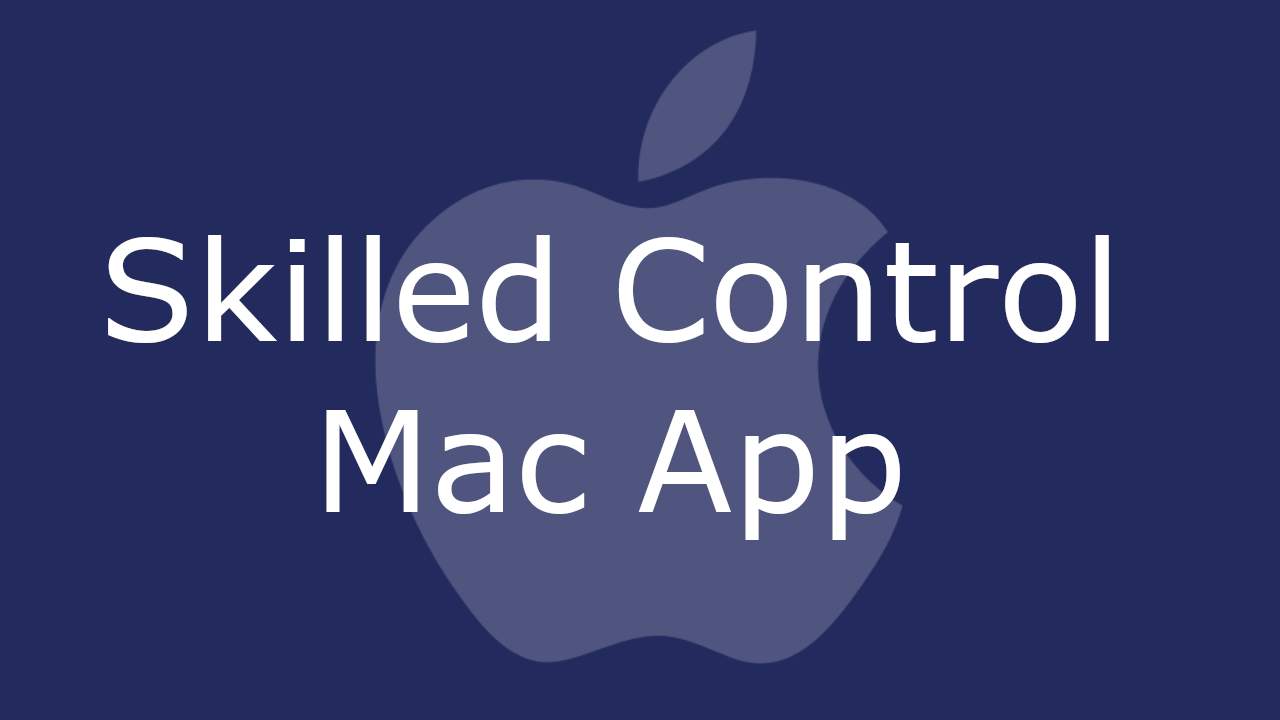
Browser hijacker programs, generally, are not as dangerous as other common online threats such as Ransomware, Trojans or Spyware. Still, many users refer to them as potentially unwanted and annoying. Consequently, they don’t want programs like Skilled Control to work on their machine and often look for the quickest way to uninstall them. Unfortunately it can be quite time-consuming and difficult to remove a browser hijacker from a system without it returning again. This is why, in most situations, a qualified removal tool is the most effective way to get rid of applications such as Skilled Control.
Skilled Control for Mac
Skilled Control for Mac is a potentially unwanted application that tries to redirect users to websites that generate pay-per-click revenue for the developers. Skilled Control achieves this by making changes in the default web browser, thus, it is considered a rogue browser hijacking program.
The purpose of Skilled Control is to seamlessly attach itself to the main web browser in the system (this could be Safari, Chrome, Firefox, etc.) and fill it with page-redirect ads, pop-ups notification and banners that promote specific web links. One significant distinction between most browser hijackers and malicious programs is that the former are very easy to spot in the system while the latter use various tricks in order to not be detected for as long as possible. For example, Ransomware or a Trojan horse virus will try to operate in stealth while a browser hijackers like Skilled Control, Search Marquis, Search Baron most likely will make some changes in your browser that will take your eyes out. Most commonly it can modify the browser homepage and the preferred search engine, start to automatically redirect your searches to specific web links. In addition to that, this program may start and generate different eye-catching pop-up ads, banner notifications and promotional messages and display them on top of the pages that you visit.
What is Skilled Control?
Skilled Control is is a software piece that operates within various Mac web browsers and forces them to redirect users to specific websites. The main objective of Skilled Control is to promote these sites as they typically pay for their traffic and visits on a pay-per-click or pay-per-view basis.
However, many people are not particularly glad to keep a browser hijacking program on their Mac and are looking for methods of uninstalling it quickly and effectively. This is because a piece like Skilled Control may literally take over their favorite browsing application and force it to operate predominantly as an online ad-generation and page-redirection tool. In addition to that, such software may accidentally redirect them to unknown websites and prompt them to click on dubious web offers where security hazards may lurk.
The SkilledControl app
The SkilledControl app is a browser hijacker that specifically targets Mac browsers. When installed in your browser, the SkilledControl app may constantly reroute your searches to sponsored web links and invite you to click on unverified pop-ups and questionable ads.
The best way to stop the activity of this program is to uninstall it and remove its homepage and search engine components from your browser. Fortunately, you will find detailed instructions on that in the removal guide below.
SUMMARY:
| Name | Skilled Control |
| Type | Adware |
| Danger Level | Medium (nowhere near threats like Ransomware, but still a security risk) |
| Symptoms | Automatic redirects to sites full of pop-up ads, banners and web offers, unwanted changes in the browser’s main settings. |
| Distribution Method | Software bundles, torrents, click-bait ads, spam messages, shareware sites, freeware platforms. |
| Detection Tool |
Remove Skilled Control Mac App
For a quick way to remove Skilled Control try to do this inside your Mac browser:
- Open your Mac browser.
- Go to Preferences.
- Now navigate to the extensions sub-menu.
- Look for any unfamiliar entries, including Skilled Control.
- Remove Skilled Control from your Mac as well as any other suspicious-looking items by clicking on the trash bin icon.
If this does not help then continue reading this article for more detailed instructions on how to get rid of Skilled Control!
![]()
The first thing you need to do is to Quit Safari (if it is opened). If you have trouble closing it normally, you may need to Force Quit Safari:
You can choose the Apple menu and click on Force Quit.
Alternatively, you can simultaneously press ⌘ (the Command key situated next to the space bar), Option (the key right next to it) and Escape (the key located at the upper left corner of your keyboard).
If you have done it right a dialog box titled Force Quit Applications will open up.
In this new dialog window select Safari, then press the Force Quit button, then confirm with Force Quit again.
Close the dialog box/window.
![]()
WARNING! READ CAREFULLY BEFORE PROCEEDING!
Start Activity Monitor by opening up Finder, then proceed to ![]()
Once there, look at all the processes: if you believe any of them are hijacking your results, or are part of the problem, highlight the process with your mouse, then click the “i” button at the top. This will open up the following box:

Now click on Sample at the bottom:

Do this for all processes you believe are part of the threat, and run any suspicious files in our online virus scanner, then delete the malicious files:

![]()
The next step is to safely launch Safari again. Press and hold the Shift key while relaunching Safari. This will prevent Safari’s previously opened pages from loading again. Once Safari is opened up, you can release the Shift key.
On the off chance that you are still having trouble with scripts interrupting the closing of unwanted pages in Safari, you may need to take some additional measures.
First, Force Quit Safari again.
Now if you are using a Wi-Fi connection turn it off by selecting Wi-Fi off in you Mac’s Menu. If you are using a cable internet (Ethernet connection), disconnect the Ethernet cable.
![]()
Re-Launch Safari but don’t forget to press and hold the Shift button while doing it, so no previous pages can be opened up. Now, Click on Preferences in the Safari menu,

and then again on the Extensions tab,

Select and Uninstall any extensions that you don’t recognize by clicking on the Uninstall button. If you are not sure and don’t want to take any risks you can safely uninstall all extensions, none are required for normal system operation.
![]()
The threat has likely infected all of your browsers. The instructions below need to be applied for all browsers you are using.
Again select Preferences in the Safari Menu, but this time click on the Privacy tab,

Now click on Remove All Website Data, confirm with Remove Now. Keep in mind that after you do this all stored website data will be deleted. You will need to sign-in again for all websites that require any form of authentication.
Still in the Preferences menu, hit the General tab

Check if your Homepage is the one you have selected, if not change it to whatever you prefer.

Select the History menu this time, and click on Clear History. This way you will prevent accidentally opening a problematic web page again.
![]() How to Remove Skilled Control From Firefox in OSX:
How to Remove Skilled Control From Firefox in OSX:
Open Firefox, click on ![]() (top right) ——-> Add-ons. Hit Extensions next.
(top right) ——-> Add-ons. Hit Extensions next.

The problem should be lurking somewhere around here – Remove it. Then Refresh Your Firefox Settings.
![]() How to Remove Skilled Control From Chrome in OSX:
How to Remove Skilled Control From Chrome in OSX:
Start Chrome, click ![]() —–>More Tools —–> Extensions. There, find the malware and select
—–>More Tools —–> Extensions. There, find the malware and select ![]() .
.

Click ![]() again, and proceed to Settings —> Search, the fourth tab, select Manage Search Engines. Delete everything but the search engines you normally use. After that Reset Your Chrome Settings.
again, and proceed to Settings —> Search, the fourth tab, select Manage Search Engines. Delete everything but the search engines you normally use. After that Reset Your Chrome Settings.
If the guide doesn’t help, download the anti-virus program we recommended or try our free online virus scanner. Also, you can always ask us in the comments for help!

Leave a Reply