Tenta Browser
Today many web users are trying to get away from mainstream browsing applications and find ones that have a stronger focus on maintaining their privacy and security. And so with an increasing interest towards alternative web browsers, we decided to have a closer look at one such option called Tenta.
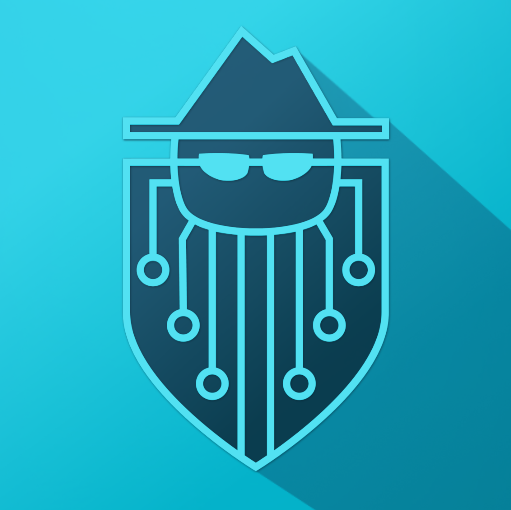
Tenta Browser is a free web browsing application that is designed for Android devices. Its primary focal point is exactly on users’ privacy and security. And therefore it also comes with a built-in VPN service, which is fantastic, especially given that this is a free application.
There aren’t that many locations to choose from, but what’s available should still be enough for most purposes anyway. And better yet, Tenta has a smart Zones feature that can have different locations assigned to the different tabs you have open in the browser window. So there is no need to manually change to and from servers anymore, because you can set each tab to one of the provided locations.
In addition to that, Tenta boasts its very own safe DNS system to ensure and even higher level of secure browsing that will be sure to prevent anyone from spying on you during your sessions online.
And you don’t have to just blindly trust what the company says about its VPN either, which isn’t often the case – even with companies that specialize in VPN services only. With Tenta Browser, the VPN technology used is open source, so you are free to set up Tenta’s servers on any device and use them without even having to utilize the Tenta browser.
There are also a bunch of other features that just add layer and layer of security to your browsing sessions. Such are, for instance, the AdBlock feature and support for search engines geared towards protecting your privacy (e.g. DuckDuckGo, StartPage, etc.). You have extra control over your browsing history settings along with an encrypted vault for your media. Finally, there’s even a PIN and fingerprint lock, as well as a QR reader to protect your information from curious eyes.
But not all is perfect, as the VPN is chosen automatically by the browser and you don’t actually get to set the location yourself. Essentially, it acts as a proxy, hence it will only shield your browser tabs.
However, there is the option to upgrade to Tenta Pro – the paid version of the browsing app. And in that case the VPN will then be device-wide, and your app traffic will also benefit from the tunnel. And on top of that, the number of locations you will now have access to will be 21, as opposed to the 11 you get in the free browser version. Just keep in mind that the subscription is only available per single device and will set you back $5 per month, with a small discount for an annual prepayment.
PROS:
| CONS:
|
Apps
When installing the browser app, the process is smooth and you aren’t asked to provide any personal information like an email, etc.
When you first launch the browser, though, it will ask you a whole range of questions to determine your browsing preferences. For example, it will want to know whether your priorities are speed, privacy or security, etc. In addition it will ask you about how much you know about VPNs, how much you use streaming services, and other such information. The process may take a few minutes and not all of the questions will seem relevant, so keep that in mind. But the good news is that it will only take place once. And Tenta will use your answers in order to customize the browser’s settings in a way that will best suit you.
And once that’s all said and done, you will be free to start using the Tenta Browser, the interface of which will be quite familiar to most. In fact, navigating Tenta won’t feel much different than with any other browser out there. You’ve got your address bar typically at the top of the screen with your favorite site buttons located just below. And there are additional panels and buttons for other features.
The VPN button is located to the left of the address bar and all you have to do is tap it to set a different location. As mentioned, the options are rather limited. But what’s useful is that you can set as many different zones as you need and the browser will keep your tabs grouped based on these zones. Each zone is assigned a different location.
In addition to that, each of the different zones has its very own privacy settings, which gives you that extra bit of control over your browsing. So for example, this enables you to set your own DNS server or choose your preferred search engine. You can even choose to have your cookies and browsing history deleted immediately after you switch your VPN on or off.
Similarly, you can choose to have a work zone for your tabs which won’t be using a VPN at all. And you can set it for specific sites that, say, you need for work. So the browser will remember these and even preserve them between your sessions. Alternatively, you can make use of the so-called secret zone, which is akin to incognito mode in some other popular browsers. It will be set to wipe your browsing history clean after you close the secret zone tab or tabs and leave no trace of your activity.
If, however, none of the zone business or other functionalities of the Tenta browser are of interest to you and all you really want is the VPN, you don’t necessarily have to install the whole browser. Instead, you can install the Tenta widget, which will then be available on your Home screen. And basically it will allow you to connect to the VPN without having to go through the browsing app.
Logging & privacy
Tenta is quite unambiguous about their logging policy, or rather lack thereof. On their website you will find a statement saying that the company does not log user traffic and does not store any data or information related to users’ communications. And that sounds great, but it doesn’t necessarily mean that session logging doesn’t occur. And in fact, if you go over to the Privacy Policy you will find that some data is actually collected by Tenta. It says that the information gathered is not related to individual users and serves the purpose of monitoring service use.
So for instance, the browser gather data related to the number of active users per minute, as well as the amount of incoming/outgoing traffic for all those active users. But you needn’t worry about things like your IP address being collected, for example.
One might argue that, being a browser, Tenta should be able to store and collect personal information by definition (e.g. bookmarks, passwords, login details, browsing history, etc.). And that’s true, but the company does not collect any of this data and makes a point of this in the Privacy Policy. Furthermore, the information stored on your device is encrypted with the help of a private key. And that private key, in turn, is generated by your PIN, which Tenta does not have access to. Hence, it also does not have access to any of the encrypted data.
Performance
Tenta does boast having a VPN service, but it doesn’t prove to be as effective in unblocking restricted sites as we would have hoped. However, it was successful with YouTube and with Netflix in particular, which is good news. And it proved to deliver good speeds, even with long distance connections, which was a pleasant surprise.
To sum it up
The VPN service that Tenta Browser provides is very basic, there’s no question there. But for being a free service, it’s appealing in that it offers unlimited bandwidth. And the rather impressive selection of customizable privacy features is certainly attractive as well. So if those are your main priorities in a browser and you’re only looking to protect a single Android device (or two), then Tenta Browser is without doubt worth checking out.

Leave a Reply