Foodaki is a rogue website that can take over the browser and introduce unwanted changes to its settings. It’s basically a hijacker site, similar to Search-great and Shougnoboassi.net. According to my research, the main aim of this site is to spam you with ads and promote various other sketchy sites. In most cases, it takes control of the browser after the user mistakenly clicks “Allow” on a permissions pop-up generated by the site. Another way Foodaki can gain access to your browser is via file bundles. The installers of some apps will have a permission clause that lets the hijacker site take control of the browser and if the user fails to opt out of it, Foodaki gets added to the browser.

No matter how this rogue site gained access to your browser, your response should be to remove it ASAP. In some cases, this can be done relatively easily, but it’s also possible that a more advanced approach is required to get rid of Foodaki. In any case, the guide posted below will allow you to remove this hijacker and clean your browser.
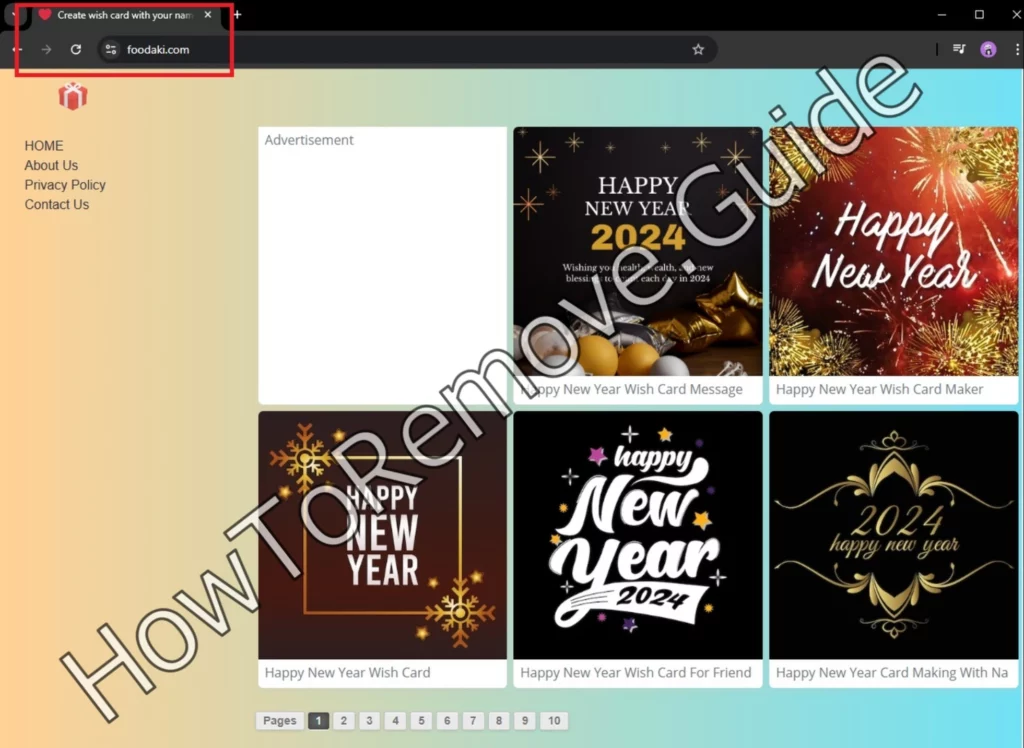
Foodaki Removal Steps
Sometimes, a quick cleanup is all you need. This first approach can save you time if it works, so it’s worth trying before diving into the nitty-gritty:
- Begin by opening your browser—whether it’s Chrome, Edge, or another—and heading to the main menu.
- From there, navigate to Settings, then look for the Extensions or Add-ons section. Here, you’ll find a list of all the installed extensions.
- Look carefully at this list. Do you see anything that looks suspicious or unfamiliar? If yes, click the Remove or Trash icon next to it.
- Once that’s done, move over to the Search Engine settings in your browser. Select a trusted provider like Google or Bing to ensure you’ve reset this to a safe option.
- Finally, restart your browser and check if the issue is resolved.
If this quick fix works, you’re all set! If not, it’s time to move on to more advanced steps.
SUMMARY:
| Name | Foodaki |
| Type | Browser Hijacker |
| Detection Tool |
Some threats reinstall themselves if you don’t delete their core files. We recommend downloading SpyHunter to remove harmful programs for you. This may save you hours and ensure you don’t harm your system by deleting the wrong files. |
Here’s how you can deal with Foodaki and any pesky rogue apps or extensions it might bring along. While the process might take a little over an hour, it’s entirely doable even if you’ve just got a basic understanding of troubleshooting. Trust me, you’ve got this!
But hey, if you’re feeling unsure or just don’t have the time to dive into all the steps, there’s a quicker way. SpyHunter 5 is a reliable tool that simplifies the process. With just a few clicks, you can remove the Foodaki hijacker and any associated malware, saving yourself the hassle. You’ll find a link to download it right here on this page—it’s as easy as it gets.
How to Get Rid of the Foodaki Search Engine in Chrome
If the simple method didn’t cut it, the hijacker may have installed hidden policies that lock its control over your browser settings. This is a sneaky trick that makes removal more challenging, but don’t worry—you can get around it.
Start by opening your browser’s menu. If you see the message “Managed by your organization” at the bottom, that’s a sign that rogue policies are in play. In such a case, dealing with the rogue policy is the first order of business.

To dig deeper, type the following URL into your browser’s address bar, depending on what you’re using:
- For Chrome:
chrome://policy - For Edge:
edge://policy - For Brave: brave://policy
- Other (Chromium) browsers – just replace the name in the URL
What you’ll see is a list of policies applied to your browser. Look closely for anything suspicious in the Values column, especially entries with random letters and numbers. These could be linked to Foodaki. Make a note of these rogue values; you’ll need them for the next steps.

You must then access the Extensions Manager, enable Developer Mode, look for the IDs of rogue extensions, and save them next to the values you collected earlier.
However, sometimes Foodaki doesn’t just sit back and let you access your Extensions Manager—it might redirect you away from the page entirely.
If this happens, there’s another way to disable its grip. You’ll need to locate the folder on your computer where your browser stores extensions. For Chrome, you can find it here:
C:\Users\[Your Username]\AppData\Local\Google\Chrome\User Data\Default\Extensions
For other browsers, the directory may differ slightly, but the idea remains the same.

Once you’ve found the folder, delete all the files inside. This will temporarily disable both legitimate and rogue extensions, giving you a clean slate.

Now you can return to the Extensions Manager and regain control.
Once there, turn on Developer Mode. Look for an ID associated with Foodaki or any other suspicious extensions. Save these IDs alongside the rogue policy values you noted earlier—you’ll need them soon.
Video walkthrough for this step:
How to Delete Foodaki Virus Policies
This next step requires a little care, but don’t let that intimidate you. You’re going to clean up your system’s registry to get rid of Foodaki’s policies.
Start by pressing the Windows key, typing “Registry Editor”, and running it as an administrator.
Once inside, it’s a good idea to back up your registry. Just click File > Export, choose “All” under the export range, and save the backup file somewhere you’ll remember.
Now, use the Find function under the Edit menu to locate the policy values you saved earlier. When the search finds a match, delete the corresponding key (the folder on the left-hand side).
Repeat this process for each rogue policy value and extension ID.
If any keys resist deletion, you can adjust their permissions by right-clicking the key, selecting Permissions, and making yourself the owner. You do that by going to Advanced > Change, typing everyone, and clicking Check Names > OK.

In the previous page, enable the two new options that start with “Replace…“, then click Apply and OK.

This will let you delete any stubborn keys you may encounter.
Video walkthrough for this step:
Two Other Methods to Remove Foodaki Malware Policies
If editing the registry feels like too much, or if some policies still refuse to go away, don’t worry—there are other tools in your toolbox.
The Group Policy Editor is one of them. You can access it by typing “gpedit.msc” into the Start Menu. Navigate to Administrative Templates under Computer Configuration.

Right-click Administrative Templates, click Add/Remove and delete everything in the next window.

For Chrome users, there’s also a handy tool called Chrome Policy Remover. Download it, run it as an administrator, and let it handle the cleanup for you.
If your antivirus flags it, don’t panic—just whitelist the tool and continue. It’s safe and specifically designed for situations like this.
Video walkthrough for this step:
Manual Group Policy Removal
Automatic Group Policy Removal
How to Remove Foodaki From Chrome
With the rogue policies gone, you’re now in the home stretch. Head back to your browser’s Extensions section. Remove Foodaki and any other extensions you don’t recognize.
Then, navigate to Privacy and Security > Clear Browsing Data. In the Advanced tab, select all data types except passwords, set the time range to All Time, and clear the data.

Next, visit Site Settings and review all permissions. If you see any unfamiliar sites listed, block them immediately.

Double-check your default search engine and homepage settings to ensure they’re pointing to trusted options.

Finally, verify that your browser’s On Startup settings aren’t set to open unwanted pages.
Video walkthrough for this step:
Chrome
Microsoft Edge
Mozilla Firefox
Staying Ahead of Hijackers: Prevention Tips
Now that you’ve reclaimed your browser, let’s talk prevention. Start by keeping your extensions and software up to date—outdated tools are an open invitation for hijackers. Be cautious about what you install, especially from unofficial sources. If something seems too good to be true, it probably is.
It’s also worth investing in reliable anti-malware software. Programs like SpyHunter 5 can offer real-time protection, scanning for threats before they become a problem. Finally, always read installation prompts carefully to avoid bundled software sneaking in alongside legitimate downloads.
Why Foodaki Is a Threat
Even if Foodaki doesn’t seem dangerous on the surface, it’s far from harmless. By taking over your browser’s settings, it redirects you to ad-filled search results that could lead to phishing sites or malware. Worse, it often tracks your activity, gathering data that might include sensitive information like passwords or credit card details.
The real issue isn’t just the inconvenience—it’s the potential for serious security risks. Ignoring it isn’t an option.
Wrapping It Up: A Safer Browsing Experience
Congratulations! If you’ve followed these steps, Foodaki and its tricks should be out of your system for good. Beyond fixing the immediate problem, you’ve also taken steps to strengthen your defenses against future threats. Stay vigilant, keep your software updated, and prioritize your online security. With these practices, you’ll ensure a smoother, safer browsing experience moving forward.

Leave a Reply