Pureweb
Pureweb is an undesirable browser-redirecting app that will continuously display obstructive and unreliable ads in the main browser of your computer. Pureweb will also try to redirect your searches to sites that may not be safe for your PC’s security.
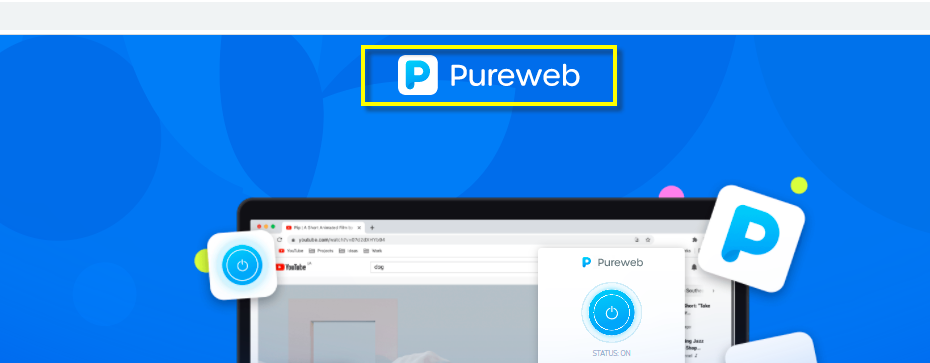
Adware is one of the most common types of potentially unwanted software as well as one of the most irritating ones. If you are on this page, the chances are that you most probably had the “luck” to land one of its latest representatives, an app called Pureweb. Normally such applications get integrated in the users’ browser automatically (the browser could be Chrome, Firefox, Edge, Opera, IE or any other) and then begin to force it to generate hundreds of sponsored advertisements, from the moment you open a new browsing session. The result is that your screen typically gets filled with all won’t cease to show up no matter how hard you may try to close them. Oftentimes, this behavior could be mistaken for a virus infection and could set some of the users in panic. After all, the Internet is full of nasty threats like Ransomware, Trojans, Spyware and more, and nobody wants to have a close encounter with one these. Pureweb, however, is not a representative of any malware category. Therefore, you don’t need to get so stressed about it. This is just an aggressive online advertising tool which is programmed to swarm your browser with ads. In the next lines, we will tell you the most important things that you need to know about this application as well as the best methods to remove all of its ads and uninstall it all by yourself. For this, we have prepared a special removal guide you can find below that is packed with step-by-step instructions and an automatic removal tool for those of you, who don’t want to tinker with their computer settings and want to bring their favorite browser back to normal without losing time. So, if you have had enough of this particular application and want to get rid of it, stay with us.
Is Pureweb a dangerous application?
As we have already clarified above, Pureweb belongs to the category of software known as adware. But what does adware actually mean? Adware is a term that describes applications which specialize in generating a variety of advertising materials on the users’ browsers in order to promote certain goods and services to them. The manufacturers and the distributors of the goods and services which are getting promoted benefit by gaining more exposure and traffic to their sites. The adware developers also benefit from creating applications like Pureweb and Index for Captchas. They typically earn pay-per-click revenue from the ads, links and the offers that their software displays. The users, however, are the ones that have to constantly endure ads interruptions during their regular browsing and are forced to deal with hundreds of aggressive promotional messages. And this is where the major problem lies. Few people would like to see some unknown and uninvited application mess with their own browser. Moreover, the random ads and redirect links may not always be as safe as they seem. Misleading offers and fake messages may sometimes sneak inside the constant ads stream and if you are unlucky to click on them, you may land on shady web locations where threats like Ransomware, Spyware or other viruses may lurk. In this regard, we usually recommend you do not click on anything promoted by the adware and instead use the instructions above to uninstall it.
SUMMARY:
| Name | Pureweb |
| Type | Adware |
| Danger Level | Medium (nowhere near threats like Ransomware, but still a security risk) |
| Symptoms | Your browsing may get interrupted by various ads, pop-ups and sponsored messages. |
| Distribution Method | Commonly found inside different free program bundles, torrents, free download links, shareware and freeware sites, ads and spam. |
| Detection Tool |
Some threats reinstall themselves if you don’t delete their core files. We recommend downloading SpyHunter to remove harmful programs for you. This may save you hours and ensure you don’t harm your system by deleting the wrong files. |
Remove Pureweb Adware
To try and remove Pureweb quickly you can try this:
- Go to your browser’s settings and select More Tools (or Add-ons, depending on your browser).
- Then click on the Extensions tab.
- Look for the Pureweb extension (as well as any other unfamiliar ones).
- Remove Pureweb by clicking on the Trash Bin icon next to its name.
- Confirm and get rid of Pureweb and any other suspicious items.
If this does not work as described please follow our more detailed Pureweb removal guide below.
If you have a Windows virus, continue with the guide below.
If you have a Mac virus, please use our How to remove Ads on Mac guide.
If you have an Android virus, please use our Android Malware Removal guide.
If you have an iPhone virus, please use our iPhone Virus Removal guide
![]()
Some of the steps will likely require you to exit the page. Bookmark it for later reference.
Reboot in Safe Mode (use this guide if you don’t know how to do it).
![]()
WARNING! READ CAREFULLY BEFORE PROCEEDING!
Press CTRL + SHIFT + ESC at the same time and go to the Processes Tab (the “Details” Tab on Win 8 and 10). Try to determine which processes are dangerous.

Right click on each of them and select Open File Location. Then scan the files with our free online virus scanner:

After you open their folder, end the processes that are infected, then delete their folders.
Note: If you are sure something is part of the infection – delete it, even if the scanner doesn’t flag it. No anti-virus program can detect all infections.
![]()
Hold together the Start Key and R. Type appwiz.cpl –> OK.

You are now in the Control Panel. Look for suspicious entries. Uninstall it/them.
Type msconfig in the search field and hit enter. A window will pop-up:

Startup —> Uncheck entries that have “Unknown” as Manufacturer or otherwise look suspicious.
![]()
Hold the Start Key and R – copy + paste the following and click OK:
notepad %windir%/system32/Drivers/etc/hosts
A new file will open. If you are hacked, there will be a bunch of other IPs connected to you at the bottom. Look at the image below:

If there are suspicious IPs below “Localhost” – write to us in the comments.
Open the start menu and search for Network Connections (On Windows 10 you just write it after clicking the Windows button), press enter.
- Right-click on the Network Adapter you are using —> Properties —> Internet Protocol Version 4 (ICP/IP), click Properties.
- The DNS line should be set to Obtain DNS server automatically. If it is not, set it yourself.
- Click on Advanced —> the DNS tab. Remove everything here (if there is something) —> OK.

![]()
- After you complete this step, the threat will be gone from your browsers. Finish the next step as well or it may reappear on a system reboot.
Right click on the browser’s shortcut —> Properties.
NOTE: We are showing Google Chrome, but you can do this for Firefox and IE (or Edge).

Properties —–> Shortcut. In Target, remove everything after .exe.

![]() Remove Pureweb from Internet Explorer:
Remove Pureweb from Internet Explorer:
Open IE, click ![]() —–> Manage Add-ons.
—–> Manage Add-ons.

Find the threat —> Disable. Go to ![]() —–> Internet Options —> change the URL to whatever you use (if hijacked) —> Apply.
—–> Internet Options —> change the URL to whatever you use (if hijacked) —> Apply.
 Remove Pureweb from Firefox:
Remove Pureweb from Firefox:
Open Firefox, click ![]() ——-> Add-ons —-> Extensions.
——-> Add-ons —-> Extensions.

 Remove Pureweb from Chrome:
Remove Pureweb from Chrome:
Close Chrome. Navigate to:
C:/Users/!!!!USER NAME!!!!/AppData/Local/Google/Chrome/User Data. There is a Folder called “Default” inside:

Rename it to Backup Default. Restart Chrome.
![]()
Type Regedit in the windows search field and press Enter.
Inside, press CTRL and F together and type the threat’s Name. Right click and delete any entries you find with a similar name. If they don’t show up this way, go manually to these directories and delete/uninstall them:
- HKEY_CURRENT_USER—-Software—–Random Directory. It could be any one of them – ask us if you can’t discern which ones are malicious.
HKEY_CURRENT_USER—-Software—Microsoft—-Windows—CurrentVersion—Run– Random
HKEY_CURRENT_USER—-Software—Microsoft—Internet Explorer—-Main—- Random
If the guide doesn’t help, download the anti-virus program we recommended or try our free online virus scanner. Also, you can always ask us in the comments for help!

Leave a Reply