This page aims to help you remove Amisites “Virus”. These Amisites “Virus” how to remove instructions work for Chrome, Firefox and Internet Explorer, as well as every version of Windows.
Are you struggling to browse the web? Then the reason for that could be some strange change in your Chrome or Firefox homepage, a new search engine that redirects you to unknown websites and a bunch of ads (delivered by Amisites or related to the amuleC Adware) that flood your screen. If these symptoms sound familiar to you, then you are most probably facing Amisites “Virus”– a browser hijacker that has been installed on your system and is now disturbing you with its intrusive activity. On this page, we are going to explain to you why and how exactly this program got inside your system and the possible ways to remove it. There is a very useful removal guide below, in case you wish to stop the annoying ads and bring your browser settings back to normal. But before you give it a try, let’s give you a better clue about the browser hijacker you are facing.
What do you need to know about browser hijackers?
To begin with, let’s first clarify what type of programs browser hijackers are in general and why Amisites is one of them. All in all, browser hijackers are a specific category of software, which is specialized in displaying advertisements and redirecting users to sponsored websites. This is exactly what Amisites is doing, and any affected user, who is facing this program for the first time, has probably noticed the annoying presence of aggressively popping ads, banners, and pop-ups, and has probably faced the uncontrollable page redirects activity. This activity usually happens the moment the browser is open and may really spoil the user’s normal browsing experience. Some people may even find the flow of popping ads irritating and may not be able to surf the web normally, due to the constant new pages and search results they get redirected to. This is, in fact, the main reason that makes them wish to uninstall the browser hijacker from their PC.
How are browser hijackers distributed?
Browser hijackers like Amisites find their way to your PC through various distribution channels. You may get such a program if you click on spam emails, download them directly from a website, a download manager, a software bundle, or a torrent. Usually, the way they get installed on your system is a bit tricky, because they are hidden in the custom option of a given setup, very common with a program you willingly install. And here is where you have to pay attention. In case you skip that option and just proceed with the standard installation, you will not be able to see the browser hijacker until it is already installed. That’s why we advise you to always check that option (you may also find it as “Advanced” in some setups) whenever you install anything on your system. This way, you will always have control over the installation process and will be able to manually select what to install and what not to. If you use this simple tip, even viruses and malware like Trojans or Ransomware won’t have a chance of invading your PC. But when it comes to professional protection, we would advise you to rely on reputable antivirus and antimalware software and avoid sketchy content and insecure web locations as much as possible.
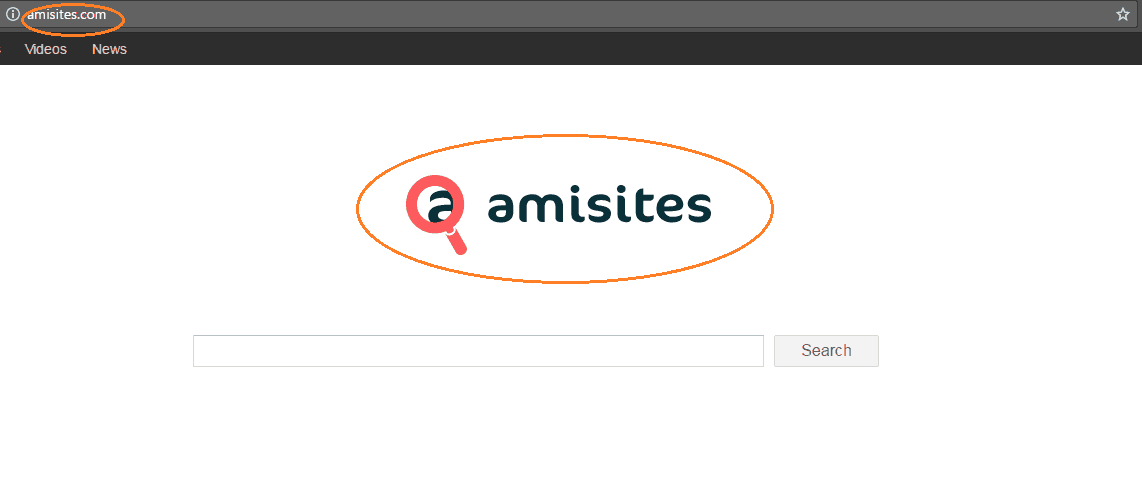
Is Amisites a “virus”?
The first thing you may think of, when you face strange activity on your PC, is a virus. However, it is important to note that browser hijackers are neither viruses nor malicious programs. Their activity could be intrusive and quite irritating sometimes, but generally, they do not represent anything malicious, that’s why they would better fit into the category of potentially unwanted programs (PUP’s). Real malware is a program that could destroy your system, delete files, spy on you, take over your PC, or encrypt your files and blackmail you. The last is actually one of the most popular criminal practices nowadays, known as Ransomware; but a program like Amisites definitely can’t do anything this harmful to your computer.
At its worst, this browser hijacker can expose you to rather useless web pages and advertisements, and it may try to match them with your interests by keeping a track on your last web searches and browsing history. Your system may become a bit sluggish as a result of the constant loading of new tabs, ads, and page redirects. The high amount of system resources such programs use may cause your screen to freeze for a while or your system to crash. The ad-generating activity may even eat up some of your internet usage, and thus, result in a higher internet bill. However, there is nothing serious that could happen to your PC, apart from these potentially undesired side effects. But in case you feel heavily disturbed by them, you always have to option to remove the program that is causing them, and in the guide below you will learn exactly how to do that.
SUMMARY:
| Name | Amisites |
| Type | Browser Hijacker |
| Detection Tool | Some threats reinstall themselves if you don’t delete their core files. We recommend downloading SpyHunter to remove harmful programs for you. This may save you hours and ensure you don’t harm your system by deleting the wrong files. |
How to Remove Amisites “Virus”
Search Marquis is a high-profile hijacker – you might want to see if you’re not infected with it as well.

Leave a Reply