This page aims to help you answer the question – What is WinSnare? , as well as help you remove it. These WinSnare “Virus” removal instructions work for Chrome, Firefox and Internet Explorer, as well as every version of Windows.
Have you been bugged by hordes of unstoppable ads that just don’t seem to go away, no matter what you do? You’ve also noticed the WinSnare mentioned on most of the ads (or aMULEC) , written somewhere in the corner of the box messages and banners? Whether you’re using Chrome, Firefox or Explorer, no browser is immune to the merciless bombardment with pop ups, page redirects and other numerous forms of ads that the infamous WinSnare brings upon the unsuspecting user. Never fear, though, for How To Remove is here and we have just the thing to help you deal with this problem. We’ve designed a removal guide just for this very purpose and the detailed steps within it will ensure a safe and effective uninstall of WinSnare and all its components. But before you move on to that part of the page, we would highly recommend spending a minute to read through the following lines, as the information within them will allow you to better understand the issue at hand and also prevent it from coming back to haunt you later.
What is WinSnare “Virus”?
The type of software that has integrated itself with your browser and is now harassing you with the endless stream of ads is known as adware. It has been linked to other forms of adware like aMULEC. You can probably guess from the name that the ad-distribution is directly related to the purpose of this program. As it is with most adware, its invasive and often even obstructive behavior is all in the name of profiting. You see, the adware developers directly benefit from each and every click that you make on any of the showcased online advertising materials. This is why the ads are so many and are so ridiculously placed: so you can’t avoid them. And for those who are particularly skilled with the mouse, adware the developers have another trick up their sleeve. WinSnare and other software of this type is usually programmed to gather all browsing-related information of each individual user. This includes most commonly visited webpages, recent search queries and even certain personal details that aren’t encrypted or somehow protected. This information is later processed in order to display only those ads that would be more likely to attract that cash-worthy click. Have you noticed the uncanny resemblance between certain popups or box messages you’ve been seeing and the things you were researching just the other day?
Is this dangerous?
Yes and no. in terms of computing and definitions, WinSnare cannot be classified as a virus or malware and such notions are mistaken. Nevertheless, there are a few indirect risks related to adware and similar software products being present on your PC. For instance, the aforementioned data gathering practice is in itself rather questionable. Many also rightfully have concerns regarding the safety of your details, once they’ve been collected and who may also have access to them and what purpose they might be used for. It is also quite common that adware developers will sell this information to third parties for an extra gain on the side. Another prominent reason for concern is the rise of ransomware viruses. They are most commonly distributed via malvertisements, which represent compromised ads that have been injected with malicious payload that is downloaded the second you click on it. See where we’re headed? The malvertisement may not be the product of WinSnare or other related program, but may have simply been a regular ad that was infected by hackers. It’s needless to say that one ought to be extremely cautious around online adverts.
How to protect yourself from adware
There are several ways that you can get infected with programs like WinSnare, the leader of them being program bundles. Software developers often bundle their adware with other original software and release the bundle as a single downloadable product, usually for free. Typical locations for these would be open source download platforms, direct downloads, torrent and file sharing websites, etc. With this in mind, you should be a bit more critical towards your download sources and treat them like you would your food: if it doesn’t look or smell good – avoid it. Also, if you have happened to download a bundle, you will be able to recognize it by installing the new program using the custom or advanced setup. This way you will be shown all the components of the bundle and you will have the option of choosing what goes and what stays. In addition to the above, you should also be equally cautious around spam emails, as those too may be sent with the intent of spreading some potentially unwanted program. Always be sure to keep your OS and all programs on it up to date and make sure you have a reliable antivirus program. It might help to also purchase an anti-malware tool, as these often come in handy with detecting non-malicious software such as adware as well.
SUMMARY:
WinSnare “Virus” Removal
You are dealing with a malware infection that can restore itself unless you remove its core files. We are sending you to another page with a removal guide that gets regularly updated. It covers in-depth instructions on how to:
1. Locate and scan malicious processes in your task manager.
2. Identify in your Control panel any programs installed with the malware, and how to remove them. Search Marquis is a high-profile hijacker that gets installed with a lot of malware.
3. How to clean up and reset your browser to its original settings without the malware returning. You can find the removal guide here.
For mobile devices refer to these guides instead: Android, iPhone

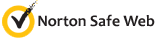

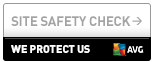
Leave a Reply