Souropsa
In the software category of Browser Hijackers like Gmail Alert and Iamnotice, Souropsa emerges as a formidable representative capable of seizing control of your browser and dictating your web browsing experience in ways that evoke frustration and compromise your online safety. While it may not pose as direct a threat to the computer, its underlying motive to turn your browser into an ad-generating platform require your attention. The detection of Souropsa is aided by the unauthorized changes it enforces on your browser, such as altering its settings, modifying the homepage, and bombarding you with intrusive pop-up notifications. The decline in browsing speed serves as a yet another call for swift removal of the hijacker to restore the smooth and secure browsing experience.
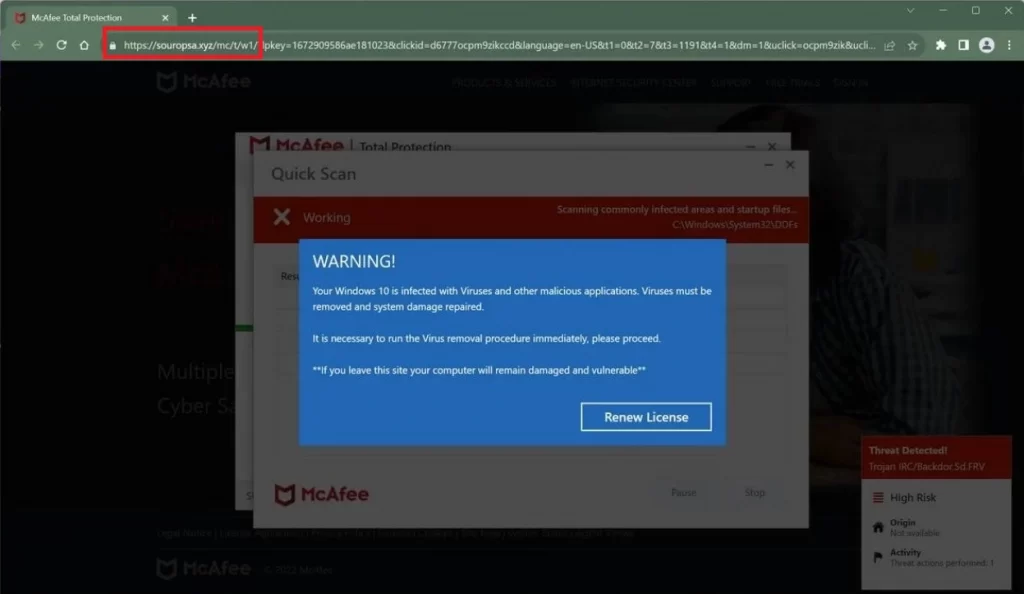
Although not classified as a top-tier threat by security researchers, Souropsa hardly qualifies as a welcome companion for your browser. Its modus operandi revolves around tampering with your browser settings, initiating automatic redirects, and bombarding your screen with unwanted advertisements. While the immediate consequences may not be severe, a closer look reveals underlying risks that should raise your concern. Navigating through the barrage of redirects might lead you to potentially untrustworthy websites, and cause sluggish speeds and constant interruptions.
Souropsa Virus
Mislabeling this software as the Souropsa virus is a common occurrence, primarily driven by users’ difficulty in undoing its alterations. Nevertheless, it’s essential to recognize that this browser hijacker differs significantly from a regular computer virus. Unlike viruses that propagate and directly damage your system, Browser Hijackers like the Souropsa virus don’t engage in self-replication or inflicting harm on system files. Instead, they specialize in commandeering your browser, redirecting web traffic to specific sponsored pages, and constantly bombarding you with unwanted ads and disruptive pop-ups. However, while they may not operate in the same manner as traditional viruses, Browser Hijackers can still expose you to potential risks, such as malicious ads and deceptive links. So, it’s crucial to remove them from your system before a real malware compromises it.
What is Souropsa?
Souropsa is an intrusive Browser Hijacker that serves as a lucrative venture for its developers by capitalizing on increased ad views and clicks on specific sponsored websites. To achieve its revenue-boosting goals, Souropsa adopts a strategy of bombarding users with an overwhelming number of ads, manipulating the search results in such a way that only sponsored results appear, and displaying pay-per-click pop-up notifications during the browsing sessions. This disruptive onslaught not only may hinder the smooth browsing but also may expose users to potentially questionable or even harmful web content. Nevertheless, removing this browser hijacker is possible with a detailed removal guide like the one below and a trusted security software which can restore the browser’s normal functionality.
Souropsa Pop-ups
Once your device falls under the clutches of the Browser Hijacker, what you can’t ignore is the stream of unstoppable Souropsa pop-ups that appear as soon as you start your browser. These pop-ups can have diverse shapes and sizes and can appear everywhere – at the top, at the bottom or in the center of the screen or the page you are visiting. What is particularly concerning about them is that, malicious actors can take advantage of the stream of ads, and stealthily inject deceptive pop-ups that can easily trick users into clicking on them. Therefore, it is generally discouraged to engage with any of the Souropsa pop-ups, as this is a good precautionary measure for a scenario where a careless click can redirect you to malicious content.
Souropsa on Chrome
The vast user base of web browsers, including the popular Google Chrome, presents an enticing opportunity for Browser Hijackers. Souropsa on Chrome, for instance, doesn’t waste time and immediately initiates its scheme to seize control, enforcing unauthorized changes to the browser’s settings. Chrome users may find their search engine preferences changed, landing on dubious websites due to homepage alterations, confronted with an influx of unwanted extensions cluttering the interface, and facing search results skewed to promote specific pages. The good news is that removing Souropsa on Chrome and reclaiming full browsing control isn’t that hard. You can promptly bid farewell to this intrusive software by following the guide provided below.
Souropsa.xyz
What victims will typically notice when the hijacker manages to infiltrate the system and subtly reconfigure the web browser settings is that the default search engine and homepage are being altered to direct them to Souropsa.xyz, a website that thrives on displaying sponsored content and advertisements that generate revenue for its developers. However, this unwelcome change results in a compromised browsing experience, marked by intrusiveness and dissatisfaction. To reclaim control and ensure a safer online environment, it becomes imperative to remove any undesirable programs associated with the redirects to Souropsa.xyz and restore the browser settings to their default configuration.
SUMMARY:
| Name | Souropsa |
| Type | Browser Hijacker |
| Detection Tool |
Some threats reinstall themselves if you don’t delete their core files. We recommend downloading SpyHunter to remove harmful programs for you. This may save you hours and ensure you don’t harm your system by deleting the wrong files. |
How to Remove Souropsa
To try and remove Souropsa quickly you can try this:
- Go to your browser’s settings and select More Tools (or Add-ons, depending on your browser).
- Then click on the Extensions tab.
- Look for the Souropsa extension (as well as any other unfamiliar ones).
- Remove Souropsa by clicking on the Trash Bin icon next to its name.
- Confirm and get rid of Souropsa and any other suspicious items.
If this does not work as described please follow our more detailed Souropsa removal guide below.
If you have a Windows virus, continue with the guide below.
If you have a Mac virus, please use our How to remove Ads on Mac guide.
If you have an Android virus, please use our Android Malware Removal guide.
If you have an iPhone virus, please use our iPhone Virus Removal guide.
Some of the steps may require you to exit the page. Bookmark it for later reference.
Next, Reboot in Safe Mode (use this guide if you don’t know how to do it).
 Uninstall the Souropsa app and kill its processes
Uninstall the Souropsa app and kill its processes
The first thing you must try to do is look for any sketchy installs on your computer and uninstall anything you think may come from Souropsa. After that, you’ll also need to get rid of any processes that may be related to the unwanted app by searching for them in the Task Manager.
Note that sometimes an app, especially a rogue one, may ask you to install something else or keep some of its data (such as settings files) on your PC – never agree to that when trying to delete a potentially rogue software. You need to make sure that everything is removed from your PC to get rid of the malware. Also, if you aren’t allowed to go through with the uninstallation, proceed with the guide, and try again after you’ve completed everything else.
- Uninstalling the rogue app
- Killing any rogue processes
Type Apps & Features in the Start Menu, open the first result, sort the list of apps by date, and look for suspicious recently installed entries.
Click on anything you think could be linked to Souropsa, then select uninstall, and follow the prompts to delete the app.

Press Ctrl + Shift + Esc, click More Details (if it’s not already clicked), and look for suspicious entries that may be linked to Souropsa.
If you come across a questionable process, right-click it, click Open File Location, scan the files with the free online malware scanner shown below, and then delete anything that gets flagged as a threat.


After that, if the rogue process is still visible in the Task Manager, right-click it again and select End Process.
 Undo Souropsa changes made to different system settings
Undo Souropsa changes made to different system settings
It’s possible that Souropsa has affected various parts of your system, making changes to their settings. This can enable the malware to stay on the computer or automatically reinstall itself after you’ve seemingly deleted it. Therefore, you need to check the following elements by going to the Start Menu, searching for specific system elements that may have been affected, and pressing Enter to open them and see if anything has been changed there without your approval. Then you must undo any unwanted changes made to these settings in the way shown below:
- DNS
- Hosts
- Startup
- Task
Scheduler - Services
- Registry
Type in Start Menu: View network connections
Right-click on your primary network, go to Properties, and do this:

Type in Start Menu: C:\Windows\System32\drivers\etc\hosts

Type in the Start Menu: Startup apps

Type in the Start Menu: Task Scheduler

Type in the Start Menu: Services

Type in the Start Menu: Registry Editor
Press Ctrl + F to open the search window

 Remove Souropsa from your browsers
Remove Souropsa from your browsers
- Delete Souropsa from Chrome
- Delete Souropsa from Firefox
- Delete Souropsa from Edge
- Go to the Chrome menu > More tools > Extensions, and toggle off and Remove any unwanted extensions.
- Next, in the Chrome Menu, go to Settings > Privacy and security > Clear browsing data > Advanced. Tick everything except Passwords and click OK.
- Go to Privacy & Security > Site Settings > Notifications and delete any suspicious sites that are allowed to send you notifications. Do the same in Site Settings > Pop-ups and redirects.
- Go to Appearance and if there’s a suspicious URL in the Custom web address field, delete it.
- Firefox menu, go to Add-ons and themes > Extensions, toggle off any questionable extensions, click their three-dots menu, and click Remove.
- Open Settings from the Firefox menu, go to Privacy & Security > Clear Data, and click Clear.
- Scroll down to Permissions, click Settings on each permission, and delete from it any questionable sites.
- Go to the Home tab, see if there’s a suspicious URL in the Homepage and new windows field, and delete it.
- Open the browser menu, go to Extensions, click Manage Extensions, and Disable and Remove any rogue items.
- From the browser menu, click Settings > Privacy, searches, and services > Choose what to clear, check all boxes except Passwords, and click Clear now.
- Go to the Cookies and site permissions tab, check each type of permission for permitted rogue sites, and delete them.
- Open the Start, home, and new tabs section, and if there’s a rogue URL under Home button, delete it.

Leave a Reply