Pop-up scams on Android phones have become increasingly common, misleading users with alarming messages. One such nuisance is the News-vatoyi.cc pop-up, which has perplexed many users with its persistent and alarming notifications. This article delves into what News-vatoyi.cc is, its safety, and detailed steps on how to avoid, identify, and remove these pop-ups and other Android malware, ensuring your online safety.
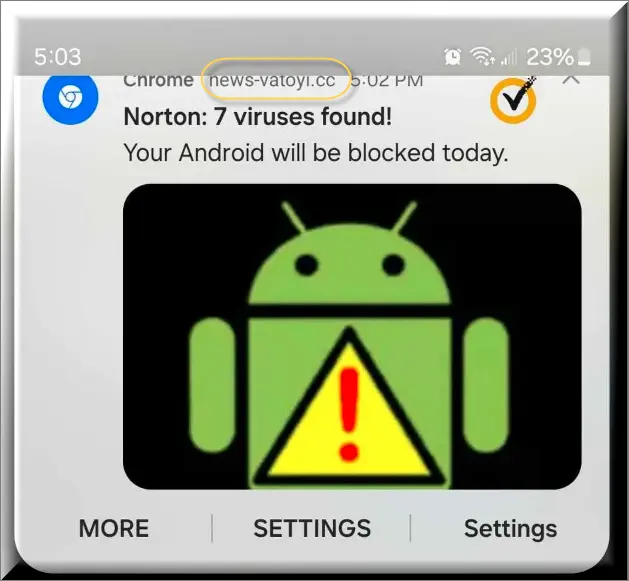
What is News-vatoyi.cc?
News-vatoyi.cc is not a virus but rather a website that exploits web browser features to send misleading pop-up messages. Users have reported receiving messages like “Your android will be blocked,” “7 viruses found,” or urging to “TURN ON YOUR ANTIVIRUS.” These pop-ups are typically a result of permitting website notifications in the browser and are not indicative of actual malware on the device.
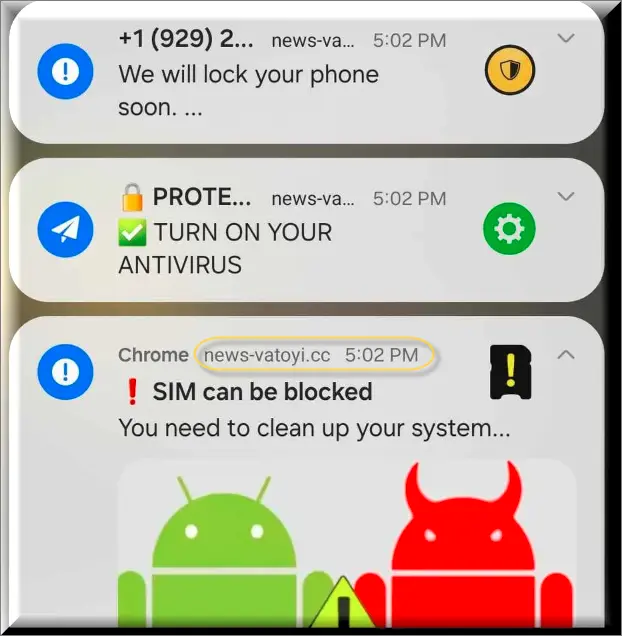
How to Avoid News-vatoyi.cc Pop-Ups
- Be Cautious with Permissions: When browsing, be wary of allowing notifications from websites, especially if they are unfamiliar or seem dubious.
- Use Reliable Security Apps: Although Android devices, such as Samsung phones, often come with pre-installed security solutions like McAfee, it’s wise to keep these applications updated and run regular scans.
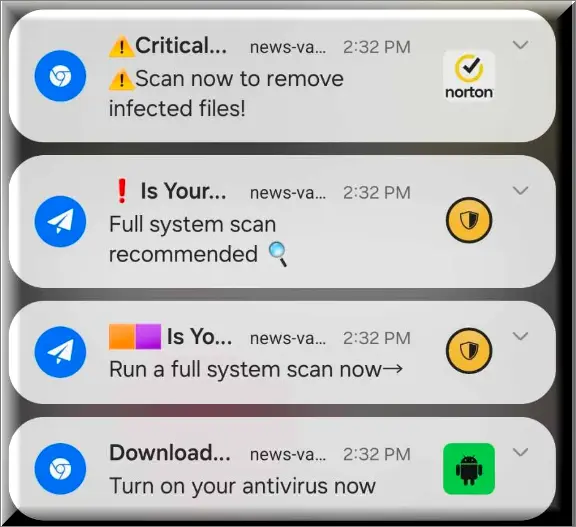
Is News-vatoyi.cc Safe?
No, News-vatoyi.cc pop-ups are not safe as they aim to deceive users with false warnings and prompts to take unnecessary actions, which can lead to data theft or further scams. While not malware per se, they are a security risk that should be addressed promptly.
Removing News-vatoyi.cc Pop-Ups
Disabling Notifications in Chrome
- Navigate to
Settings > Apps > Chrome > Notifications. - Disable notifications entirely or for specific sites triggering these pop-ups.
Clearing Browser Data
- Open the Chrome app, go to settings, and select
Clear cacheandClear app storage. - This step removes residual data that may be causing issues but won’t affect your app’s overall functionality.
These steps specifically address the issue without the need to remove actual malware, as the pop-ups originate from browser settings rather than a virus on the device.
Identifying and Removing Malware from Android
While News-vatoyi.cc pop-ups are not caused by malware, Android users may encounter malicious software. Here’s how to identify and remove it:
- Use Antivirus Software: Regular scans with reputable antivirus applications can help identify and remove malware.
- Manual Inspection: Check for unfamiliar apps you don’t recall downloading and uninstall them.
- Factory Reset: As a last resort, a factory reset can remove malware, but ensure you back up important data first.
Blocking and Removing All Android Scam Pop-Ups
To stay safe online and avoid falling victim to Android scam pop-ups, follow these tips:
- Regularly Update Your Device and Apps: Keeping your software up-to-date can protect against security vulnerabilities.
- Download Apps from Reputable Sources: Only use the Google Play Store or other official app stores.
- Enable Safe Browsing in Chrome: This setting can help detect dangerous websites or downloads.
- Be Skeptical of Alarmist Pop-Ups: If a message seems designed to create urgency or fear, it’s likely a scam.
Conclusion
News-vatoyi.cc, Secuweb.co.in and Diftefum.co.in pop-ups are a nuisance but can be easily managed by adjusting browser settings and being vigilant about the permissions you grant online. By following the comprehensive steps outlined above, Android users can safeguard their devices from these and other online threats, ensuring a safer browsing experience. Always prioritize your digital security by staying informed and cautious about the content you interact with online.
SUMMARY:
| Name | News-vatoyi.cc |
| Type | Adware/Browser Hijacker |
| Detection Tool |
Some threats reinstall themselves if you don’t delete their core files. We recommend downloading SpyHunter to remove harmful programs for you. This may save you hours and ensure you don’t harm your system by deleting the wrong files. |
Remove News-vatoyi.cc
To try and remove News-vatoyi.cc quickly you can try this:
- Go to your browser’s settings and select More Tools (or Add-ons, depending on your browser).
- Then click on the Extensions tab.
- Look for the News-vatoyi.cc extension (as well as any other unfamiliar ones).
- Remove News-vatoyi.cc by clicking on the Trash Bin icon next to its name.
- Confirm and get rid of News-vatoyi.cc and any other suspicious items.
If this does not work as described please follow our more detailed News-vatoyi.cc removal guide below.
If you have a Windows virus, continue with the guide below.
If you have a Mac virus, please use our How to remove Ads on Mac guide.
If you have an Android virus, please use our Android Malware Removal guide.
If you have an iPhone virus, please use our iPhone Virus Removal guide.
Some of the steps may require you to exit the page. Bookmark it for later reference.
Next, Reboot in Safe Mode (use this guide if you don’t know how to do it).
 Uninstall the News-vatoyi.cc app and kill its processes
Uninstall the News-vatoyi.cc app and kill its processes
The first thing you must try to do is look for any sketchy installs on your computer and uninstall anything you think may come from News-vatoyi.cc. After that, you’ll also need to get rid of any processes that may be related to the unwanted app by searching for them in the Task Manager.
Note that sometimes an app, especially a rogue one, may ask you to install something else or keep some of its data (such as settings files) on your PC – never agree to that when trying to delete a potentially rogue software. You need to make sure that everything is removed from your PC to get rid of the malware. Also, if you aren’t allowed to go through with the uninstallation, proceed with the guide, and try again after you’ve completed everything else.
- Uninstalling the rogue app
- Killing any rogue processes
Type Apps & Features in the Start Menu, open the first result, sort the list of apps by date, and look for suspicious recently installed entries.
Click on anything you think could be linked to News-vatoyi.cc, then select uninstall, and follow the prompts to delete the app.

Press Ctrl + Shift + Esc, click More Details (if it’s not already clicked), and look for suspicious entries that may be linked to News-vatoyi.cc.
If you come across a questionable process, right-click it, click Open File Location, scan the files with the free online malware scanner shown below, and then delete anything that gets flagged as a threat.


After that, if the rogue process is still visible in the Task Manager, right-click it again and select End Process.
 Undo News-vatoyi.cc changes made to different system settings
Undo News-vatoyi.cc changes made to different system settings
It’s possible that News-vatoyi.cc has affected various parts of your system, making changes to their settings. This can enable the malware to stay on the computer or automatically reinstall itself after you’ve seemingly deleted it. Therefore, you need to check the following elements by going to the Start Menu, searching for them, and pressing Enter to open them and to see if anything has been changed there without your approval. Then you must undo any unwanted changes made to these settings in the way shown below:
- DNS
- Hosts
- Startup
- Task
Scheduler - Services
- Registry
Type in Start Menu: View network connections
Right-click on your primary network, go to Properties, and do this:

Type in Start Menu: C:\Windows\System32\drivers\etc\hosts

Type in the Start Menu: Startup apps

Type in the Start Menu: Task Scheduler

Type in the Start Menu: Services

Type in the Start Menu: Registry Editor
Press Ctrl + F to open the search window

 Remove News-vatoyi.cc from your browsers
Remove News-vatoyi.cc from your browsers
- Delete News-vatoyi.cc from Chrome
- Delete News-vatoyi.cc from Firefox
- Delete News-vatoyi.cc from Edge
- Go to the Chrome menu > More tools > Extensions, and toggle off and Remove any unwanted extensions.
- Next, in the Chrome Menu, go to Settings > Privacy and security > Clear browsing data > Advanced. Tick everything except Passwords and click OK.
- Go to Privacy & Security > Site Settings > Notifications and delete any suspicious sites that are allowed to send you notifications. Do the same in Site Settings > Pop-ups and redirects.
- Go to Appearance and if there’s a suspicious URL in the Custom web address field, delete it.
- Firefox menu, go to Add-ons and themes > Extensions, toggle off any questionable extensions, click their three-dots menu, and click Remove.
- Open Settings from the Firefox menu, go to Privacy & Security > Clear Data, and click Clear.
- Scroll down to Permissions, click Settings on each permission, and delete from it any questionable sites.
- Go to the Home tab, see if there’s a suspicious URL in the Homepage and new windows field, and delete it.
- Open the browser menu, go to Extensions, click Manage Extensions, and Disable and Remove any rogue items.
- From the browser menu, click Settings > Privacy, searches, and services > Choose what to clear, check all boxes except Passwords, and click Clear now.
- Go to the Cookies and site permissions tab, check each type of permission for permitted rogue sites, and delete them.
- Open the Start, home, and new tabs section, and if there’s a rogue URL under Home button, delete it.

Leave a Reply