
*Source of claim SH can remove it.
What kind of software is HotSearch?
HotSearch is categorized as a browser hijacker and as such, it is a kind of software that changes your web browser’s settings without your consent. Its primary target is to alter your default search engine, your home page and new tab settings in order to redirect you to specific websites. In this way, HotSearch can collect revenue from ads by exposing you to them, and making you click on their sponsored links.
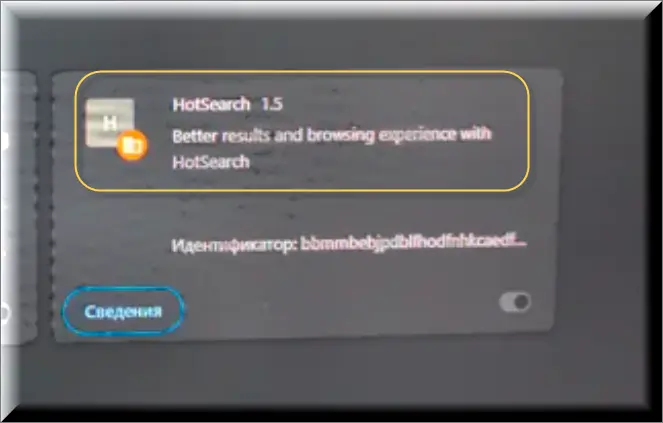
How can you encounter the HotSearch virus?
The HotSearch browser hijacking software, which many users wrongly call “the HotSearch virus”, may come alongside free software bundles or by downloading attachments from suspicious sources. In most cases, it is found in the advanced or custom settings of the installations of different software packages, which is often ignored by many users. Another possible way of coming into contact with this software includes various advertisements pretending to be software update installers or seemingly helpful applications.
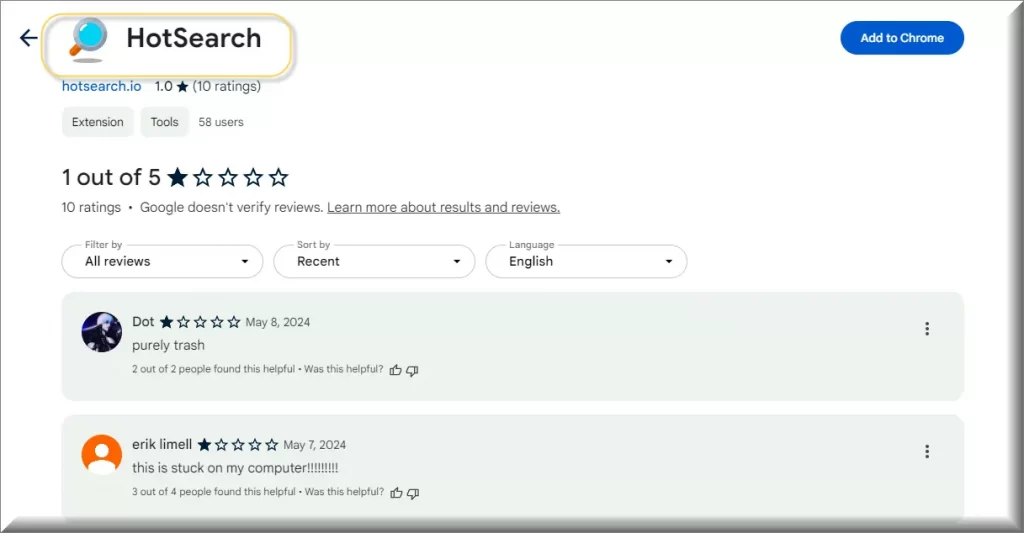
How HotSearch works?
After the installation is complete, HotSearch modifies several settings on your browser. For example, it may replace your homepage, your preferred search engine, or even add toolbars and extensions without seeking your permission. These modifications are primarily intended to reroute your internet traffic to particular websites which pay the hijacker per click and visit. It also accumulates data regarding your browsing patterns, including the particular sites you visit, your specific search history and even personal information, which is later utilized in targeted adverts or sold to third parties.
Should I be worried about the constant HotSearch pop-ups on my screen?
The constant flow of HotSearch pop-ups is a cause for concern that should not be ignored. A nuisance implication more than anything else, this activity can pose security threats. Generally, these pop-ups may direct you to certain websites which contain dangerous malware and infect your system with it, or send phishing requests asking you to input your personal or/and financial information. What is more, the very presence of these pop-ups means that your browser’s security is compromised, which in turn leaves additional backdoors open for hackers to utilize.
Can HotSearch on Chrome make my web browsing unsafe?
Surely, if you use HotSearch on Chrome, you could endanger your security. HotSearch’s creators could reroute you to pages that are misleading or include phishing attempts and frauds. HotSearch on Chrome may even produce irrelevant search findings. By giving you search results from promoted companies or unsafe sites, it might prevent you from locating the correct information.
How can I fix my Chrome design to stop change completely by HotSearch?
To avoid your browser design to stop change completely by HotSearch, you must return the settings in your browser to their original state. There is such an option in the section with the advanced settings option of the browser’s menu. By clicking on it, you will remove all the adjustments made by malicious software, which naturally include the redirect set. Additionally, you can explore your extensions and remove the ones you do not remember downloading, like DigitalisPurpurea, or recognize initially around the time when the issue with the HotSearch redirects began.
*Source of claim SH can remove it.
Remove HotSearch Virus
To try and remove HotSearch quickly you can try this:
- Go to your browser’s settings and select More Tools (or Add-ons, depending on your browser).
- Then click on the Extensions tab.
- Look for the HotSearch extension (as well as any other unfamiliar ones).
- Remove HotSearch by clicking on the Trash Bin icon next to its name.
- Confirm and get rid of HotSearch and any other suspicious items.
If this does not work as described please follow our more detailed HotSearch removal guide below.
If you have a Windows virus, continue with the guide below.
If you have a Mac virus, please use our How to remove Ads on Mac guide.
If you have an Android virus, please use our Android Malware Removal guide.
If you have an iPhone virus, please use our iPhone Virus Removal guide.
Some of the steps may require you to exit the page. Bookmark it for later reference.
Next, Reboot in Safe Mode (use this guide if you don’t know how to do it).
 Uninstall the HotSearch app and kill its processes
Uninstall the HotSearch app and kill its processes
The first thing you must try to do is look for any sketchy installs on your computer and uninstall anything you think may come from HotSearch. After that, you’ll also need to get rid of any processes that may be related to the unwanted app by searching for them in the Task Manager.
Note that sometimes an app, especially a rogue one, may ask you to install something else or keep some of its data (such as settings files) on your PC – never agree to that when trying to delete a potentially rogue software. You need to make sure that everything is removed from your PC to get rid of the malware. Also, if you aren’t allowed to go through with the uninstallation, proceed with the guide, and try again after you’ve completed everything else.
- Uninstalling the rogue app
- Killing any rogue processes
Type Apps & Features in the Start Menu, open the first result, sort the list of apps by date, and look for suspicious recently installed entries.
Click on anything you think could be linked to HotSearch, then select uninstall, and follow the prompts to delete the app.

Press Ctrl + Shift + Esc, click More Details (if it’s not already clicked), and look for suspicious entries that may be linked to HotSearch.
If you come across a questionable process, right-click it, click Open File Location, scan the files with the free online malware scanner shown below, and then delete anything that gets flagged as a threat.


After that, if the rogue process is still visible in the Task Manager, right-click it again and select End Process.
 Undo HotSearch changes made to different system settings
Undo HotSearch changes made to different system settings
It’s possible that HotSearch has affected various parts of your system, making changes to their settings. This can enable the malware to stay on the computer or automatically reinstall itself after you’ve seemingly deleted it. Therefore, you need to check the following elements by going to the Start Menu, searching for specific system elements that may have been affected, and pressing Enter to open them and see if anything has been changed there without your approval. Then you must undo any unwanted changes made to these settings in the way shown below:
- DNS
- Hosts
- Startup
- Task
Scheduler - Services
- Registry
Type in Start Menu: View network connections
Right-click on your primary network, go to Properties, and do this:

Type in Start Menu: C:\Windows\System32\drivers\etc\hosts

Type in the Start Menu: Startup apps

Type in the Start Menu: Task Scheduler

Type in the Start Menu: Services

Type in the Start Menu: Registry Editor
Press Ctrl + F to open the search window

 Remove HotSearch from your browsers
Remove HotSearch from your browsers
- Delete HotSearch from Chrome
- Delete HotSearch from Firefox
- Delete HotSearch from Edge
- Go to the Chrome menu > More tools > Extensions, and toggle off and Remove any unwanted extensions.
- Next, in the Chrome Menu, go to Settings > Privacy and security > Clear browsing data > Advanced. Tick everything except Passwords and click OK.
- Go to Privacy & Security > Site Settings > Notifications and delete any suspicious sites that are allowed to send you notifications. Do the same in Site Settings > Pop-ups and redirects.
- Go to Appearance and if there’s a suspicious URL in the Custom web address field, delete it.
- irefox menu, go to Add-ons and themes > Extensions, toggle off any questionable extensions, click their three-dots menu, and click Remove.
- Open Settings from the Firefox menu, go to Privacy & Security > Clear Data, and click Clear.
- Scroll down to Permissions, click Settings on each permission, and delete from it any questionable sites.
- Go to the Home tab, see if there’s a suspicious URL in the Homepage and new windows field, and delete it.
- Open the browser menu, go to Extensions, click Manage Extensions, and Disable and Remove any rogue items.
- From the browser menu, click Settings > Privacy, searches, and services > Choose what to clear, check all boxes except Passwords, and click Clear now.
- Go to the Cookies and site permissions tab, check each type of permission for permitted rogue sites, and delete them.
- Open the Start, home, and new tabs section, and if there’s a rogue URL under Home button, delete it.

Leave a Reply