Well, this is a bit of a weird situation. We are writing about a misspell of the Fortyfy extension which is a Chrome browser malware, but since Google decides writing “Fortyfy” is plain wrong, it shows only results for a completely different extension called Fortify. That one is legitimate and is not a Chrome extension at all, funnily enough – funny since it shows up even when you type “Fortyfy chrome”.
That just goes to show you the state of the “best” search engine nowadays.
To make matters clear: the real Fortify is an extension for Visual studio code and you can find out more about it here. What we are talking about is called Fortyfy, but both Google and a lot of people seem to misspell the name and can’t find the solution because of that. You can visit the original Fortyfy page, but for your convenience we remade and updated the removal instruction here. We are here to help, really.
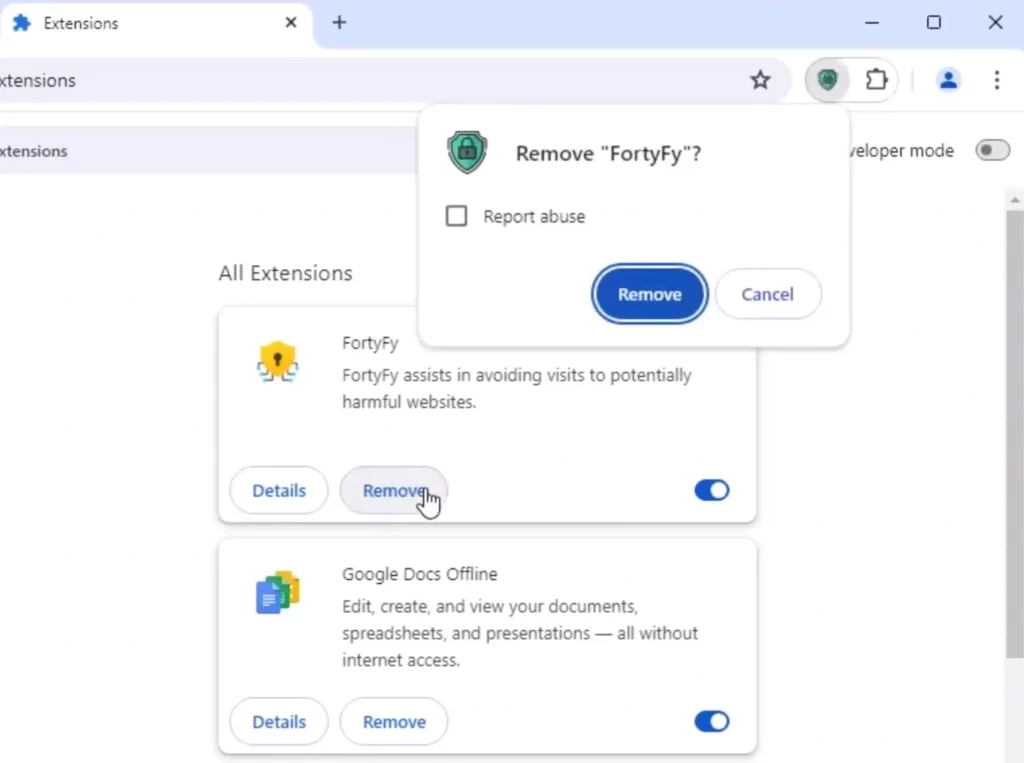
From now onward we will refer to the malware as the Fortify extension to avoid any more confusion.
Fortify Extension Removal Tutorial
The Fortify extension in Chrome forces the redirects you are experiencing. We are currently seeing an uptick in redirects to Boyu through an intermediary URL called findflarex. If as of the time you are reading this the redirect changes to something else, know that nothing is different about the guide, it works the same.
We created the instructions to cover all bases and remove all aspects of the hijacker, not just the Fortify extension you found this page by.
But be warned that Fortify locks settings in a managed by organization state – it’s what it was created to do. The managed by organization state locks some settings away from you, as if you are managed by a higher admin authority or a parent controls figure.You can remove everything with this guide. We already tested this successfully. But you’ll have to do a lot of stuff and it’s time consuming.
If you don’t want to commit to this, download the anti-malware tool we are promoting in our ads. It will help alot in supporting us.
SUMMARY:
Complete the instructions as they are given. Don’t stop halfway if you remove the Fortify extension and decide that’s enough. You will still have to remove other stuff that can restore it to your Chrome browser after that, and you don’t want to start over from scratch.
Remove Fortify “Managed by” Policy From Chrome
The biggest obstacle to removin the Fortify extension easily is the “Managed by your organization” policy that was created specifically for the redirects. That’s your first stop – if it wasn’t for that the removal would be very easy.

Remove Fortify through the Group Policy Editor
- Press the winkey on your keyboard, type and enter Edit Group Policy, then the Computer Configuration entry.
- Right-click on Administrative Templates and click Add/Remove Templates.
- Anythings that actually shows up here shouldn’t be here unless you are in a real managed PC with a higher admin. If you are on such a work PC, contact your admin an show him these instructions. Select any options showing up here, and Remove them.
- Restart your computer and see if the policy is gone by typing chrome://management in the address bar. The page should state your browser isn’t managed.
Delete Fortify from your system registry
You’ll now check to see if anything is left of the Fortify extension’s policy:
- Go into your browser and visit the following URL, chrome://policy
- Policies that contain a Value of letters and/or numbers REALLY shouldn’t be here. They’re part of the malware suite that infected you.
- Copy the string value of any such policy, you’ll need it a little bit further along the guide.
- Now, open your Chrome browser, go to Extensions → toggle Developer Mode on.
- Copy the IDs of any extensions that infected you even if they’re not called Fortify. Think for yourself and see what each extension does. We currently know of NebulaNanoel and Searchisty infecting together with Fortify, vut that changes PC by PC.
- Next open the sys Registry. Press the winkey, write regedit → right-click the Editor > Run as administrator.
- Press Ctrl + F, then copy and paste each extension value you collected when looking at your browser. Delete anything that gets found with and ID you recorded down.
- Your Chrome browser should now have its settings unlocked. Restart your PC to see if any bad settings return. Do the next step only if the extensions and settings are still locked at the end of this step. If not, go to “Remove any Fortify Extension leftover settings“. That’s the last part.
Remove Fortify with the Chrome Policy Remover
You probably missed something in the last step if you have to resort to this. It’s a free tool that runs a script deleting the Fortify extension policy for you. We avoid doing this in the first place because a lot of people don’t like having to download anything. So we put it here as a last resort optional step.
- Download Stefanvd’s tool from here. If you have an anti-malware program it may have a problem with the tool. We swear it’s safe. It just does automatically what you tried to do in the last step. If you run inti problems disable your antivirus program until you are done.
- Right-click the Policy Remover (that’s what the app is called), → Run as Administrator, —> OK.
- Press Enter to start the scrip. Don’t be worried by the CMD window. Again – I swear this is safe, if you are worried. After it’s done, restart your PC.
Check your setting in Chrome. I’ve never seen this method fail and you shouldn’t have anything managed in the browser anymore.
Remove any Fortify Extension leftover settings
It’s finally time to clean Chrome for good.
- Open Chrome and type chrome://extensions/,
- Disable and remove the Fortify extension and anything else that’s part of the infection. Congratulations riding yourself of this pest. But don’t stop yet, there are other settings to take care of.
- Go to Settings > Privacy and Security → Delete browsing data > Advanced. Passwords is the only thing we recommending leaving alone. Delete Data for all the rest.
- Next, Site Settings → Permission, and check and look at what’s “Allowed”. Remove anything you don’t like and you didn’t agree to..
- In Appearance, see if there’s any rogue URL typed there, and delete it.
- Search Engine – if it was changed forcefully, you are now free to revert to whatever you ant. Look for the same things in Manage Search Engines.
- In the On Startup section delete any URL or search engine that shouldn’t be here.
Congratulations for completing our guide. We sincerely hope you don’t run into any more malware of this sort, but in any case, be careful what you download from now on. Such malware threats usually sneak in through installers for mods and torrents. So, uh, yeah, just scan whatever you download and don’t click mindlessly “next” in installers.

Leave a Reply