.Hlas is the latest virus in the DJVU family of ransomware, which is the prevalent strain that targets consumers in the last several years. Unlike other ransomwares, DJVU (the .Hlas file extension) explicitly doesn’t target enterprises. Instead it is the most reliable method for criminals to extract money from people like you. In this post we will inform you how to remove .Hlas and possibly – but not probably – decrypt your files.
SUMMARY:
.Hlas Removal and Decryption Instructions
Dealing with .Hlas ransomware requires precision. First, remove the malware, then restore your encrypted files. Miss the removal phase, your recovered files could get locked again. Disconnect your PC from the internet. Shut it down completely. Access instructions from an uninfected device. This step might seem extreme, but it buys you time. Time to stop the ransomware from further damage.
Removing .Hlas ransomware manually? Tough. Complex, hidden files and processes make it risky. Using a robust anti-malware tool is safer. Spy Hunter 5 is our recommendation, but other programs with strong ransomware removal capabilities work too. Automated scans locate and eliminate all malware components. This minimizes the risk of leftovers that could haunt you later.
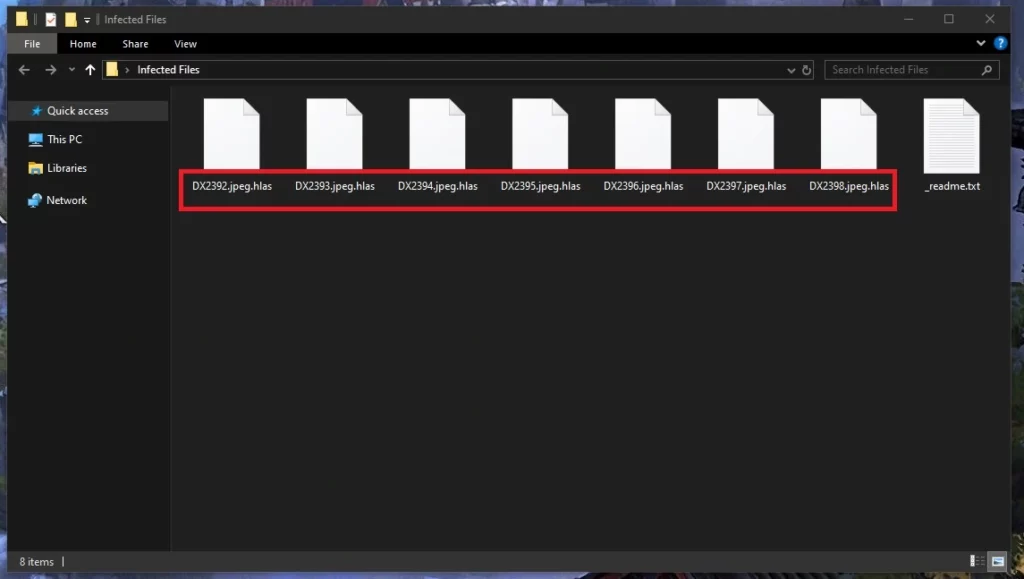
How to Remove .Hlas
Determined to go manual? Be prepared for a lengthy process that may (or may not) fail at the end. You’ve been warned.. Manual removal demands technical expertise and patience. Start by turning your PC back on. Visit VirusTotal. Understand the ransomware’s behavior. This knowledge guides you to where the malware hides in your system. It’s like hunting a digital ghost.
- Press Ctrl + Shift + Esc. If all processes aren’t visible, click “More Details”.
- Scan for processes hogging memory or CPU, especially those linked to unfamiliar programs.
- Found one? Right-click the process. Select “Open File Location”.
- Attempt to delete the folder. If it resists, use Lock Hunter to force its removal.
- Return to Task Manager, and end the task.
Don’t overlook scheduled tasks. They might harbor the ransomware.
- Open Task Scheduler through the Start Menu.
- Navigate to the Task Scheduler Library and examine each task.
- Right-click suspicious items, head to Properties > Actions.
- Review what’s scheduled to run. If a task runs something from Local, Downloads, Temp, or Roaming directories, delete it immediately.
Still, manual removal alone is dicey. Even if you follow every step meticulously, there’s a significant risk. The malware could leave behind components, hidden and ready to strike again. Combining manual steps with a reliable anti-malware tool is your best bet, and the program we recommend has a free trial so you’re not really losing anything. This dual approach maximizes your chances of completely eradicating the ransomware.
Manual steps provide control. They let you see each process, each file. The anti-malware tool, however, offers thoroughness. It scans every nook and cranny of your system. Working together, they form a comprehensive defense against .Hlas ransomware.

How to Decrypt .Hlas Files
Confronting .Hlas ransomware can be overwhelming and decrypting your files becomes a major task. The steps below present methods to help recover data without paying the ransom. A word of caution – never pay unless there is no other choice. These methods aren’t foolproof, but they’re safer and worth a try.
Visit ID Ransomware to identify the ransomware variant. Different ransomware types need different decryption methods. Using the wrong one wastes time or worsens the problem.
Upload a ransom note and an encrypted file. Lacking a ransom note? Enter other details like email addresses or payment instructions left by the attackers (not yours – only details you see in the message).
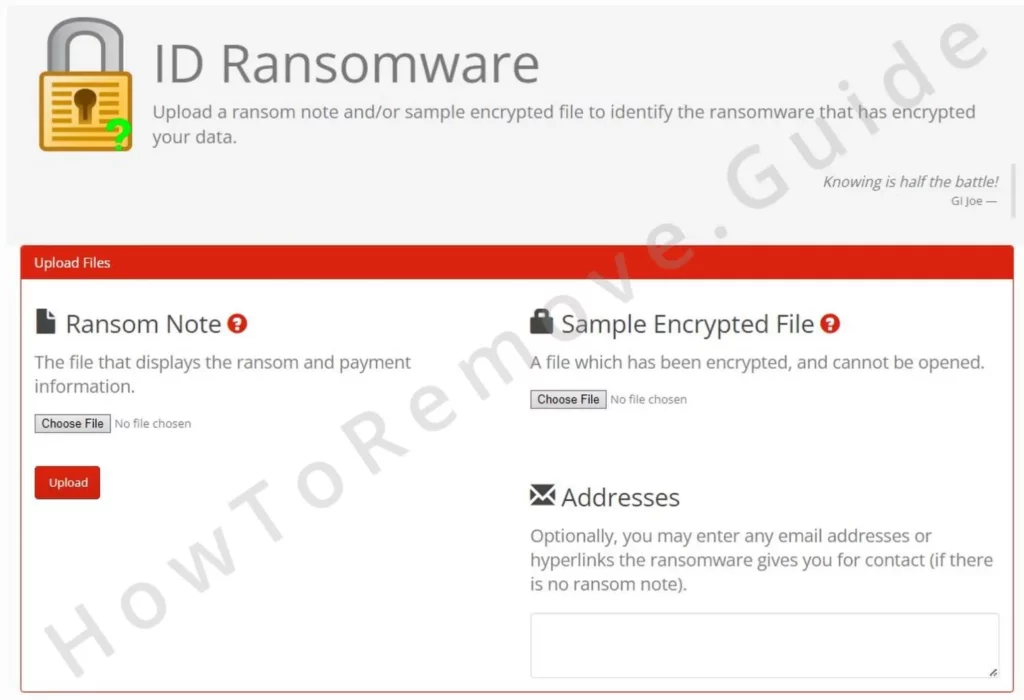
After uploading the required files, the tool analyzes them. With luck, it identifies the ransomware. Confirmed .Hlas? Continue with this guide. If it’s a different variant, search for it on our site, or if we haven’t already covered it, check the No More Ransom database.
We once again remind you to make sure to eliminate the ransomware from your system using the manual steps or SpyHunter before proceeding. Decrypting files while malware remains active could result in re-encryption, ruining your efforts and causing more damage.
Decrypt .Hlas Files With the Emsisoft Decryptor
The Emsisoft STOP Djvu Decryptor is a key tool for decrypting the .Hlas files. Recognized and often effective, it’s useful for recovering files encrypted by the .Hlas variant. Yet, given ransomware’s evolving nature, success isn’t certain.
To use it, download and run as an administrator. During installation, accept the terms.
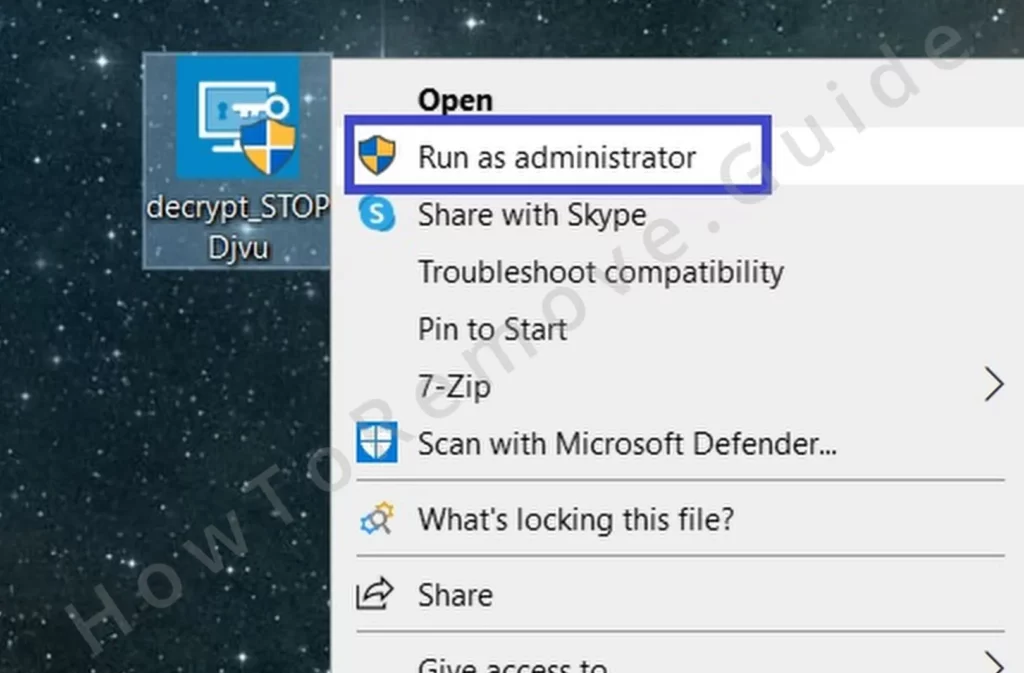
Once set up, we recommend clicking on Remove all objects and then adding only the folder or folders containing the encrypted files.
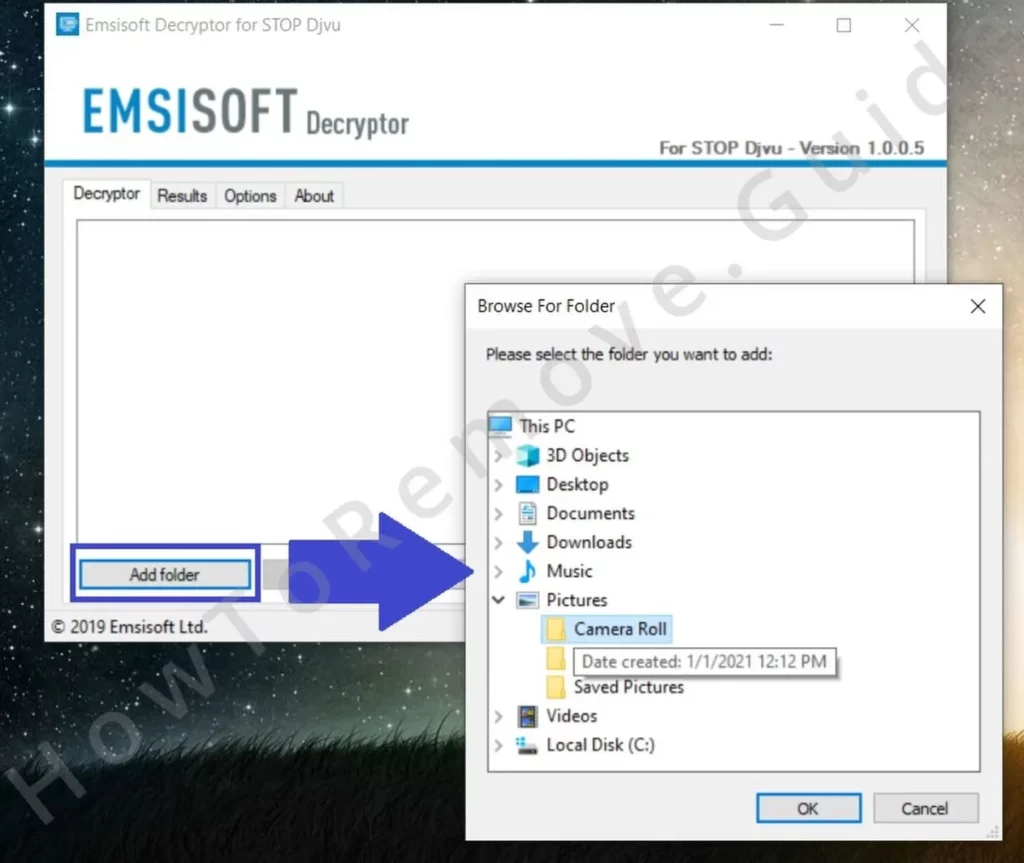
Disable the option to keep encrypted files (found in the Options tab) but if certain you won’t need those encrypted files again.
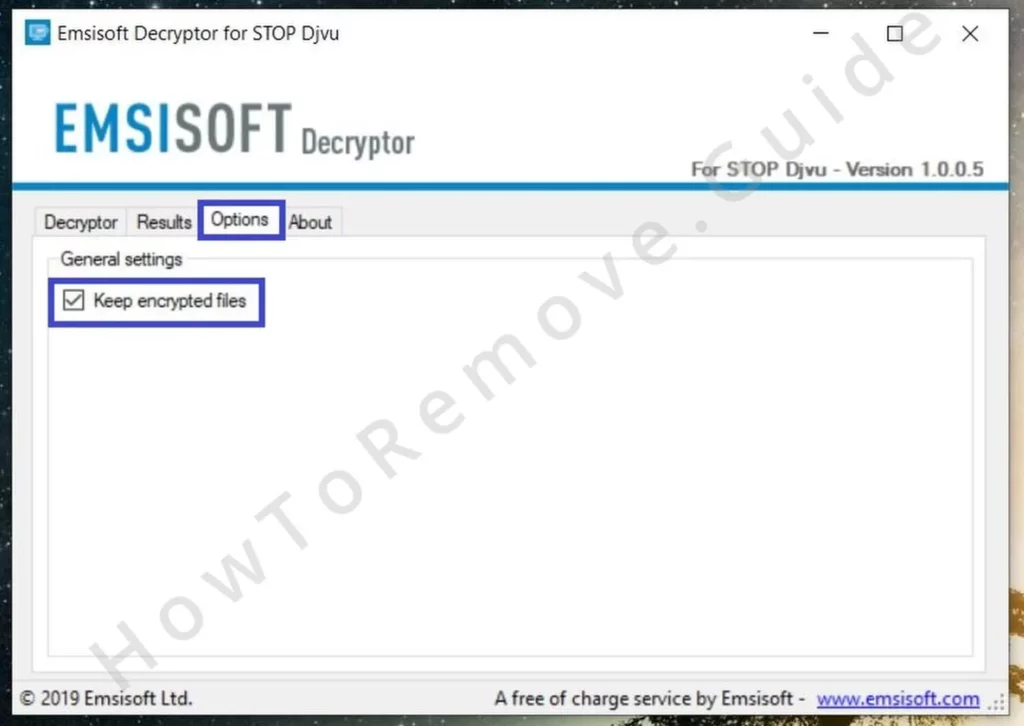
Start the decryption by clicking Decrypt. The process could take time, depending on file size.
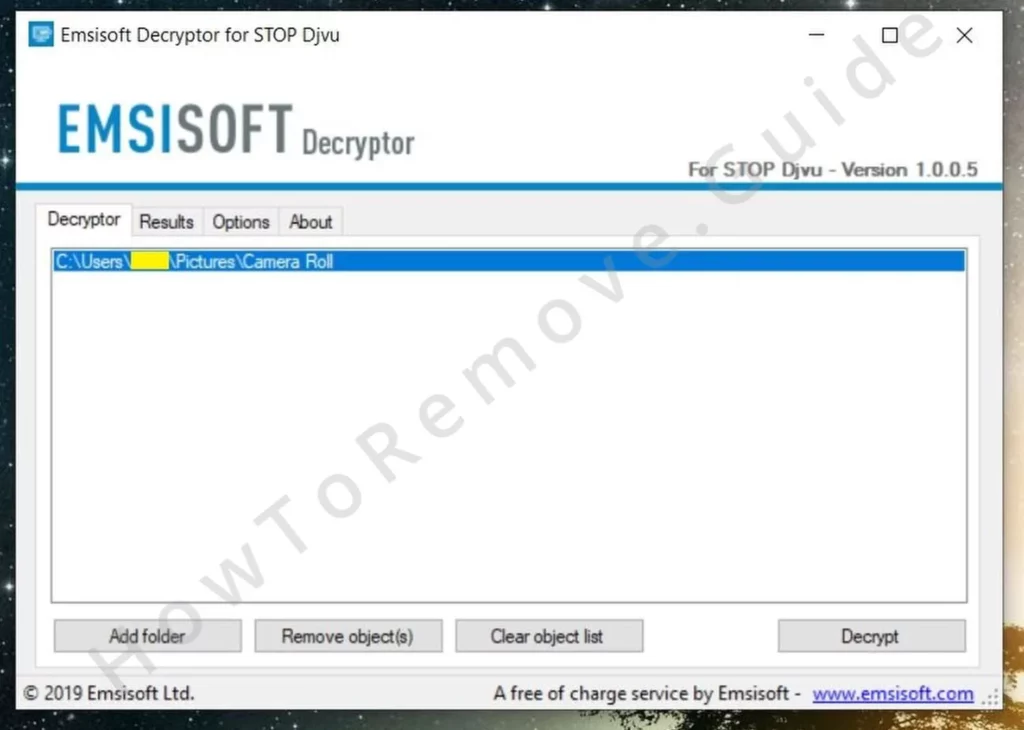
Stay connected to the internet. The tool relies on online keys stored on Emisoft’s servers. If the ransomware has used an offline key, the decryptor might succeed.
Online encryption? The tool won’t help. Consider alternative methods.
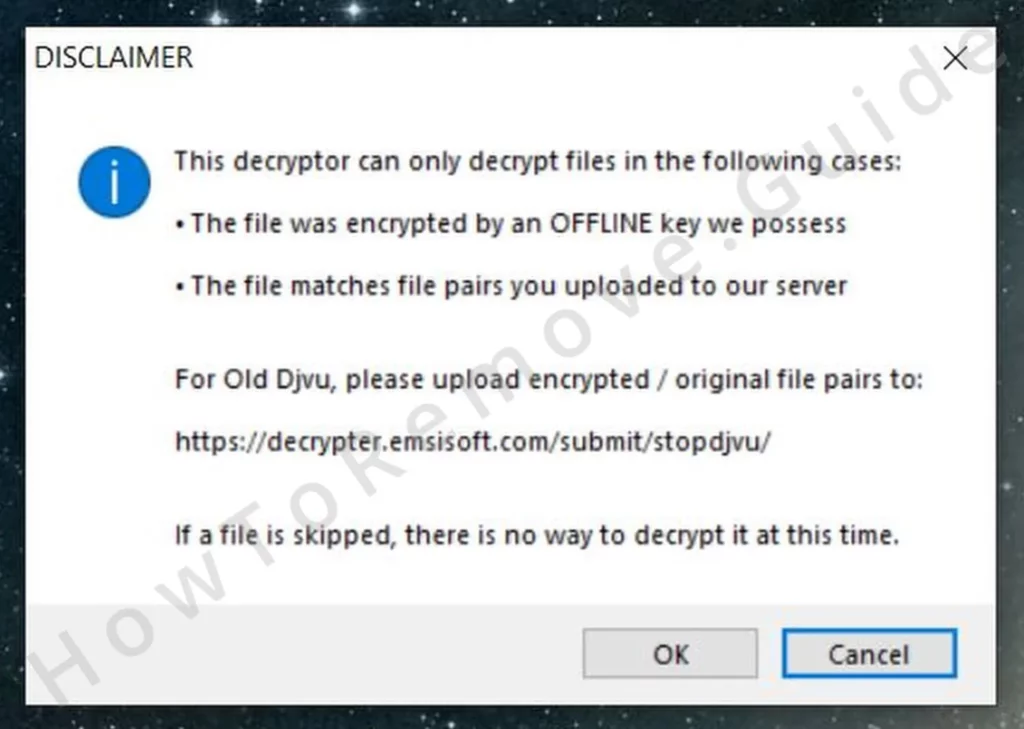
Recover .Hlas Files With PhotoRec
If the Emisoft decryptor fails, try PhotoRec. This different approach attempts to recover original files the ransomware might have deleted after creating and encrypting copies. Especially useful if your files were encrypted with an online key, since traditional decryption methods often fail here.
Download PhotoRec, extract the files. Then run qphotorec_win as administrator, and select your main drive.
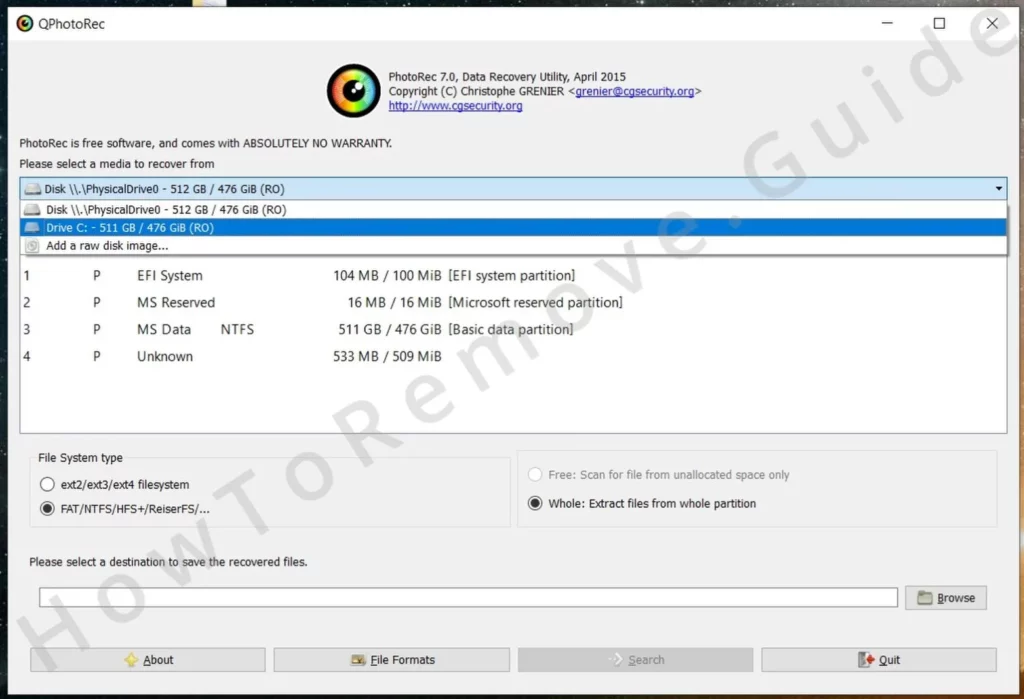
Choose the NTFS partition where encrypted files are located.
Then click on File Formats to specify which file formats to recover, making the process more efficient.
Select a directory for recovered files – preferably an external storage device for added security.
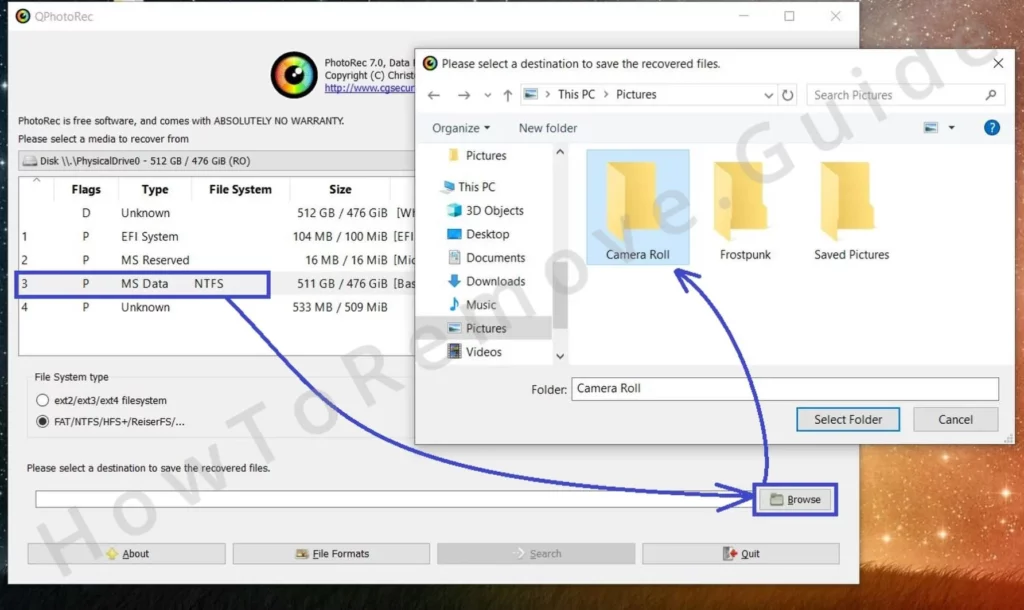
Start the recovery process by clicking the Search button. Depending on file size and number, this method might take a while.
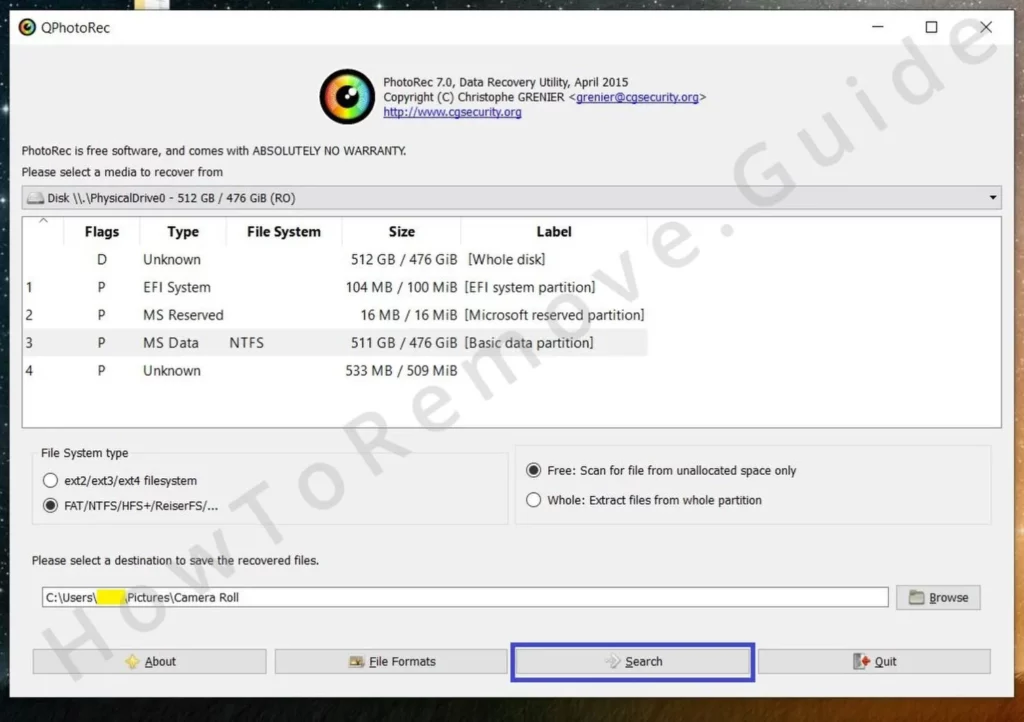
Check the directory you chose once the process is finished to see which files were successfully restored.
Restore .Hlas Files Using Media_Repair
There’s a specialized solution for particular media files – MP3, WAV, MP4, MOV, 3GP, M4V. That solution is Media_Repair. Unlike traditional decryptors, Media_Repair rebuilds partially decrypted files, using a reference file.
The reference file should be an unencrypted version of the affected file or a similar file created by the same device or software under identical settings. Can’t find an identical file? Use another file recorded or created by the same device or program, as long as it shares the same settings like resolution, frame rate, aspect ratio, etc.
Have your reference file? Download Media_Repair and run it.
Navigate to the folder containing your encrypted files, select them, and click the upper icon to the right. The tool assesses whether it might be able to repair these files.
If repairable, click on your reference file, then select the lower icon to the right to let the program know it must use it as a reference.
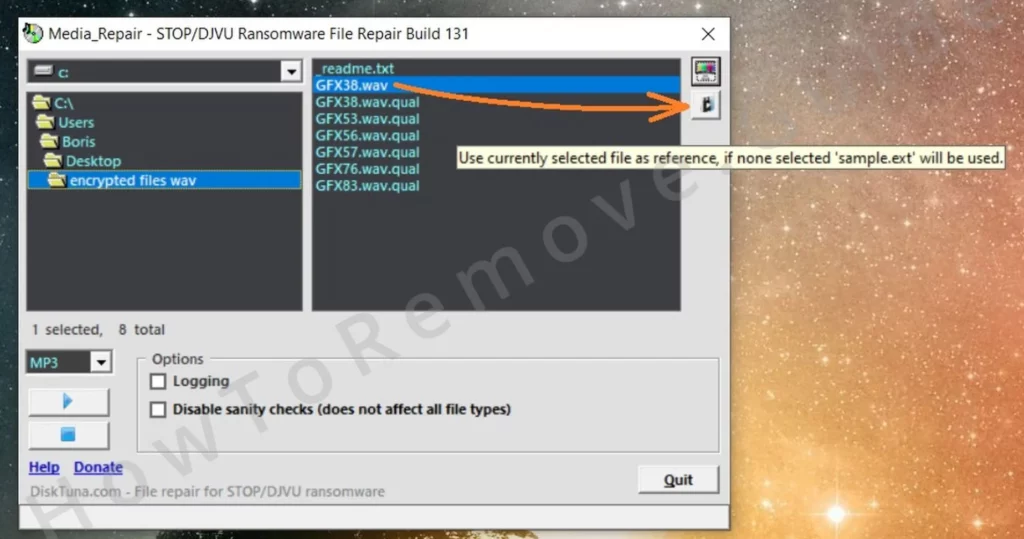
Select the relevant locked files and initiate the repair by clicking the Play button.
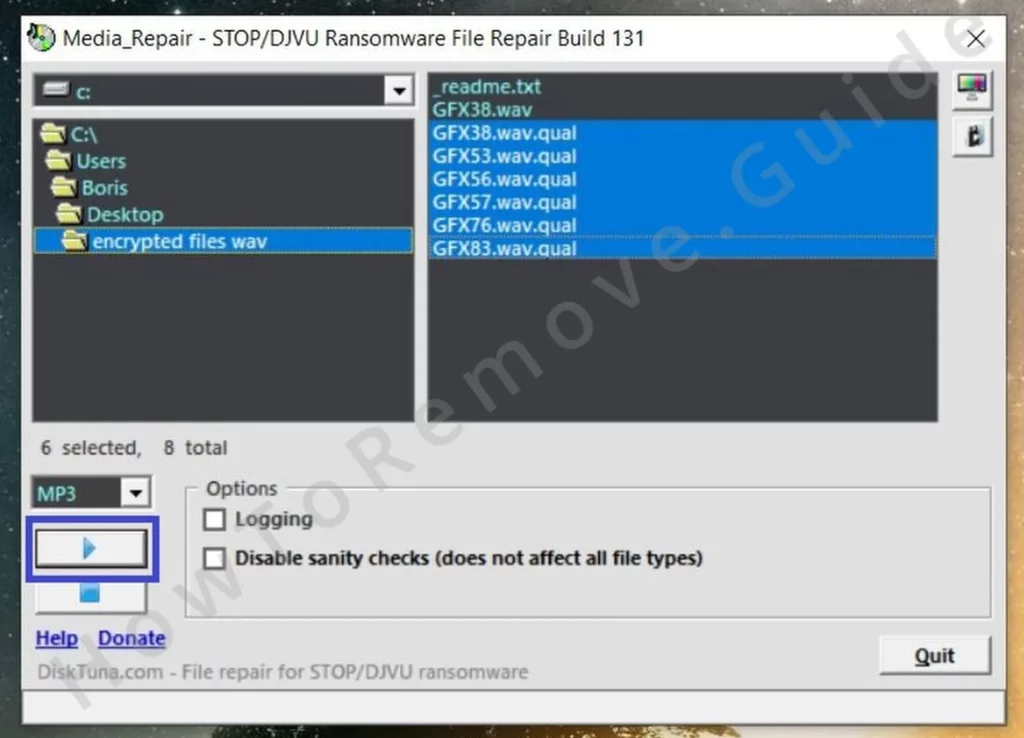
File number and size impact process duration. Patience is necessary. You’ll find the completion results in a new folder named “FIXED” in the directory where the encrypted files are stored.
Check this folder to evaluate the number of successfully restored files and to assess the quality of recovered data.

Leave a Reply