The devices in Apple’s ecosystem are a tough nut to crack for hackers, but there are more ways than one to exploit less experienced users. In many cases, infecting the device with actual malware isn’t even necessary as long as the user thinks they’ve been attacked by a virus.
This brings us to our current topic – a weird iPhone pop-up appears out of nowhere with an abrupt and startling “beeping” sound and a “Scanning Your Device” text. It’s similar to the Riskassessment.life and Encryption Defender CC scam messages and we’ll tell you everything you must know about it in the next lines.
What is the ‘Scanning Your Device’ Pop-up?
The pop-up itself looks like a media player with the “Scanning Your Device” text above the Play button. It tends to show up when the user is in another app, but what that particular app is differs from one instance to the other. Some of the apps people were using when the Scanning Your Device pop-up appeared are Sudoku, Woodoku, and Block Blast (all of those are games). However, some users report getting the pop-up when surfing the web, so it’s hard to say what’s the exact cause of this annoyance.
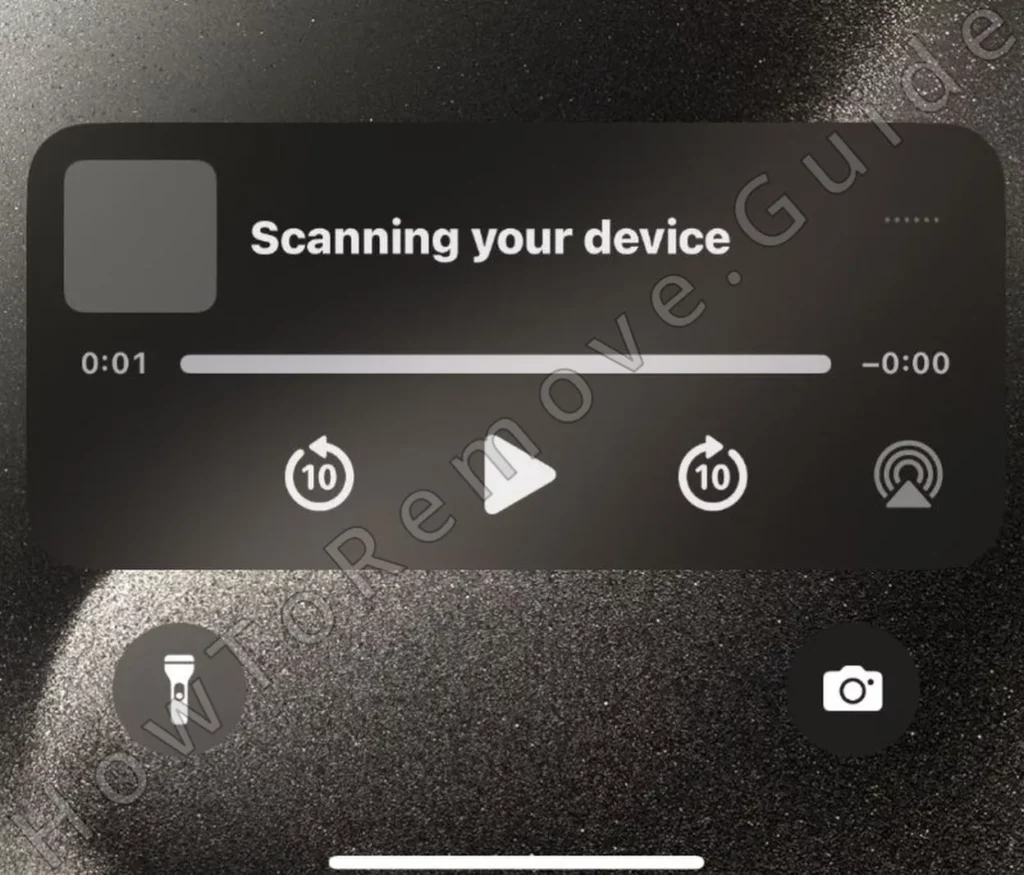
One thing’s for certain though – you must not interact with it. More than likely, it’s an attempt to scam you by making you think your device is compromised (which it technically isn’t). Even if there’s an app on your iPhone that’s triggering the pop-up, that app is almost certainly unable to cause any direct harm. The only way it can do damage is if you tap the pop-up and fall for whatever phishing scam awaits you on the other side.
How to the ‘Stop the Scanning Your Device’ Pop-up on iPhone
Unless you do something about it, the Scanning Your Device pop-up won’t go away, so we strongly advise you to take action. There are three main things you can do:
- Block browser notifications in all browsers installed on your device.
- Block notifications from you can link to the appearance of the pop-up.
- Delete those apps if they are still spamming you with pop-ups.
Here are specific instructions for both of those actions:
Stop the ‘Scanning Your Device’ Pop-ups in Safari and Chrome
One likely trigger of this pop-up is a rogue site that has gained notification permissions in one or more of your browsers. Here’s how to address this, starting with Safari:
- Go to the Settings app of your iPhone.
- Scroll down to find the Safari settings and tap it.
- Look for a Block Pop-ups setting and make sure it’s toggled on.
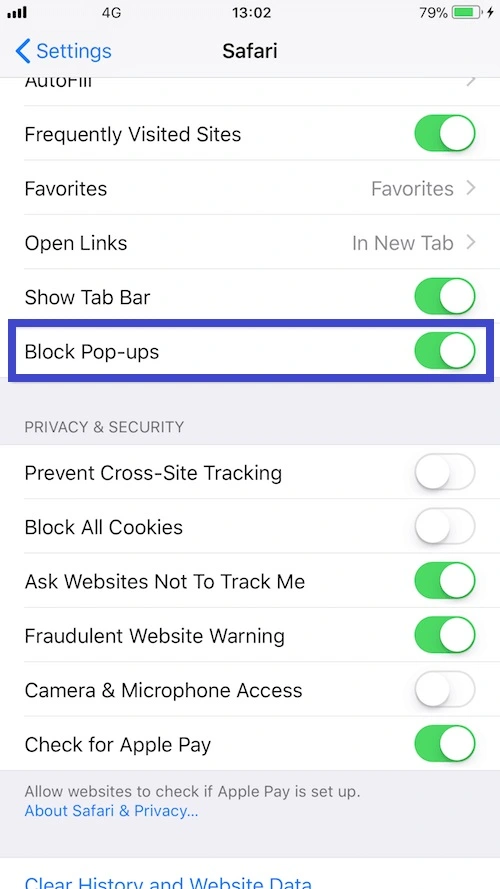
This should stop any pop-ups coming from Safari. Now, onto the Chrome browser:
- Open Chrome and tap its three-dot menu.
- Select Settings and on the next page, look for and tap on Content Settings.
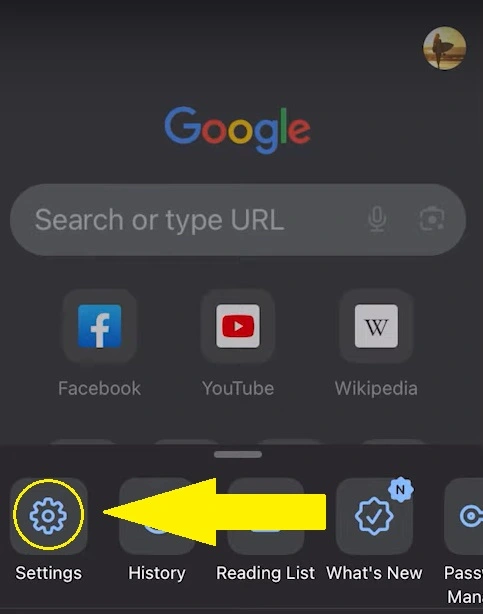
- Go to Content Settings.
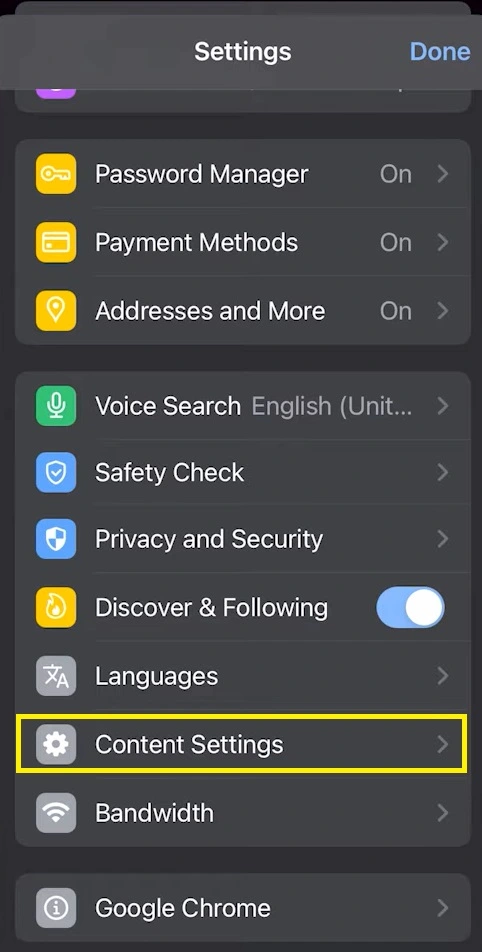
- Now find and open the Block Pop-ups setting.
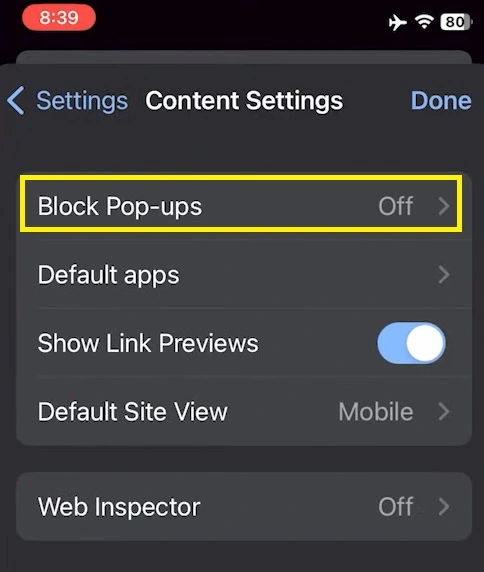
- Toggle it on and then tap on Done.
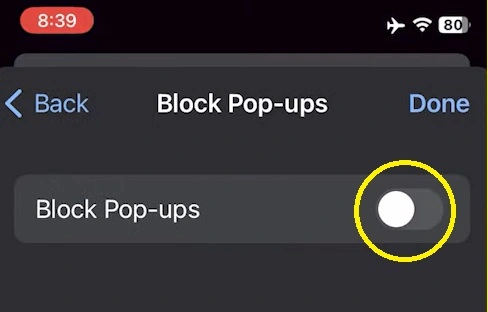
With this action complete, no more pop-ups should be coming from Chrome. However, this doesn’t mean that the Scanning Your Device notifications will cease to show up.
If they are being triggered by an app installed on your device, you’ll need to remove that app to make sure they stop appearing.
Block Apps Causing the ‘Scanning Your Device’ Pop-up
If prohibiting notifications in your browsers didn’t do the job, then the culprit behind the ‘Scanning Your Device’ pop-ups is likely an app you have on your phone. We already mentioned three apps that users have linked to the appearance of those pop-ups:
- Block Blast
- Sudoku
- Woodoku
Other apps might also trigger the annoying notifications, so even if you don’t have any of these, be observant and try to determine which of your applications appears to be causing the pop-ups.
Once you think you’ve singled out the culprit, the first thing you can try is to block its notifications:
- Go to your Settings app.
- Scroll down and open the Notifications section.
- Look for the app in question and tap it.
- Toggle off the Allow Notifications button.
This should prevent the app from bothering you with annoying pop-ups.
If this doesn’t solve the issue, there are two options: The first is that the culprit is a different app, which is why we suggest you start blocking the notifications for all non-system apps, one by one. That way, you’ll eventually figure out which is the problematic app, and restore the notifications permission for all the others.
But if even this doesn’t help, the only solution you are left with is to delete the app you believe is causing the problem. Go to its icon, tap it, and hold your tap until a menu appears. Then release the tap and select the Remove App option, which will delete the application, hopefully stopping the ‘Scanning Your Device’ pop-ups.

Leave a Reply