Something I didn’t know until recently is that router parental controls can do more than just limit kids’ screen time, they can also block malware and protect the entire household from malicious websites. So if you enable these settings, you add an extra layer of defense against unwanted content and security threats. A simple but effective step towards a safer home network.
But there’s a lot more you can easily do to further protect your home network from rogue actors, harmful sites, and malware. This is why I’ve prepared this article, where I’ve compiled a number of practical tips and actionable advice that will let you improve your network’s security and make it considerably less likely that someone could compromise it.

Understanding Your Home Network
I’ll dive into the security measures in just a moment, but I must first quickly clarify what a home network really is.
Basically, your home network is made of all your interconnected digital devices – your laptop, desktop PC, printer, phone, tabled, various smart gadgets, and, of course, your Wi-Fi router, which connects all the others.
It’s critical to protect this network of home devices because if even a single one of them gets compromised, this can put all others in immediate danger.
How to Secure Your Home Network
Now it’s time for some practical advice. Each of the next tips will significantly increase the security of your home network, so the more of them you apply, the more difficult it would be for rogue actors to compromise it.
Change The Network’s Default Name (SSID)
Your network’s name, known as the Service Set Identifier (SSID), is what appears when you search for available Wi-Fi connections.
Most manufacturers assign default SSIDs that include the brand and model of the router. For instance, your router and, by extension, your network’s name could be something like “Netgear123” or “LinksysXYZ”.
My recommendation is to change that to something else.
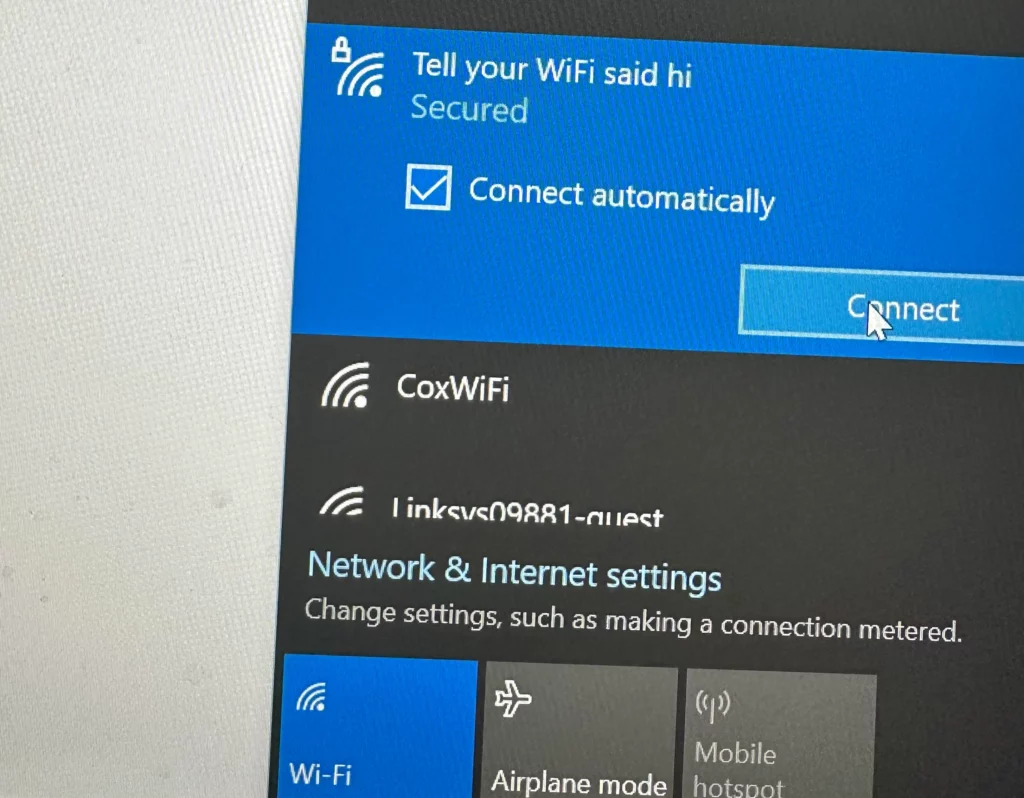
Why Change It?
- Prevent Easy Identification: If you keep the default factory name, hackers will know the router’s model and might exploit any known vulnerabilities associated with it.
- Discourage Intruders: If you’ve taken the time to customize your network name, it suggests that you’re proactive about security. This might lead casual or less experienced hackers to move past your network and focus on non-customized ones, as they’ll potentially be easier to compromise.
How to Do It:
- Access the router’s management interface. This is done through a regular web browser for most router brands.
- Find the wireless settings and go to the SSID option.
- Enter a unique name. Very important!: The new name mustn’t reveal any personal information like your name, address, or phone number.
Set a Strong, Unique Password
This should be a no-brainer, but you’d be surprised how many home networks are either secured with the “123456” password or even lack a password whatsoever.
The other big mistake is to leave our router with its factory password. Most modern routers come with default passwords, but those are often known by hackers or are very easily guessed.
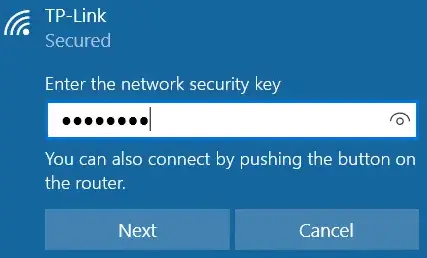
It’s critical that you change your password and choose one that is strong and only known to you and the other people in your household.
Tips for a Strong Password:
- Length: Passwords with at least 8 characters is the widely-accepted standard, but I strongly recommend that you use at least 12 characters. Nowadays, most 8-character passwords can be brute-forced within less than an hour.
- Complexity: You must combine uppercase and lowercase letters, numbers, and add special symbols, or your password will still be relatively weak, even if it’s long.
- Don’t Use Personal Info: No birthdays, names, or common words. This should go without saying but too many people are still making this mistake.
- Don’t Re-use Passwords: Don’t be tempted to set a password that’s already in use on one of your online accounts. This is another big mistake many users tend to make.
If you want to learn how to create strong and reliable passwords and manage them with ease, check out our dedicated How to Create a Strong Password article.
How to Change It:
- Log into your router’s admin panel by Googling its default IP address (you’ll usually find it on the router or in the manual).
- Find the password settings under the administration or security sections.
- Enter a new password (refer to the tips provided above) and save the changes.
I also recommend writing down the password on a piece of paper and placing it under the router, so it’s easily accessible to people in your household. Don’t save the password on your PC or other devices, because this could make it more vulnerable.
Use Strong Home Network Wi-Fi Encryption
Encryption makes data transmitted between your devices and the router unreadable to unauthorized parties. This is a great way to protect the transfer of information in your home network and lower the chances of getting hacked.
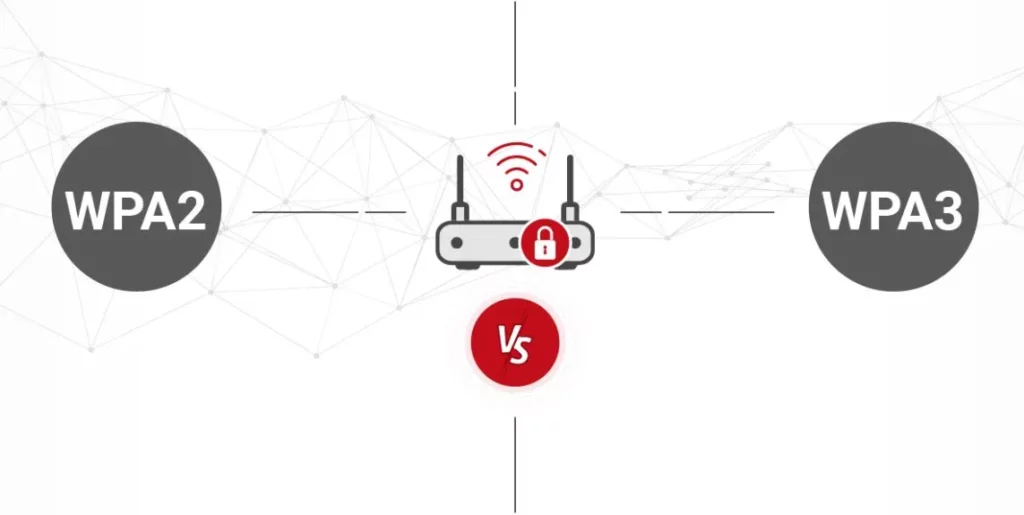
Types of Wi-Fi Encryption:
- WEP (Wired Equivalent Privacy): This encryption protocol is severely outdated and vulnerable. Modern routers don’t use it, but if this is the encryption used in your home network, you ought to change it ASAP.
- WPA (Wi-Fi Protected Access): This one is better than WEP but it’s also outdated and not fully secure.
- WPA2 and WPA3: These are the most secure options currently available, and are the ones you should be aiming for.
How to Enable WPA2 or WPA3:
- Go to the wireless security settings of your router using your browser.
- Find the encryption settings and select WPA2 or WPA3 as the encryption method.
- Choose a strong passphrase (it’s okay if it’s the same as your Wi-Fi password).
Pro Tip: I recommend that you set up a guest network that also uses WPA2 or WPA3 encryption. Visitors can connect to it instead of your main network, which will keep the latter isolated and more secure.
Protect Your Home Network With a VPN
I know you might be tired of hearing about VPNs (Virtual Private Networks) with all the VPN ads that are around nowadays, but bear with me.
A VPN encrypts your entire internet connection. This protects all data transfer and not only connections within your home network. This incoming and outgoing data can’t be intercepted by snoopers and hackers even if the connection is with a server on the other side of the globe.
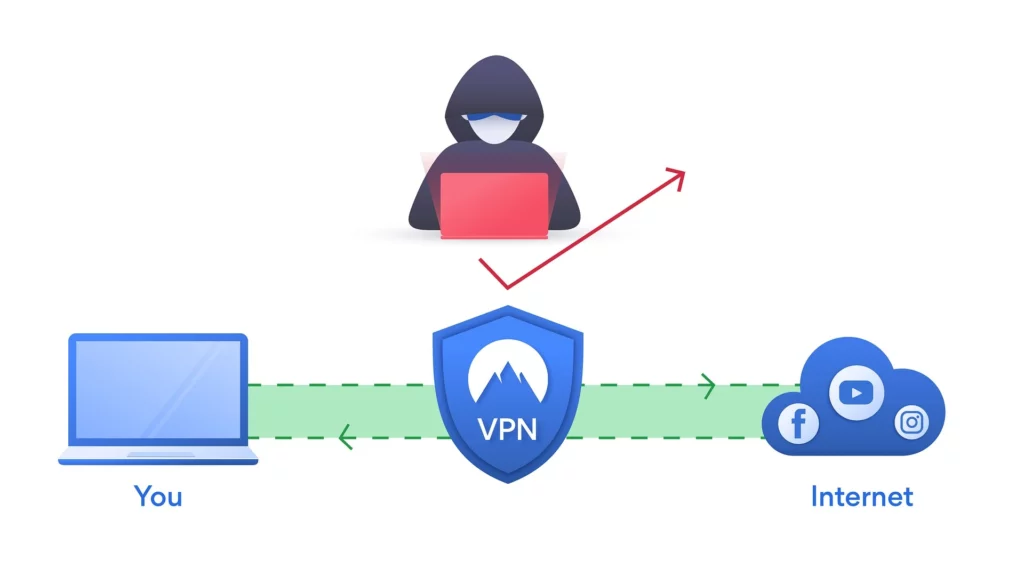
Why Use a VPN:
- Extra Layer of Security: Even if someone breaches your router’s encryption, the VPN’s encryption remains intact. Also connections that go outside of your home network (which would be most of them) are also secured by state of the art encryption protocols.
- Greater Privacy: Your IP address is masked, which makes it infinitely more difficult to track your online movements.
How to get a VPN:
- Get a subscription to a VPN provider with a proven track record.
- Install its proprietary VPN software on individual devices or configure it directly on your router if this option is supported.
- Turn on the VPN on the individual device you are using or directly on your router, if it’s configured there.
Keep Your Router’s Firmware Up to Date
Firmware updates are essential – they often include security patches for newly discovered vulnerabilities and must be installed ASAP if they aren’t set to install automatically.
How to Update Firmware:
- Visit the router’s admin interface and check for pending updates.
- If the firmware isn’t currently up-to-date, update it now.
- Some routers support automatic updates; see if yours is among them and enable this feature if it isn’t turned on.
Enable the Router’s Firewall
Your router also has a firewall, just like your PC. It, too, acts as a barrier between your network and the internet by monitoring incoming and outgoing traffic.
I strongly recommend checking if it’s currently active and turning it on if it’s not.
Steps to Activate:
- Open the security settings in the router’s admin panel.
- Search for the firewall setting and ensure the feature is on.
- Configure any additional settings as recommended by the manufacturer.
Change the Router’s Default IP Address
You can alter the default IP address of your router. This adds another hurdle for any hackers trying to compromise your home network.
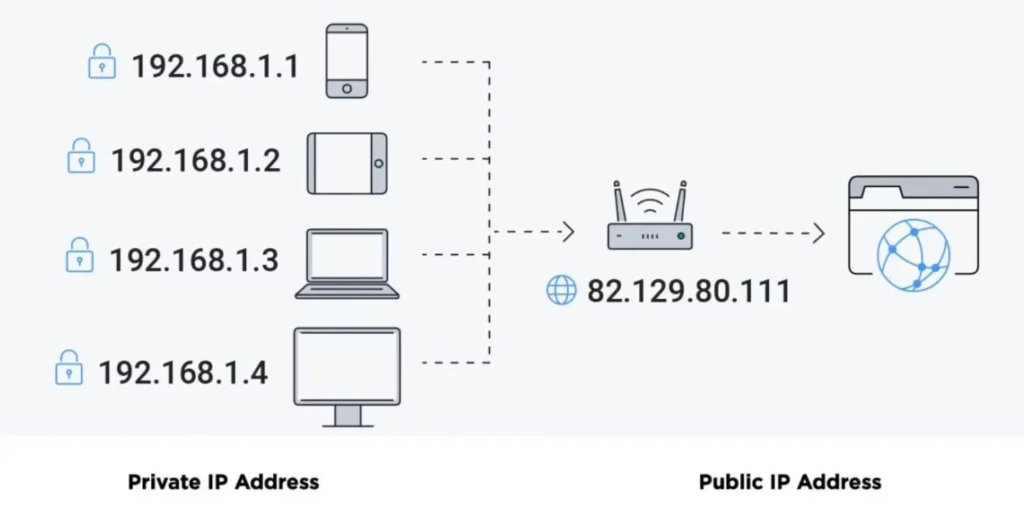
How to Change It:
- You must once again go to the admin settings of your router. Look for LAN or network settings and find the option to change your router’s IP.
- Change the default IP address to a different one. Note the new one must be set within the allowable range.
- Save the changes and remember to note down the new IP. You can write it on the same physical note as the Wi-Fi password that I advised you to place next to the router.
Set Up a Separate Network for IoT Devices
Remember my advice from a bit ago to set up a separate guest network? I also recommend you do the same for your Internet of Things (IoT) devices (smart locks, activity trackers, smart watches, etc.).
Why Separate Them?
- Limit Access: IoT devices generally have weaker security than computers or smartphones, so isolating them prevents potential breaches from affecting your main devices.
- Manage Traffic: Isolating them in a separate network also makes it easier to monitor and control the data flow specific to IoT gadgets.
Pro Tip: Remember to change any factory passwords on your IoT devices, because this can also be used as a potential network vulnerability.
Implementation:
- Use your router’s guest network feature to create a separate SSID for IoT devices.
- This network should also use strong encryption and a unique password, so don’t forget about those.
Disable Universal Plug and Play (UPnP)
UPnP allows devices on your network to discover each other easily, but it can be exploited by hackers. Besides, disabling will rarely have a practical impact on how you use your devices.
How to Disable UPnP:
- It’s also done through the router’s admin panel. Go to its settings and look for advanced or security settings.
- Find the UPnP option and turn it off.
Impact:
- Disabling UPnP will reduce the risk of malware accessing your router’s settings.
- Some devices or applications might require UPnP to find one another in the network.
If having UPnP turned off becomes too big an inconvenience in your case, it might be best to re-enable it. The other provided tips will still provide you with greatly enhanced home network security.
Enhance Network Security With Limit Remote Access
Remote access features let you make changes to your router over the Internet (i.e. from devices that aren’t connected to your home network). Keeping this feature on can be convenient, but the risks that come with it are usually not worth it, so I recommend you keep it disabled.
Steps to Disable:
- Find the remote management settings in the router’s admin interface.
- Turn off the “Remote Administration” setting.
Exception:
- If you need remote access, enable it only when necessary and consider using VPN for secure connections.
- Disable Remote Access once you no longer have need for it.
Use MAC Address Filtering
This feature allows you to specify which devices can connect to your network based on their unique MAC addresses. This is one of the strongest security measures you can implement in your home network, but it comes with some notable convenience-related drawbacks.
How to Set Up:
- Collect the MAC addresses of your devices (you’ll find them in the device’s settings).
- Enter these addresses into the MAC filtering section of your router’s settings.
- Enable MAC filtering to restrict access.
Limitations:
- Experienced hackers can spoof MAC addresses, so even if you enable this feature, your network will still not be invincible.
- Devices with MAC addresses that haven’t been added to your router’s filtering settings won’t be able to connect to your Wi-Fi. This can be bypassed if you set up a separate guest network as I already advised earlier.
Position Your Router Strategically
This might sound like a silly tip, but it’s actually surprisingly effective. The physical placement of your router in your home affects not only performance but also security.
Tips:
- Place the router somewhere central to ensure even coverage and reduce signal leakage outside your home.
- Avoid placing the device near windows and doors. You’d be surprised how far the signal of your router can reach if it’s next to a window or your front door. This, in turn, means a hacker, who’s sitting in their car on your street, can attempt to hack into your home network.
Turn Off the Network When Not in Use
If you’re away for extended periods, there’s no need to keep your router turned on. Just unplug it if you are leaving for a couple days or more and turn it back on when you return. No network means there’s nothing for hackers to attack.
Maintain Healthy Devices
Your network’s security is only as strong as the devices connected to it. No matter how many of the current network security tips you employ, if you don’t also take care of your individual devices’ safety, a hacker could still easily get it.
Best Practices:
- Keep operating systems and applications current.
- Protect devices from malware that could spread to the network. My choice of such software is SpyHunter 5 – it has helped me countless times to fend off various forms of malware.
- Secure each device with unique, complex passwords. Remember also do the same for all your important online accounts.
Conclusion
Although direct attacks on home networks aren’t as common as malware infections or online scams, they do happen. And since most users don’t expect them, they are rarely prepared, which makes them easy targets.
Most of the tips I included here are very simple to implement, take very little time, and, best of all, are free, so there’s really no reason not to implement them. Change your factory router name and password, ensure it uses strong encryption and has its firewall enabled, and also take care of the security of each individual device connected to your home network.
If you apply the tips I’ve provided here, I promise you that the chances of a hacker actually trying to compromise your home network will be extremely low, because there will always be some much easier target just a couple of houses down the street.

Leave a Reply