If you are a Mac user and need a way of recovering any deleted files, in this post, we are going to tell you about several methods that you can use to do so.
Everybody could, at a certain moment, delete some piece of data which eventually turns out to have been important. For such instances, there are actually different methods on how to recover deleted files on Mac and make them once more available on the computer. Here, we will focus on the methods of using the built-in Mac tool known as Time Machine, the 30-day photo recovery option and we will also show you how you can restore older versions of different documents that are currently on your computer
But first, did you check Trash?
Oftentimes, one might think that they have deleted a certain file for good when in reality the said piece of data is very much retrievable since it hasn’t been fully deleted. Once a file is send to Trash, for it to be become fully deleted, Trash needs to get emptied. So, it might be worth checking the Trash app if you think you have deleted a certain file that you need back as it might still be there if you haven’t emptied the deleted files’ app.
How to recover deleted files on Mac: Using Time Machine
Let’s say you’ve checked Trash and there wasn’t anything of use there. In such a case, the best way to recover a deleted file is through the build-in Time Machine feature that Mac computers have. However, in order to use it, you must have first had it properly set up on your machine. Assuming that this condition is met on your Mac, let us show you how you can use the Time Machine app to restore deleted (or lost) data.
- Open Finder and go to the folder where the deleted file used to be.
- Now, hover your mouse over the Time Machine icon in the Menu Bar and from the drop-down menu select Enter Time Machine.
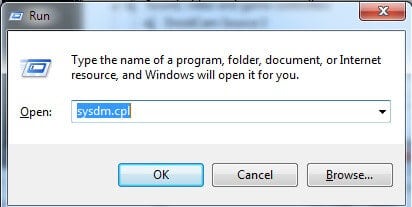
- Next, you should see multiple overlapping versions of the same folder stacked upon each other and a timeline to the right. Use the timeline to go to a previous moment in time when you think the deleted file was still present in your system.

- Once you find the version of the folder with the deleted file present in it, click on the file and then select the Restore button at the bottom of the folder.
Restoring photos deleted less than 30 days ago
Mac machines have a feature where deleted photos don’t immediately go away and could be restored within a 30-day period. If you think that 30 days haven’t passed since a certain photo you want to restore was deleted, you can use this method as well. Here is how to do that:
- Go to your Photos’ Library.
- Select Recently Deleted from the sidebar menu on the left.

- Click on the photo you want to restore if it’s still there and then select Recover.
Recovering older document versions
A number of document-editing tools on Mac allow use a built-in Mac feature called versioning through which they offer the option for older versions of a given document to be restored. Here is how you can use that option:
- Open the file you want to revert to an older version.
- Open the File menu and then select the Revert to option and then go to Browse all versions.
- A screen with many stacked overlapping windows (similar to the one from the Time machine feature) should appear.
- Find the version you need to revert back to and then select Restore. If you want to keep the current version and get the older one on a separate file, hold the Option Key and then click on the option labeled Restore a copy.

Leave a Reply