This article aims to help users remove Ads by InMobi from Chrome, Firefox, Internet Explorer and Safari, as well as their respective system.
By reading this we would assume that you have probably fallen victim to Ads by InMobi and you are most likely wondering what exactly this is and how dangerous it can be. To answer your question – this is an Adware type of virus. Most people who know something about online security threats would agree that this is a low level danger. Of course few of these people would argue that if left ignored this malware may lead to some very real and practical problems for you and your PC.
First you will have to inform yourself about the different traps that Ads by InMobi is known to set for the affected users and of course learn how to avoid falling into them. Most important of all you should under no circumstances interact with the pop-ups that will no doubt bombard you any time you open your web browser. Make no mistake about it – the ads are positively fake and clicking on them would only lead you into hot water.
What we mean by this is by interacting with the virus you will expose your system to more trouble and vicious at that. Adware is malicious software well documented for it’s a way for more viruses to access your system if you fall victim to its ways. You now understand why it’s important to remove this from your computer as soon as you can manage it.
Who benefits from Adware?
In case you are baffled as to the purpose of malware such as Ads by InMobi, and believe us when we say many users are, at least judging by our comments section, we will try to briefly explain it. While ransomwares and other similar awfulness will directly ask you for money if you want to decrypt your files, i.e. they monetary value in them can be felt right away by the user, so to speak, with Adware this side of the equation remains in the shadows. Bluntly put this is a form of marketing and the people benefiting are the creators of Ads by InMobi as well as the website owners that are getting this redirected traffic due to the nature of this virus. Yes, that’s correct – you are being one amongst many users being retargeted to a certain website whose owner(s) have paid the malware creators to create a tool for them to get more traffic.
Navigation:
1: Enter Safe Mode.
2: Remove Ads by InMobi from Chrome, Firefox, Internet Explorer and Safari.
3: Remove the virus from browser shortcuts.
4: Uninstall the virus from your AddRemove Programs.
5: Permanently remove Ads by InMobi from Task Manager’s processes.
6: Delete the virus from Regedit and Msconfig.
7: Optimize your PC after the removal is done.
Remove Ads by InMobi
STEP 1:
Our first step here is a reboot in Safe Mode. If you already know how to do it, just skip this and proceed to Step 2. If you do not know how to do it, continue reading:
For Windows 98, XP, Millenium and 7 Users:
Restart your computer. To be sure you don’t miss the time when you need to press it, just spam F8 as soon as the PC starts booting. In the new menu, choose Safe Mode With Networking.
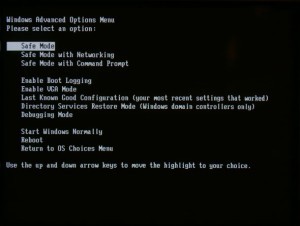
Proceed to Step 2.
For W. 8 and 8.1 Users:
Click the Start button ,then Control Panel —> System and Security —> Administrative Tools —> System Configuration.
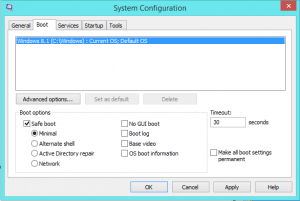
Then check the Safe Boot option and click OK. Click Restart in the new pop-up.
Proceed to Step 2.
For Windows 10 Users:
- Open the Start menu.
- Click the power button icon in the right corner of the new Start menu to show the power options menu.
- Press and hold down the SHIFT key on the keyboard and click the Restart option while still holding down the SHIFT key.
Windows 10 will perform the reboot. Next do the following:
Click the Troubleshoot icon, then Advanced options —> Startup Settings. Click Restart.
After the reboot click on Enter Safe Mode With Networking (Fifth Option).
Continue with Step 2.
STEP 2:
It is not out of the question at all and in fact it is more than likely that Ads by InMobi has reached and infected all web browsers present on your hard drive at the time of the virus inception. What this means for you is you will need to apply each and every step from top to bottom for each and every browser, even if you don’t primarily use more than one or two. It is the only way to ensure the pest will not return. If you by any chance have made the dubious decision to install questionable software by way of the pop-ups messages you will need to locate it right away and uninstall it as well!
![]() For Internet Explorer Users:
For Internet Explorer Users:
Open IE, then click ![]() —–> Manage Add-ons.
—–> Manage Add-ons.

Find Ads by InMobi . Remove it by pressing Disable.
If your Home Page is different from the usual, click ![]() —–> Internet Options>edit the URL box with your preferred search engine, and click Apply.
—–> Internet Options>edit the URL box with your preferred search engine, and click Apply.
Go to STEP 3.
![]() For Mozilla Firefox Users:
For Mozilla Firefox Users:
Open Firefox, click on ![]() (top right) ——-> Add-ons. Hit Extensions next.
(top right) ——-> Add-ons. Hit Extensions next.
Ads by InMobi should be somewhere around here – Remove it.
Go to STEP 3.
![]() For Google Chrome Users:
For Google Chrome Users:
Start Chrome, click ![]() —–>More Tools —–> Extensions. There, find the virus and select
—–>More Tools —–> Extensions. There, find the virus and select ![]() (Remove).
(Remove).
Click ![]() again, and proceed to Settings —> Search, the fourth tab, select Manage Search Engines. Remove anything but the search engines you normally use.
again, and proceed to Settings —> Search, the fourth tab, select Manage Search Engines. Remove anything but the search engines you normally use.
Go to STEP 3.
![]() For Safari Users:
For Safari Users:
Open Safari, and click Safari —–>Preferences —–> Extensions—–>Uninstall the malware.
Go to STEP 3.
STEP 3:
Right click on the browser’s shortcut, then click Properties.
NOTE: We are showing Google Chrome, but the method is the same for all browsers.

Once you’ve reached Properties —–> Shortcut (on the band at the top), then in the Target type field, REMOVE EVERYTHING AFTER .exe.
Continue with STEP 4.
STEP 4:
Hold the Windows Key and R together. Write appwiz.cpl in the new field, then click OK.

You are now in the Control Panel. Search around for Ads by InMobi and anything else suspicious-looking. Uninstall it/them. Also, be extremely careful. Viruses often spend one last ditch effort to trick you into installing more of their kind. If you see a screen like this when you click Uninstall, choose NO:

Hold the Windows Key and R again – but this time copy + paste the following and click OK:
notepad %windir%/system32/Drivers/etc/hosts
A .txt file will open – don’t touch anything there. If you are hacked and someone has access to your PC, there will be a bunch of other IPs connected to you at the bottom. This is what a hosts file looks like:

If there are a bunch of strange IPs connecting to you below “Localhost” you may be hacked, and it’s best to ask us in the comments for directions.
Go to STEP 5.
STEP 5:
Open the Task Manager by right clicking on the Taskbar and choosing Start Task Manager.
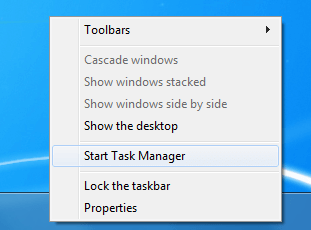
Once it opens, choose the Processes Tab. Look at all of the processes in front of you and try to determine which ones are a virus. Google them or ask us in the comments and we will provide the best assistance we can.
A BIG WARNING ! DO NOT PROCEED BEFORE READING!
You have now officially reached the point where if you do not continue you can’t manually remove Ads by InMobi but if you do proceed you should be very aware of the possibility that if you make a mistake you might cause significant and often times insurmountable amount of damage to your whole system. You if have any doubts or simply don’t feel like risking your whole device we would strongly advice in using an automatic professional remover. This way you will spare yourself many headaches.
No matter whether you go with the manual or the automatic way of removing the virus – you can’t leave it alone. There are numerous reports about stolen personal information from users infected with this malicious software.

Right click on each of the virus processes separately and select Open File Location. Also, End the process after you open the folder. Just to make sure we don’t delete any programs you mistakenly took for a virus, copy the folders somewhere, then delete the directories you were sent to.
Move on to STEP 6.
STEP 6:
Take a look at the following things:
Type msconfig in the search field and hit enter: you will be transported to a new window.

Go in the Startup tab and Uncheck anything that has “Unknown” as Manufacturer.
Type Regedit in the windows search field and press Enter.
Once inside, press CTRL and F together and type the virus’s Name. Right click and delete any entries you find with a similar name. If you can’t find them this way, look in these directories, and delete the registries manually:
- HKEY_CURRENT_USER—-Software—–Random numbers
HKEY_CURRENT_USER—-Software—Microsoft—-Windows—CurrentVersion—Run– Random
HKEY_CURRENT_USER—-Software—Microsoft—Internet Explorer—-Main—- Random
Remember to leave us a comment if you run into any trouble!
Did we help you? Please, consider helping us by spreading the word!
[vc_column_text][/vc_column][vc_column width=”1/6″][/vc_column][/vc_row][vc_row][vc_column width=”1/6″][vc_facebook type=”box_count”][vc_column_text]
[/vc_column_text][/vc_column][vc_column width=”1/6″][vc_googleplus type=”tall”][/vc_column][vc_column width=”1/6″][vc_tweetmeme type=”vertical”][/vc_column][vc_column width=”1/6″][/vc_column][vc_column width=”1/6″][/vc_column][vc_column width=”1/6″][/vc_column][/vc_row]
Remove Ads by InMobi From Android
STEP 1:
Whether you use the default “Internet” App for browsing or a different browser like Chrome you need to go to:
Settings/More/Application Manager/All

Locate the Browser/App in question and tap on it.
STEP 2:
Now the method is effectively the same for users using both “Internet” and Chrome/Other Browsers, yet for more clarity we have provided instructions for both:
For “Internet” Browser Users:
Tap the Force Stop button.

Now tap the Clear Data and Clear Cache Buttons.

For Google Chrome Users:
Click on Force Stop.

Then click on Clear Data and Clear Cache.

STEP 3:
Restart your Browser. It might be a good idea to Reboot your Android device, just in case. Otherwise you are all set. If we helped you or if our guide didn’t work for you please let us know in the comments section.
Did we help you? Please, consider helping us by spreading the word!

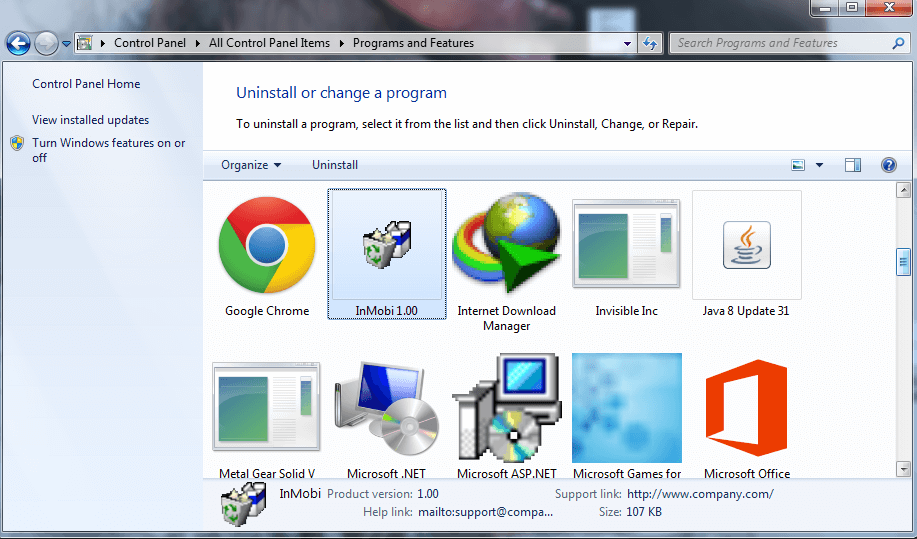



Leave a Reply