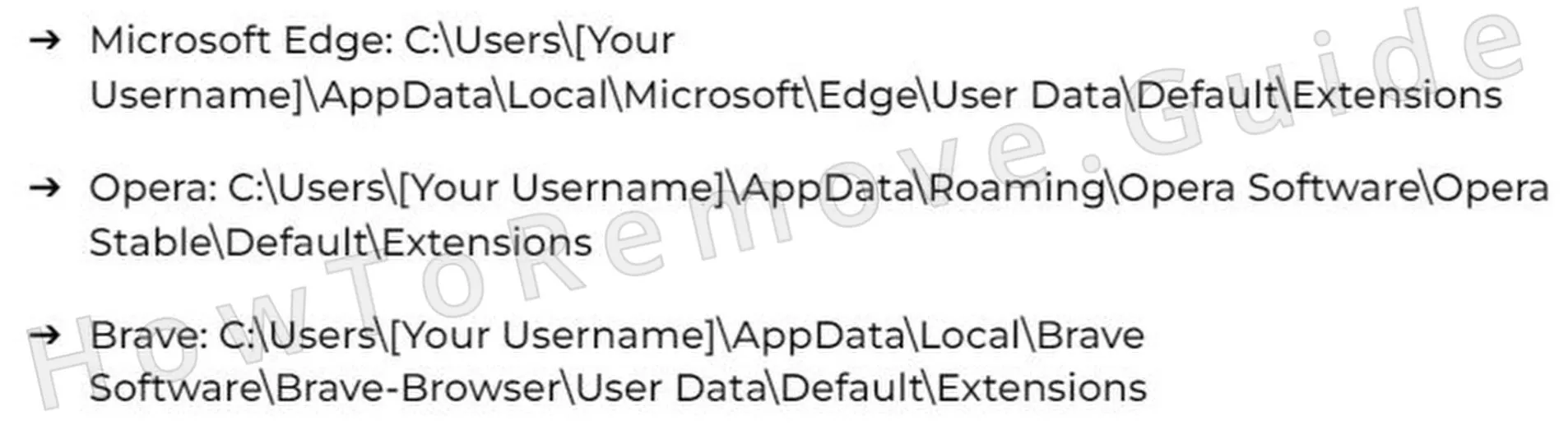If your browser has been getting swamped with endless redirects and weird security warnings that suspiciously link to something called Interlik.co.in, it means you are actually dealing with a browser hijacker.
What’s tricky about Interlik.co.in is that it doesn’t just spam you, but it also tries to appear somewhat legit. You might see a “company certificate,” a physical address, or even a slick-looking website, but don’t be fooled, this is still a hijacker through and through. I’ve seen this before with Discoversphere.co.in, Mobiletips.in, and other similar annoyances that try to trick you with fake antivirus alerts and shady white papers written in broken English. Interlik.co.in is pulling the same stunt: it builds fake credibility just long enough to trick you into clicking its ads, downloading sketchy software it’s trying to sell, or handing over your data.
It’s not real security software, and it’s not real protection – it’s just a hijacker messing with your browser settings and notification permissions to make money. So if Interlik.co.in is already tangled in your browser, don’t trust anything it shows you. Keep reading, and I’ll explain exactly how to remove it safely and completely.

Interlik.co.in Removal Tutorial
Alright, let’s start with this – sometimes, getting rid of Interlik.co.in is ridiculously easy. A couple of quick steps might be all it takes. If you’re lucky, great! But if those don’t work, don’t panic. There’s a more detailed removal guide below that will help you completely wipe out this hijacker for good.
Quick Steps to Remove Interlik.co.in
- 1.1Begin by launching your web browser. Whether you’re using Chrome, Edge, or Firefox, open the Settings menu. The icon for this menu varies – it could be three dots, three horizontal lines, or an ellipsis, but it is always located in the upper-right corner of your browser window. This section provides access to customization options and installed components.
- 1.2Once inside the Settings menu, locate and open the Extensions or Add-ons section. This area houses all installed browser extensions, including those that may have been added without your explicit consent. Hijackers frequently disguise themselves as seemingly useful add-ons, so carefully inspect everything listed here to spot any suspicious or unknown extensions.
- 1.3If you come across any extensions that look unfamiliar or have vague descriptions, especially those claiming to “optimize performance” or “enhance security,” consider them potential threats. Unwanted browser modifications often use misleading names to appear harmless. Remove any such extensions immediately by selecting the Remove or Trash Bin icon, then confirm the deletion.
- 1.4Next, navigate to Privacy & Security > Site Permissions in your browser’s settings. Many websites request permission to send push notifications or display pop-ups, and hijackers take advantage of this feature to flood your browser with unwanted ads or redirect you to malicious sites. This is a common way hijackers maintain persistence.
- 1.5Carefully review the list of sites with granted permissions. If you notice any unknown or suspicious entries that shouldn’t have access, revoke their permissions immediately by selecting the Block or Remove option. After completing this step, restart your browser. If the unwanted behavior stops, the issue is likely resolved. If not, a deeper removal process is necessary.
Often, this quick fix is enough to restore order. But if Interlik.co.in is still hanging around, it’s time to dig deeper.
SUMMARY:
| Name | Interlik.co.in |
| Type | Browser Hijacker |
| Detection Tool |
Some threats reinstall themselves if you don’t delete their core files. We recommend downloading SpyHunter to remove harmful programs for you. This may save you hours and ensure you don’t harm your system by deleting the wrong files. |
Now, if you’re dealing with the stubborn version of Interlik.co.in, things get trickier. The advanced removal guide? Yeah, that’ll take over an hour, and you’ll need at least some technical know-how. If you’re short on time or not confident, SpyHunter 5 can wipe it out for you fast. There’s a link on this page if you’re interested.
How to Remove the Interlik.co.in Virus
Biggest red flag? If you open your browser settings and see “Managed by your organization” at the top, that’s a problem. Unless you’re using a work computer, Interlik.co.in hijacked your browser and locked you out of key settings. That’s how it keeps control, making it way harder to remove. Time to dig deeper.

1. Identify the Interlik.co.in Policies
- 1.2This will generate a list of active policies currently applied to your browser. Carefully examine the details and look for policies that seem unfamiliar, especially those affecting search settings, homepage behavior, or extension management. If any entries stand out, take note of them. Also, check the Value column – if it contains long strings of random characters, copy and save them in a Notepad document for later reference.
- 1.3Next, revisit the Extensions menu, but this time, enable Developer Mode to reveal hidden details about each installed extension. In Chrome, this can be done by navigating to chrome://extensions. This mode allows you to view unique Extension IDs, which can help you identify malicious extensions. Save the IDs of any suspicious extensions you find for future steps.
-
1.4If access to the Extensions page is blocked, you can still manually remove unwanted extensions by locating their installation directory on your system. For Chrome users, navigate to the following folder using File Explorer:
C:\Users\[Your Username]\AppData\Local\Google\Chrome\User Data\Default\ExtensionsInside this folder, you’ll find individual directories for each installed extension. Deleting unknown folders here will remove those extensions from Chrome.
Video walkthrough for this step:
Get Rid of Interlik.co.in Policies
Next up – it’s time to clean the system registry and remove every trace of Interlik.co.in. This is where you’ll need those policy values and extension IDs you collected earlier. But be careful – delete only what you’re sure belongs to the hijacker. If you’re unsure, leave it. Or, let SpyHunter 5 do the hard work for you.
2. How to Delete Interlik.co.in Policies Through the Registry
- 2.1Press Win + R, type regedit, and hit Enter to open the Registry Editor. This tool allows you to edit and remove system settings, including those forced by unwanted browser policies.
- 2.2At the top of the Registry Editor, click Edit > Find, then search for any policy values or extension IDs you recorded earlier. If you find an entry related to the hijacker, right-click it and choose Delete. Repeat this search multiple times to ensure no traces remain.
This gives you the access needed to delete the rogue key.
Video walkthrough for this step:
Alternative Tools to Delete Interlik.co.in Policies
Once the Registry cleanup is done, check if that annoying “Managed by your organization” message is still hanging around. If it’s gone, good news! If not, Interlik.co.in is still active and needs extra steps to fully wipe it out. There are alternative removal methods that can force the hijacker out completely.
3. Other Ways to Get Rid of Interlik.co.in Policies
- 3.3If using Chrome, a free Chrome Policy Remover Tool is available that automates this process. Download and run it as an administrator to delete the remaining policies.
- 3.4If Windows displays a security warning when launching the Policy Remover, click More Info > Run Anyway to bypass the alert and proceed with the removal.
Video walkthrough for this step:
Manual Group Policy Removal
Automatic Group Policy Removal
Uninstall Interlik.co.in From Chrome, Edge, and Other Browsers
Alright, Interlik.co.in should be gone now, but your browser is probably still a mess. Time to restore everything back to normal. Check your homepage, search engine, site permissions, and extensions – undo any sketchy changes Interlik.co.in made. The goal? Make sure your browser works exactly how it did before this hijacker got in.
4. How to Remove Interlik.co.in From Your Browser
- 4.1First, return to the Extensions menu and review your installed add-ons once more. Even if you previously removed suspicious extensions, some may have reinstalled themselves automatically. Make sure that nothing unusual remains. If any unwanted extensions are still present, remove them immediately by clicking the Remove or Trash Bin icon. After deletion, restart your browser to ensure the changes take effect.
- 4.2Next, you need to clear your browsing history and cache to remove any lingering traces of Interlik.co.in. Open your browser’s Clear Data settings and select “All Time” as the timeframe. Ensure that Browsing History, Cached Images & Files, and Cookies are checked, but leave Saved Passwords unchecked unless you want them removed as well. Click Clear Data to delete all stored information related to the hijacker.
- 4.3Now, review your Site Permissions once more. Go to Privacy & Security > Site Permissions and check if any unknown or suspicious websites still have notification or pop-up access. Hijackers often reassign these permissions even after initial removal. If anything unauthorized remains, revoke access by selecting Block or Remove next to the site name.
- 4.4Many browser hijackers tamper with default search engine settings to redirect your queries to unwanted or malicious sites. To fix this, open your Search Engine Settings, restore your preferred search engine, and remove any unfamiliar ones from the list under Manage Search Engines. If Interlik.co.in had changed your default search provider, this will ensure that your browser no longer redirects searches to harmful websites.
- 4.5Lastly, check your Startup Settings to make sure your browser isn’t opening an unwanted homepage or new tab page when launched. Navigate to On Startup and Appearance settings, and verify that your home page, new tab page, and startup settings match your preferences. If Interlik.co.in altered them, restore them to their original values by selecting “Open a specific page or set of pages” and entering your preferred homepage URL.
Video walkthrough for this step:
Chrome
Microsoft Edge
Mozilla Firefox
After completing all these steps, restart your browser once again to apply the final changes. When your browser reopens, check if everything is functioning normally. If the hijacker’s effects are gone and your settings remain unchanged, then you have successfully removed Interlik.co.in.
If any traces of the hijacker still persist, consider running a comprehensive malware scan using a reputable anti-malware tool. Some browser hijackers install additional hidden components that manual removal may not catch. A full system scan can help detect and eliminate any leftover threats.
At this point, your system should be free from the Interlik.co.in hijacker, and your browser should be functioning as expected. If you ever encounter a similar issue in the future, following these steps again will help you quickly restore control. Stay vigilant when installing browser extensions, and always review site permissions before granting them access.